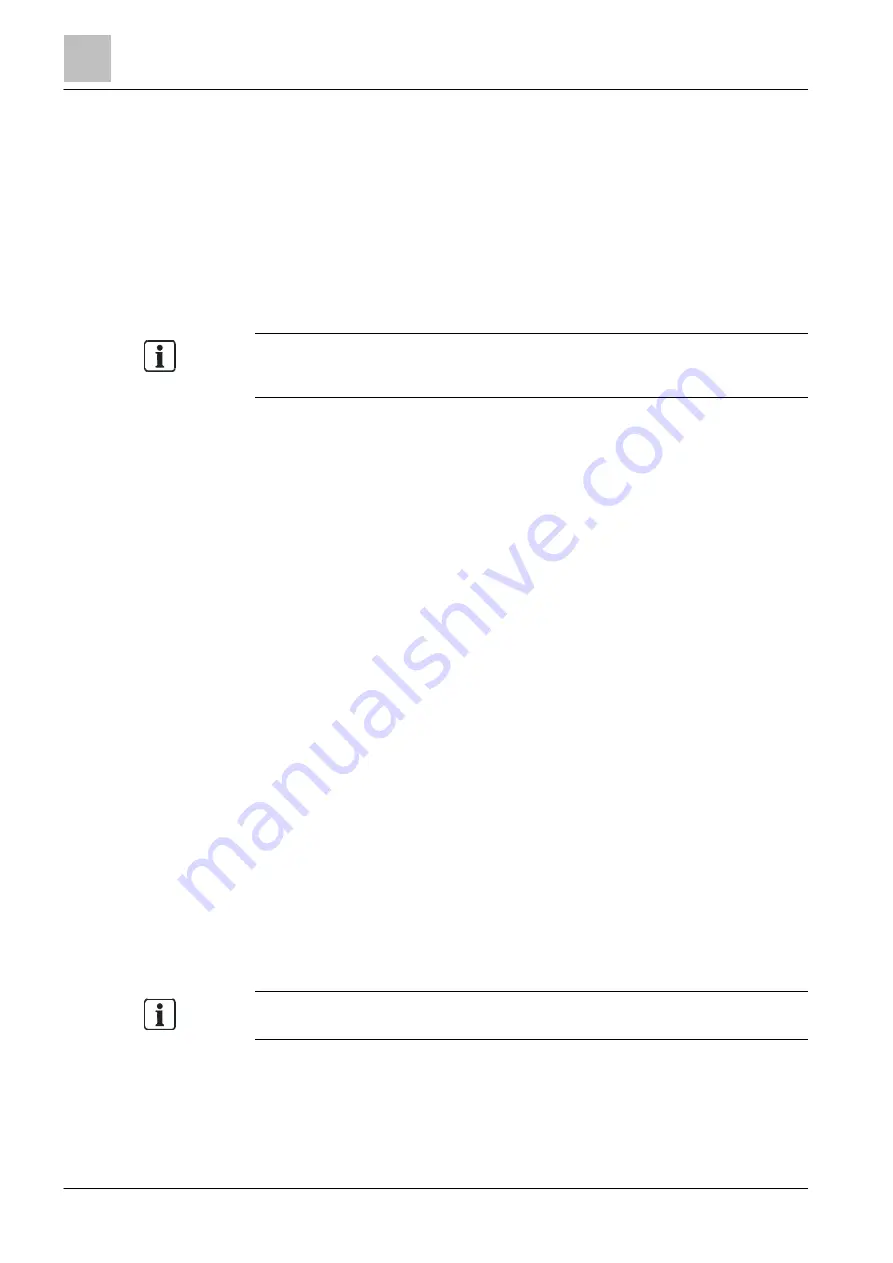
Operation
Main menu / Open menu item
5
62 | 184
Building Technologies
A6V10211076_i_en_--
Fire Safety
2015-12-15
5.9 Main menu / Open menu item
Opening 'Main menu'
1. Press the <Menu> button.
The PIN input dialog is indicated.
2. Enter your PIN and confirm with <ok> or confirm with <ok> without entering the
PIN.
The 'Main menu' is indicated on the display.
Without PIN entry, the 'Main menu' only includes the menu items that are
available without logging-in. To view an extended menu list in the 'Main menu',
you need to log in on a corresponding access level.
Opening menu item
Every menu item has a number shown in brackets for the shortcut on the numerical
block.
● Press on the digit in account on the numerical pad in order to open the menu
item.
● Alternatively, you can navigate to the next menu item using the navigation
buttons <▲> and <▼>.
● You can open the highlighted menu item with the button <ok> or with the
navigation button <►>.
See also
1
5.10 Execute commands – Basics
There are different ways to enter commands. There are basically two ways of
entering commands:
● Function-oriented command entry
– Here, first select a command and then the target object on which the
command is to be executed.
● Object-oriented command entry
– Here, first select the target object and then the command on which the
target object is to be executed.
In the fire detection system, these two methods of entering commands are
combined in the interest of a better overview during the selection. It is possible to
switch between the two methods during the command entry sequence.
As only the possible command or element categories are indicated, each selection
restricts the selection that follows.
The example in the following chapter makes this clear.
Depending on the 'Access level', the possible selection of commands via softkeys
or the 'Main menu' is extended or restricted.
See also
1
Selection in the topology [➙ 69]
1
1






























