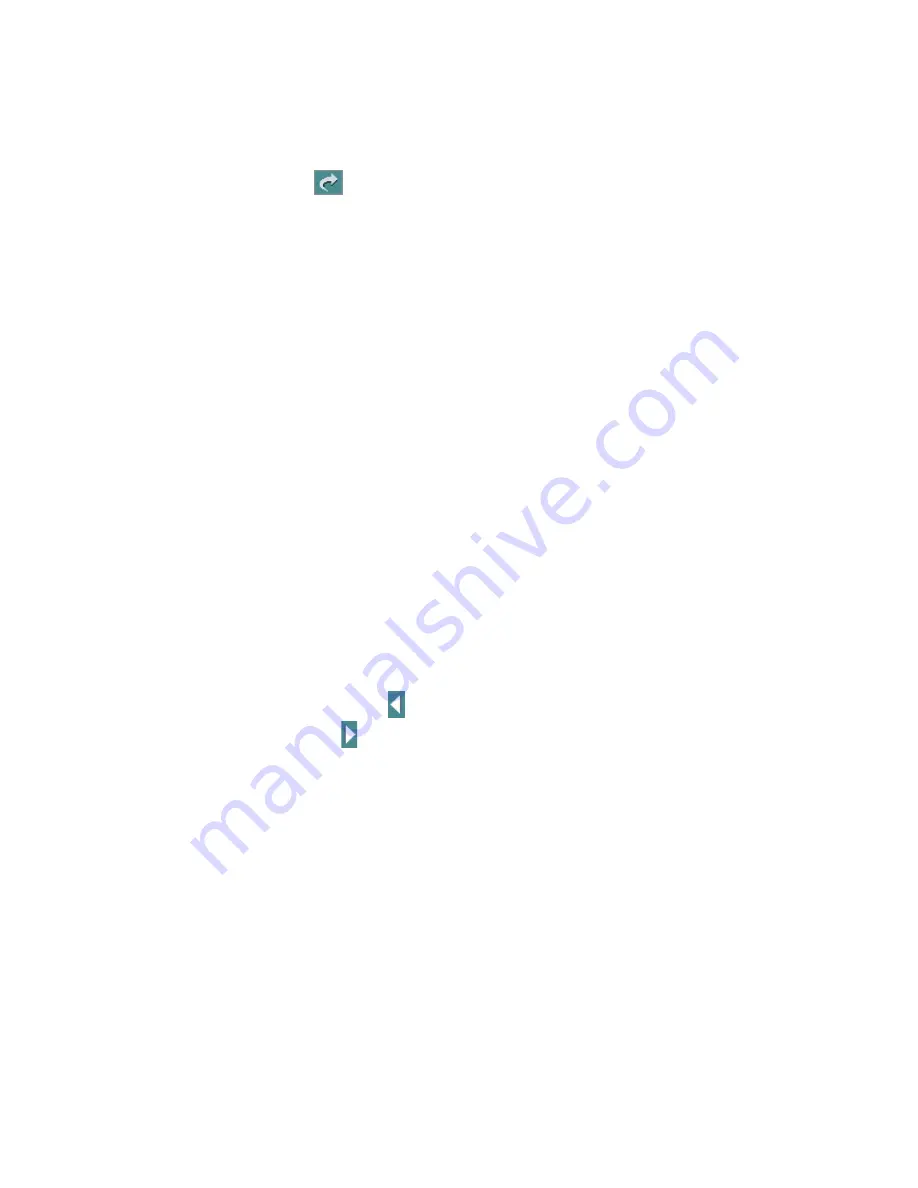
70
ADVIA 1800 Operator’s Guide
for the selected keyword are displayed in the bottom frame. Select a topic name to display
it in the content frame.
•
Select the
Search
tab.
The search interface is displayed. Enter the word you want to search for in the input box
and select the
button. The function searches the entire help database for any
occurrence of the word. This may take a few seconds. Help topics which contain an
instance of the word are displayed in the bottom frame. Select a topic name to display it in
the content frame.
•
Select
Glossary
. A glossary of relevant terms displays. Select any word in the list to
display its definition in the bottom frame.
•
Select the
tab to print information displayed in the content frame. To print the
contents of a popup, right-select in the popup and select Print from the menu. If a large
image is partially displayed in the content frame, you must enlarge the viewer to
display the full image before it can be printed properly.
Viewing the content
Help topics display in a content frame. Some topics, including reference documents and
images, appear in a second window. Navigation from these windows, including
minimizing, maximizing and closing, use standard Windows conventions.
Some popups display partially outside the viewer content frame. In this case, to view the
entire popup, select and drag the lower-right corner of the viewer window to enlarge it and
view the complete popup.
Topics have hyperlinks (displayed in teal) or shaded hotspots embedded in text or
illustrations that link to displays of related or more detailed information.
•
Select teal text to activate hyperlinks.
The hyperlink is bold when the mouse pointer is over it. Hyperlinks using a cascading
menu point to additional links. Graphics may have hotspots (shaded green or tabs) that are
more detail information, such as a table of values.
•
Select the back arrow
on the toolbar to return to the previously viewed topic or the
forward arrow
to navigate to the topic that was displayed prior to going back.
•
To make a popup go away, select outside the popup window.
•
Select the viewer back arrow to return to the main content area from a reference
document (such as PDF files).
NOTE:
Your help viewer can resize, but it is recommended that the viewer stay in its
default size.
Содержание ADVIA 1800
Страница 1: ...11221680 Rev A 2015 12 Operator s Guide ADVIA 1800 Chemistry System ADVIA 1800 Chemistr y System ...
Страница 102: ...102 ADVIA 1800 Operator s Guide ...
Страница 108: ...108 ADVIA 1800 Operator s Guide ...
Страница 182: ...182 ADVIA 1800 Operator s Guide ...
Страница 188: ...188 ADVIA 1800 Operator s Guide ...
Страница 194: ...194 ADVIA 1800 Operator s Guide ...
Страница 198: ...198 ADVIA 1800 Operator s Guide ...
Страница 204: ...204 ADVIA 1800 Operator s Guide ...
Страница 212: ...212 ADVIA 1800 Operator s Guide ...






























