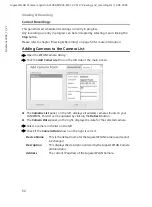60
Viewing & Recording
Gigaset WLAN Camera / english / A31008-M1026-R101-2-7619 / Viewing_and_recording.fm / 19.04.2005
Sc
hablone 2004_12_27
Viewing and Recording Live Video
ì
Open the WLAN Camera Utility.
ì
Click on one of the cameras in the
Camera List
on the left side.
ì
Click the
View
button to view live video.
The viewing window will be opened. If required, you could view live video of all cameras
in the
Camera List
simultaneously. For each camera, a new viewing window will open.
ì
Click the buttons to stop and start viewing and to start recording the video stream:
Play
– Use this to re-start viewing after using the
Stop
button.
Record
– Click this to start recording the current video stream.
While recording, this button will be red. To stop recording, click the
Stop
but-
ton.
Use the
Preferences
button on the main screen to set the folder where these
files are stored, see chapter "Recording Preferences" on page 61.
You can record video while watching, or schedule recordings to occur when
you are absent. Recordings are stored in a standard Microsoft ASF file format
and can be played using Microsoft Media Player.
Stop
– In recording mode, this will stop the current recording. In viewing
mode, this will stop the viewing of live video.
Snapshot
– Click this to take a single JPEG “snapshot” image of the current
video.
Use the
Preferences
button on the main screen to set the folder where these
files are stored.