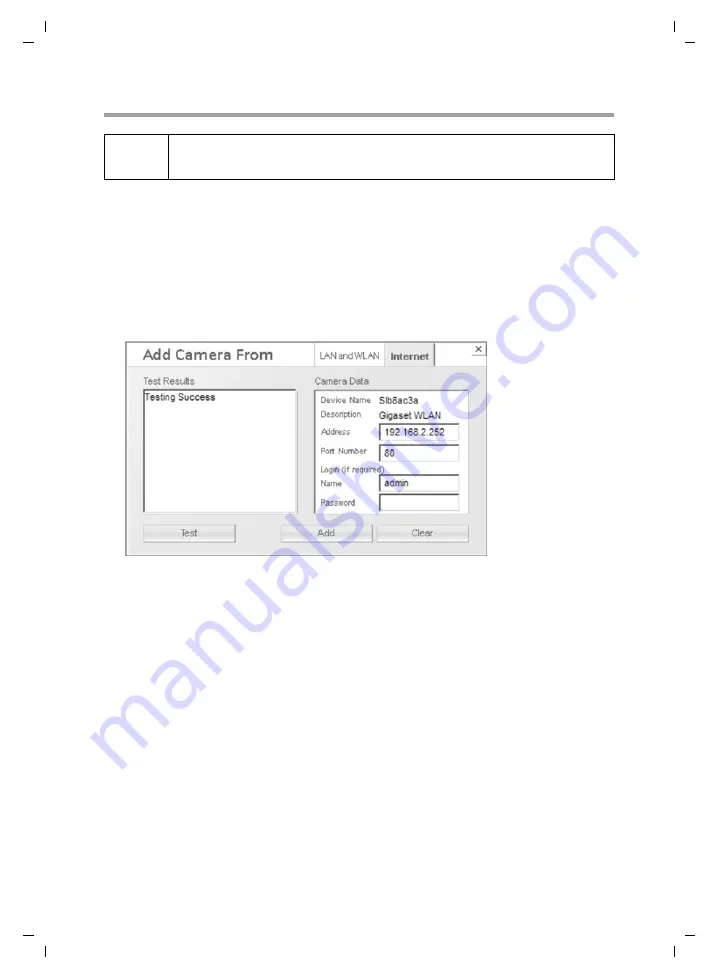
28
Advanced Viewing Setup
Gigaset WLAN Camera / english / A31008-M1026-R101-2-7619 / Advanced_viewing_setup.fm / 19.04.2005
Sc
hablone 2004_12_27
Viewing via the Internet
Using the Windows WLAN Camera Utility
If using the WLAN Camera Utility (see chapter "Viewing & Recording" on page 53), the
details of the Gigaset WLAN Camera must be entered there.
ì
Open the software
WLAN Camera Utility
.
ì
Click the
Add Camera
button and open the tab
Internet
.
ì
Enter the
IP Address
, the
Port Number
and, if required, the user name and pass-
word.
ì
Click the
Test
button for checking the connection.
ì
Click the
Add
button for adding the camera to the
Camera List
.
ì
Close the window.
ì
Select the camera in the
Camera List
on the main screen and click
View
to establish
a connection and view live video.
Using your web browser
If using your web browser (see chapter "Web-based Management" on page 32), you
need to know the address of the camera (either the Internet IP address or the domain
name) and the correct port number.
ì
Open the Internet Explorer.
ì
Enter the address of the Gigaset WLAN Camera and its port number in the
Address
(or
Location
) field of your browser.
Example – IP address:
HTTP://203.70.212.52:1024
Where the router/gateway's Internet IP address is
203.70.212.52
and the
Second
Port
number on the Gigaset WLAN Camera is
1024
.
i
Clients (viewers) will also need a broadband connection; dial-up connec-
tions are NOT recommended.






























