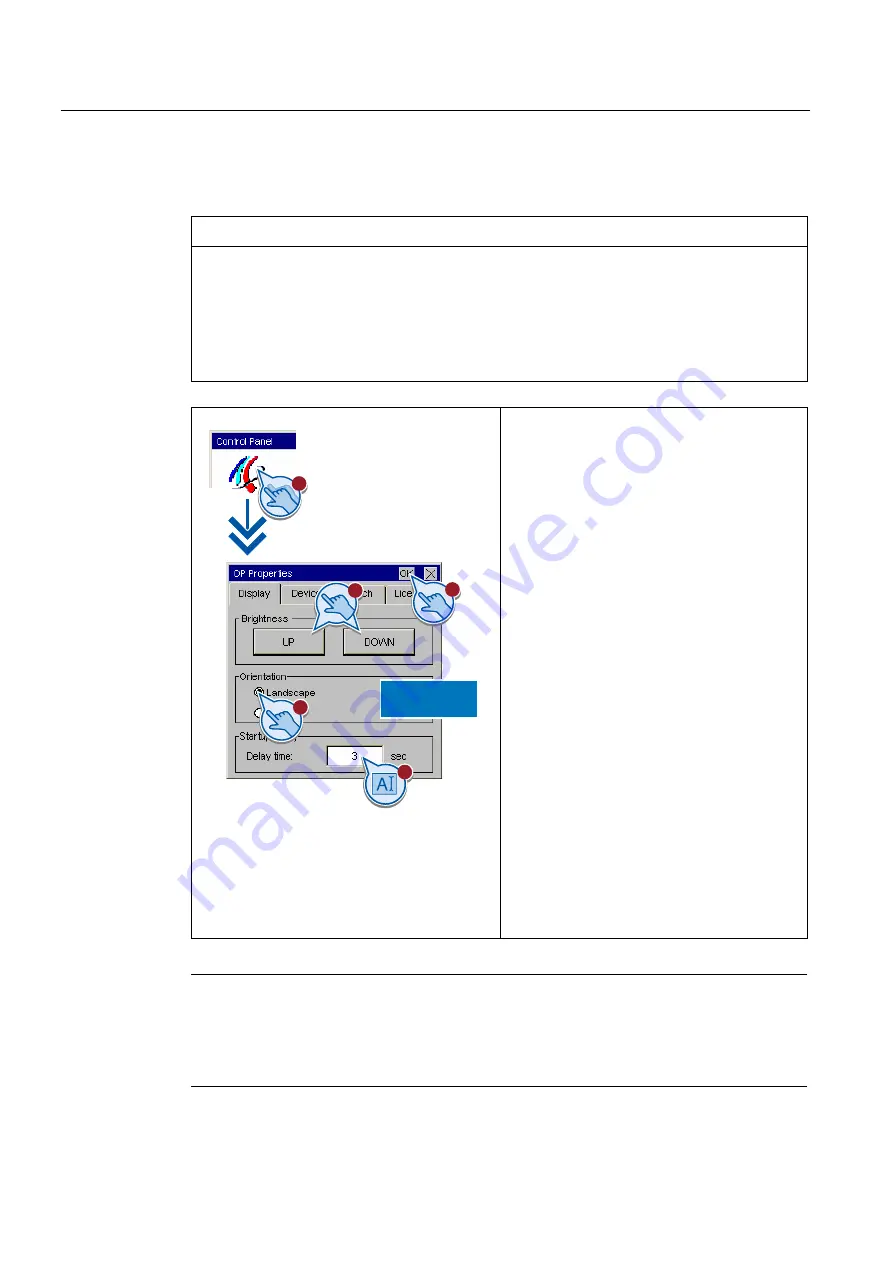
Configuring the HMI device
5.1 Configuring devices with graphical Control Panel
Basic Panels
72
Operating Instructions, 04/2012, A5E02421799-03
5.1.6
Changing monitor settings
NOTICE
Orientation of the screen for KTP400 Basic and KTP600 Basic
The screen orientation is defined by the configuration engineer in the course of project
creation. The appropriate screen orientation is set automatically when you transfer the
project to the HMI device.
Do not make any changes to the screen orientation if a project exists on the HMI device.
The screen content may otherwise be truncated.
KTP400 Basic
KTP600 Basic
A
1.
Press "OP" to open the "OP Properties"
dialog.
2.
Basic Panels Color
(except KTP600 Basic color):
Press the "UP" and "DOWN" buttons to adjust
the screen brightness.
Basic Panels mono:
Press the "UP" and "DOWN" buttons to adjust
the screen contrast.
3.
KTP400 Basic and KTP600 Basic only:
Select the screen orientation:
–
"Landscape" for landscape
–
"Portrait" for portrait
4.
Set the delay time in the "Delay time" text
box. The delay time in seconds defines the
waiting time expiring between the appearance
of the loader and the start of the project.
Valid range of values: 0 s to 60 s.
5.
Close the dialog and save your entries with
"OK".
Note
Immediate start of the project with a delay time of 0 seconds
The project starts immediately if a delay time of 0 seconds is set. It is then no longer possible
to call the Loader after switching on the HMI device. To handle this situation, you need to
configure an operator control with the "Close project" function.






























