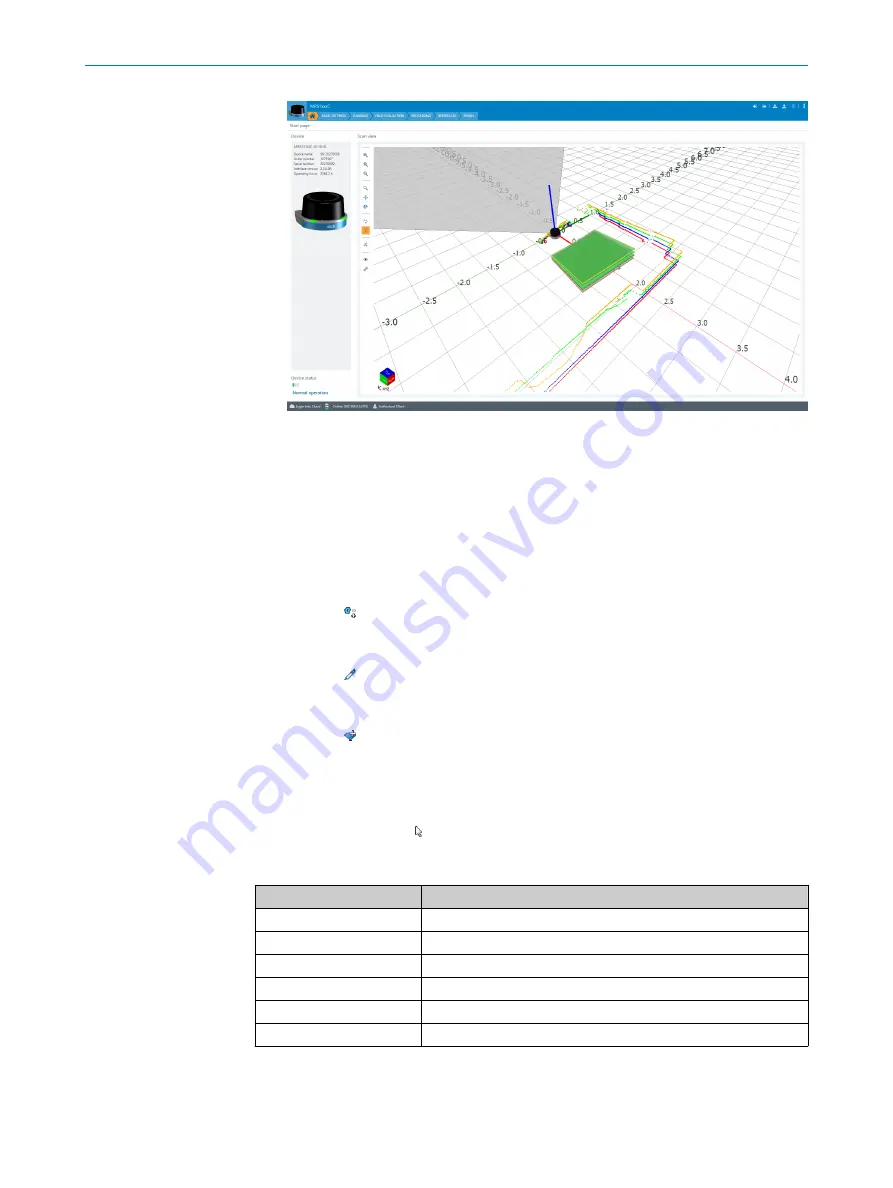
Figure 46: SOPAS ET: Start window
12.5.3
Selecting the application
1.
Open the
Application
view.
2.
Select
Field evaluation
or
Measurement data output
.
12.5.4
Field evaluation
Creating a new evaluation
b
Click the button.
Entering evaluation parameters
b
Click the button and enter evaluation parameters.
Inserting field points
1.
Click the button.
2.
Insert field points by clicking.
3.
Double-click to close the field.
Editing field points
The Edit field points tool ( ) can be used to customize the field geometry with the
assistance of the mouse pointer. Alternatively, the field vertices can also be customized
by entering the coordinate values in the Field coordinates mask.
Function
Procedure
Scale field
Drag square red handle.
Rotate field
Drag round black handle.
Customize field shape
Drag square green handle.
Add field vertices
Double-click in required position.
Remove field vertex
Click to select the square green handle and press the [del] key.
Delete field
Press the [del] key without first selecting a green handle.
Important information about fields
It is possible to define up to 64 fields and 16 evaluations.
ANNEX
12
8020494/1AZF/2021-05-10 | SICK
O P E R A T I N G I N S T R U C T I O N S | MRS1000
61
Subject to change without notice


















