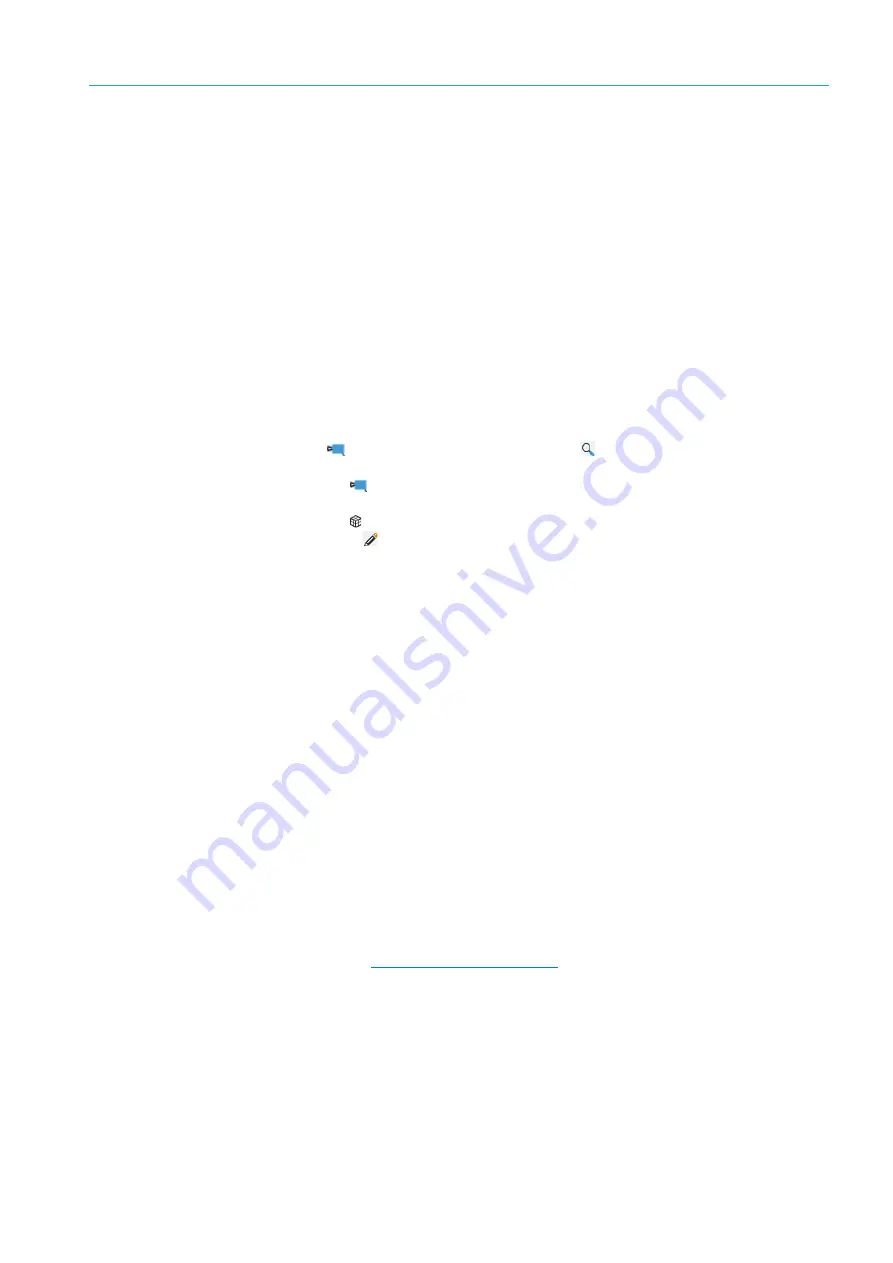
COMMISSIONING AND OPERATION
5
8024534 / 16UW / 2020-02-26
Operating Instructions | InspectorP Rack Fine Positioning
21
Subject to change without notice
5
Commissioning and operation
5.1
Establishing a connection: Ethernet
Opening user interface
The device must be supplied with voltage and connected to the computer via the
Ethernet interface in order to use the SOPASair web server.
1.
Start web browser (recommendation: Google Chrome).
2.
Enter the device IP address into the address line. The following IP address is pre-
configured by default: 192.168.0.1
The SOPASair user interface appears.
Changing the IP address
1.
Start SICK AppManager.
The connection status of the device and software is displayed below in the
list.
2.
In the
Device Search
window, click on the
Scan
button.
The network is scanned.
The
Device Search
window lists all devices found in the network.
3.
Select the desired device.
The
Device
window shows the application currently loaded on the device.
4.
Click on the
Edit IP Address
button.
The
Edit IP Address
window opens.
5.
Select the
Use manual IP settings
option.
6.
Enter an IP address.
7.
Confirm changes with
OK
.
5.2
Establishing a connection: PROFINET
In order to use the PROFINET communication protocol, the local device setting must
be in the
Profinet
Ethernet mode:
1.
In the SICK AppManager, change the IP address.
2.
Open SOPASair.
3.
In SOPASair, switch to the
Operator
user level. To do so, click on the button with
the currently set user level at the top right in the user interface.
4.
Open the
Interfaces
window.
5.
In the
Ethernet mode
area, set the
Profinet
mode.
The device restarts.
The PROFINET interface is active.
The PROFINET device name is used for identification. The IP address is usually
assigned by the PROFINET IO controller (PLC) and then cannot be changed using
SICK AppManager.
To make other settings on the PROFINET interface on the side of the PROFINET IO
controllers (PLC),
see 5.4.2 Interfaces, page 29






























