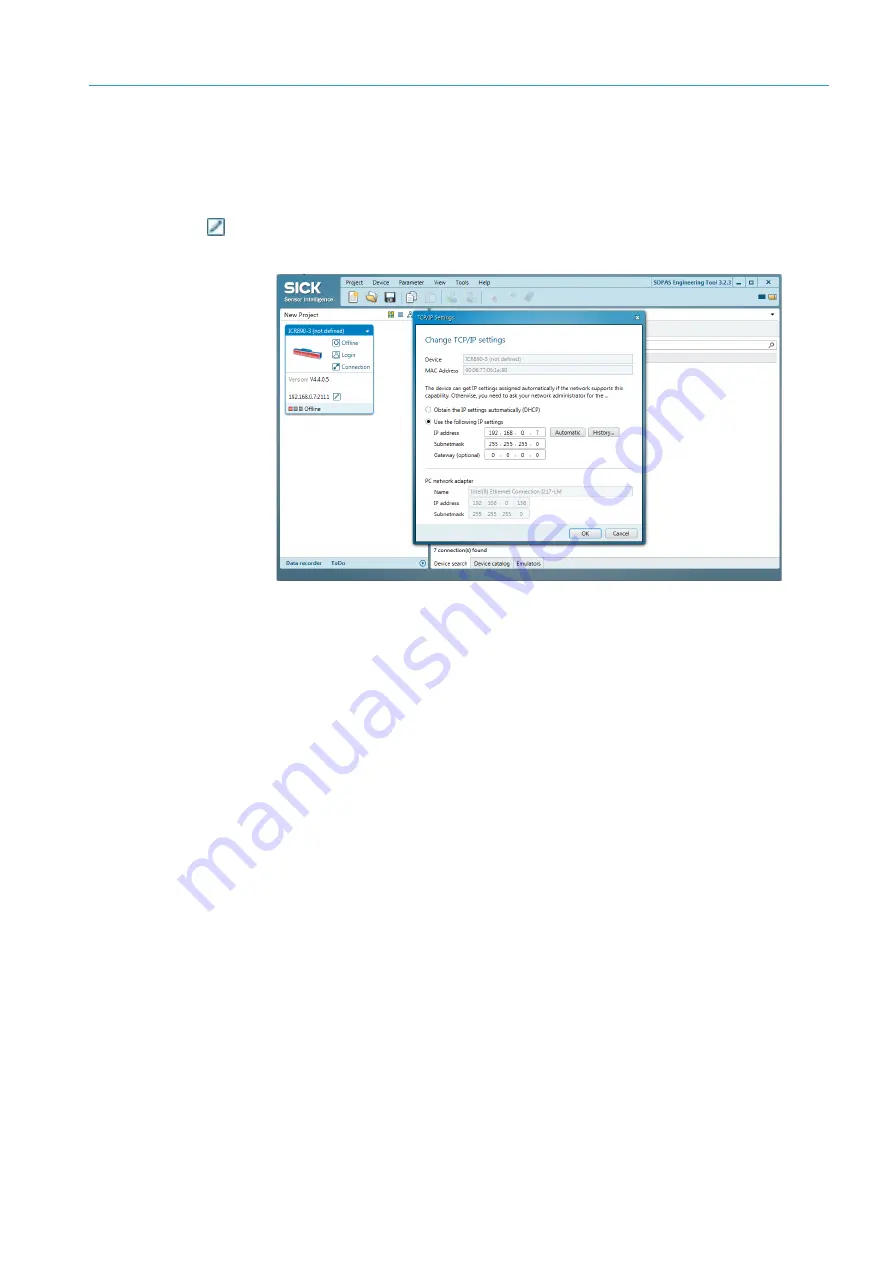
COMMISSIONING AND CONFIGURATION
6
73
8011325/18IM/2020-07-02|SICK
Subject to change without notice
O P E R A T I N G I N S T R U C T I O N S | ICR880/890
6.2.7
Changing the IP address
Now change the camera system's IP address. The IP address set at the factory is
displayed in the tile.
1. In the device tile, click the pen icon next to the IP address.
The
TCP/IP Settings
window opens.
2. Under the
Use the following IP settings
option, define the IP address that is to be
used to access the camera system in the customer network.
3. Click
OK
to save the entry.
Result
The altered IP address is displayed in the device tile.
If the configuration PC and the camera system are in the same number range, the
connection to the altered camera system IP address can be established directly.
Procedure in the event of deviating address ranges
If the address range of the camera system now deviates from the IP address of the
configuration PC, proceed as follows:
1. Adjust the IP address of the configuration PC to the altered address range of the
camera system.
2. Delete the device tile in the SOPAS project.
3. Perform a new device search in SOPAS-ET. The camera system is found with its new IP
address and displayed in the device list.
4. Select the camera system with the port 2111 in the device list and transfer it into the
SOPAS project by clicking
Add
.
The transferred camera system is displayed in the left-hand window as a
tile
.






























