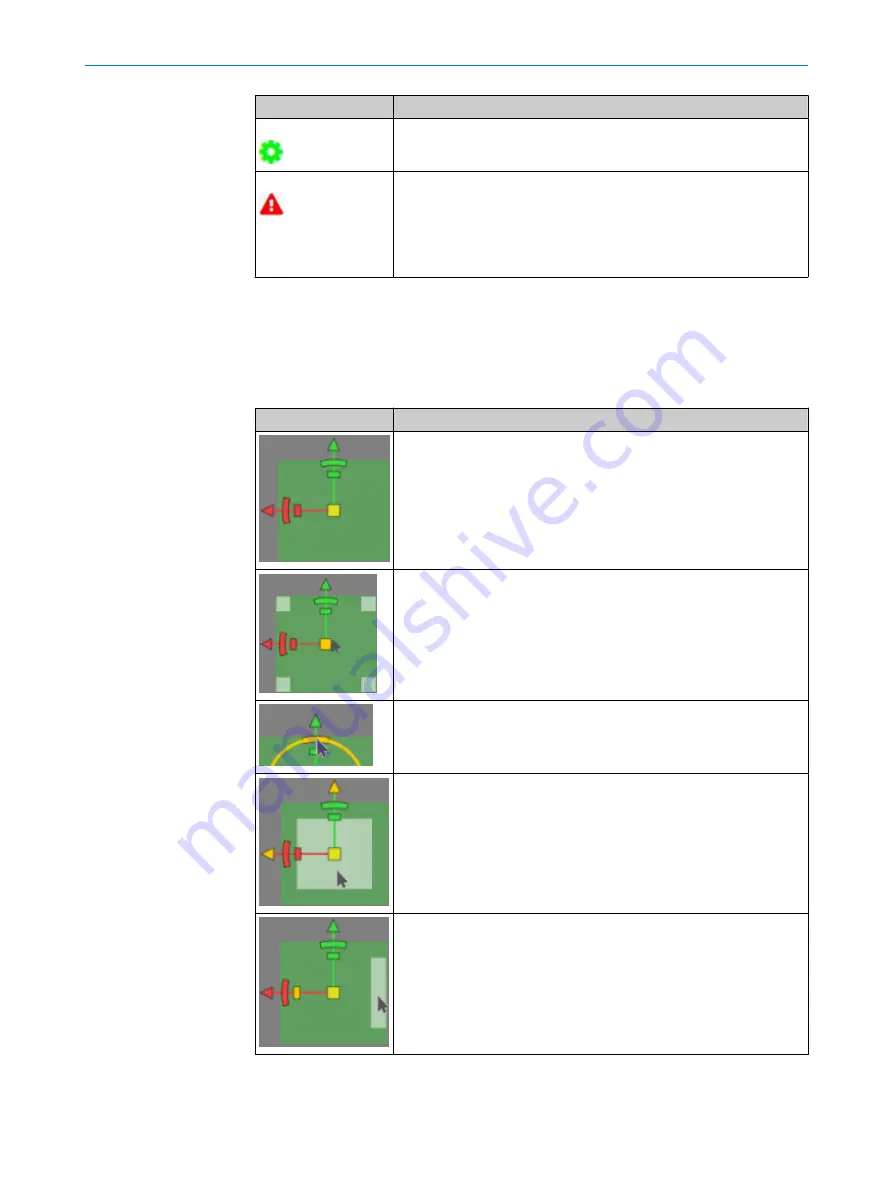
Message
Description
Inspecting
The status indicator shows that an inspection is in progress.
Safety Alert
Safety warning
The text “
Safety Alert
” is displayed in the main window. The icon on the
icon bar is active. This message is shown if the safety of the inspection
system is not guaranteed.
A safety alarm means that a safety door is open or a safety light barrier
has been interrupted.
7.5
Configuration of the SIMs
7.5.1
Graphic operation
The following describes the graphic operations needed to set edges and regions.
Function
Description
Click on an active region. A coordinate system is displayed with a green
arrow and a red arrow.
If this region is used to search for an edge, the search direction is in the
direction of the red arrow.
Move the mouse to the yellow square in the center while holding down
the left mouse button.
Move the mouse downwards. The region is reduced symmetrically
about the midpoint of the region
Move the mouse upwards. The region is enlarged symmetrically about
the midpoint of the region.
Clicking on the arc section while holding down the left mouse button
opens the option to rotate the region.
Moving the mouse to the right rotates the region clockwise.
Moving the mouse to the left rotates the region counterclockwise.
Move the mouse to the inner area of the region while holding down the
left mouse button. The region can now be moved.
Move the mouse to the border area. A gray rectangle appears. By
clicking on the gray area. While holding down the left mouse button,
this side can be moved to widen or narrow the region at the selected
side.
7
OPERATION
32
O P E R A T I N G I N S T R U C T I O N S | FOS-HVS
8027445/V1-0/2022-06-15 | SICK
Subject to change without notice






























