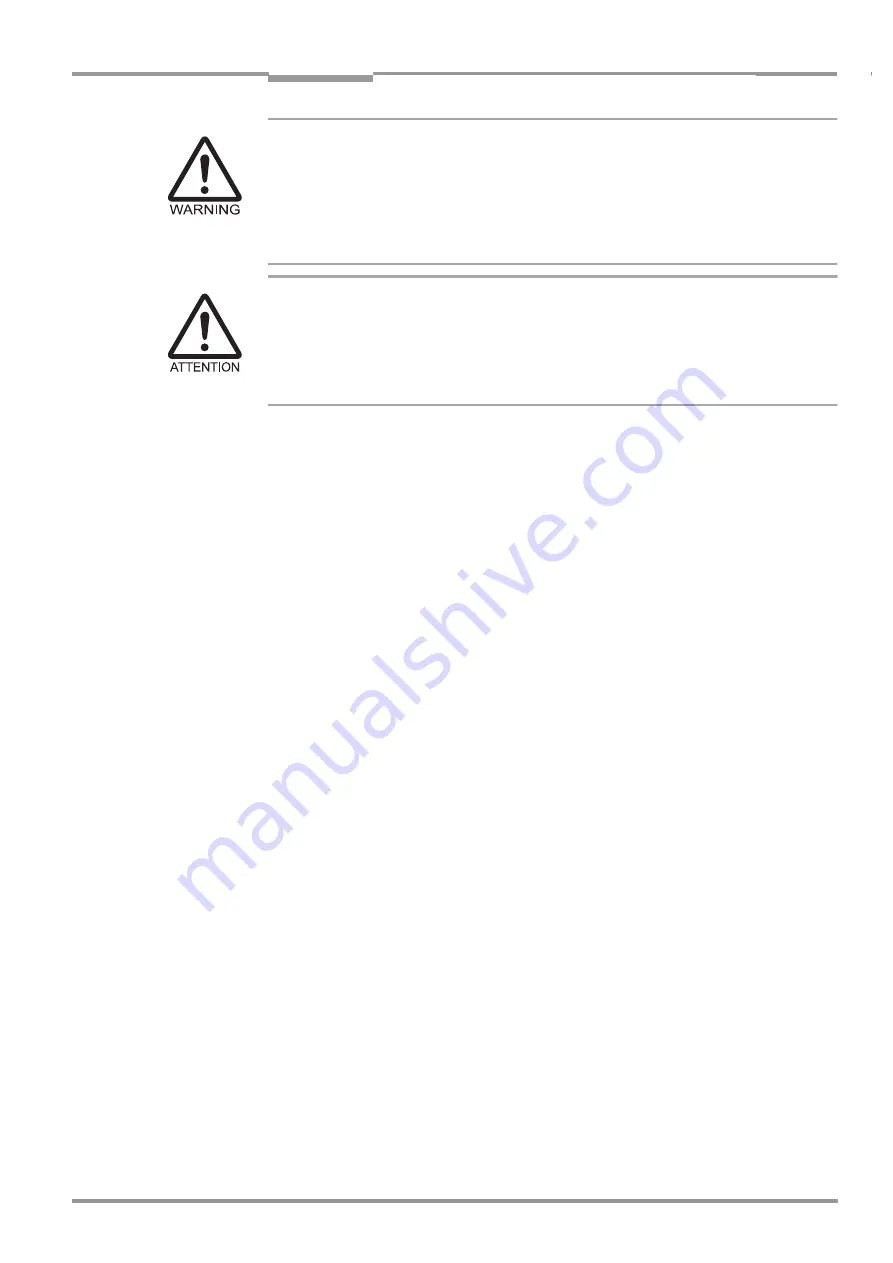
Operating Instructions
Chapter
7
CLP 100 Bar Code Reader
Maintenance
8 008 912/0000/21-08-2002
©
SICK AG · Division Auto Ident · Germany · All rights reserved
27
LED lighting can endanger your eyes!
The CLP 100 uses an LED illumination line.
Light emitting diode class 1 according to EN 60825-1:A2:2001.
The retina can be damaged if you look too long into the beam.
¾
Do not look directly into the LED illumination line.
¾
Observe the most recent specifications of DIN EN 60825-1, latest version.
Damage to the reading window!
Scratches and streaks on the reading window impair the reading performance.
¾
Use a mild detergent without scouring agents.
¾
Avoid cloths or sponges which scratch.
¾
Clean the reading window carefully.
¾
Clean the reading window with a soft, non-fluffing cloth and mild detergent without
scouring agents, for example antistatic glass cleaning fluid.
¾
If necessary, clean the LED on the device rear.
¾
If necessary, clean the sensor window and reflector.
7.2
Maintenance
The CLP 100 operates maintenance-free.
7.3
Disposal
After removal from service dispose of unusable or irreparable devices in a manner which is
not harmful to the environment. Observe the respective state regulations on waste disposal.
1. Remove the CLP 100 housing.
2. Remove the electronic modules and connection cable.
3. Recycle the housing.
4. Dispose of electronic modules and connection cable as hazardous waste.
5. Dispose of the glass as recycled glass.
At present, SICK AG does not take back devices which have become unusable or
irreparable.
















































