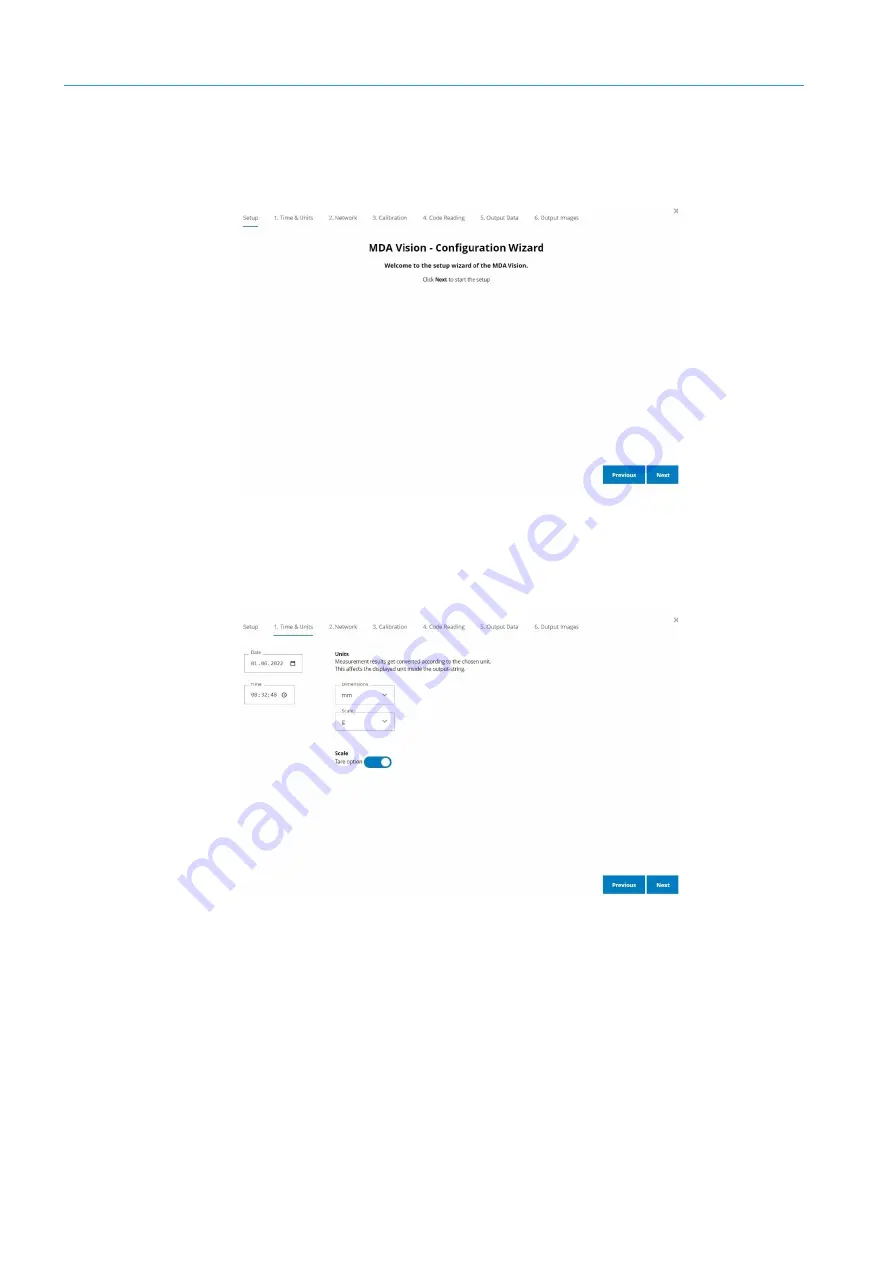
6
COMMISSIONING
44
8027513/V1-0/2022-03|SICK
O P E R A T I N G I N S T R U C T I O N S | MDA Vision
Subject to change without notice
6.2
Running installation wizard
Once all components have booted up, the installation wizard is started on the display.
The wizard guides you step by step through the initial settings.
▸
Click
Next
and use
Next
to navigate through each page of the wizard.
6.2.1
Basic system settings
Basic system settings are made on the
Time & Units
page.
▸
Enter the current date and time.
•
On this basis, all measurement and read data determined by the MDA Vision are then
provided with a time stamp.
▸
Select units of measurement for the dimension and weight values.
The units of measurement defined here for dimensioning and weight determination
apply and are reflected in the measuring window of the MDA Vision display as well as to
the output sent to customer via the data port.
Select the language of the user interface.
Date
and time
Units of
measurement
Language






























