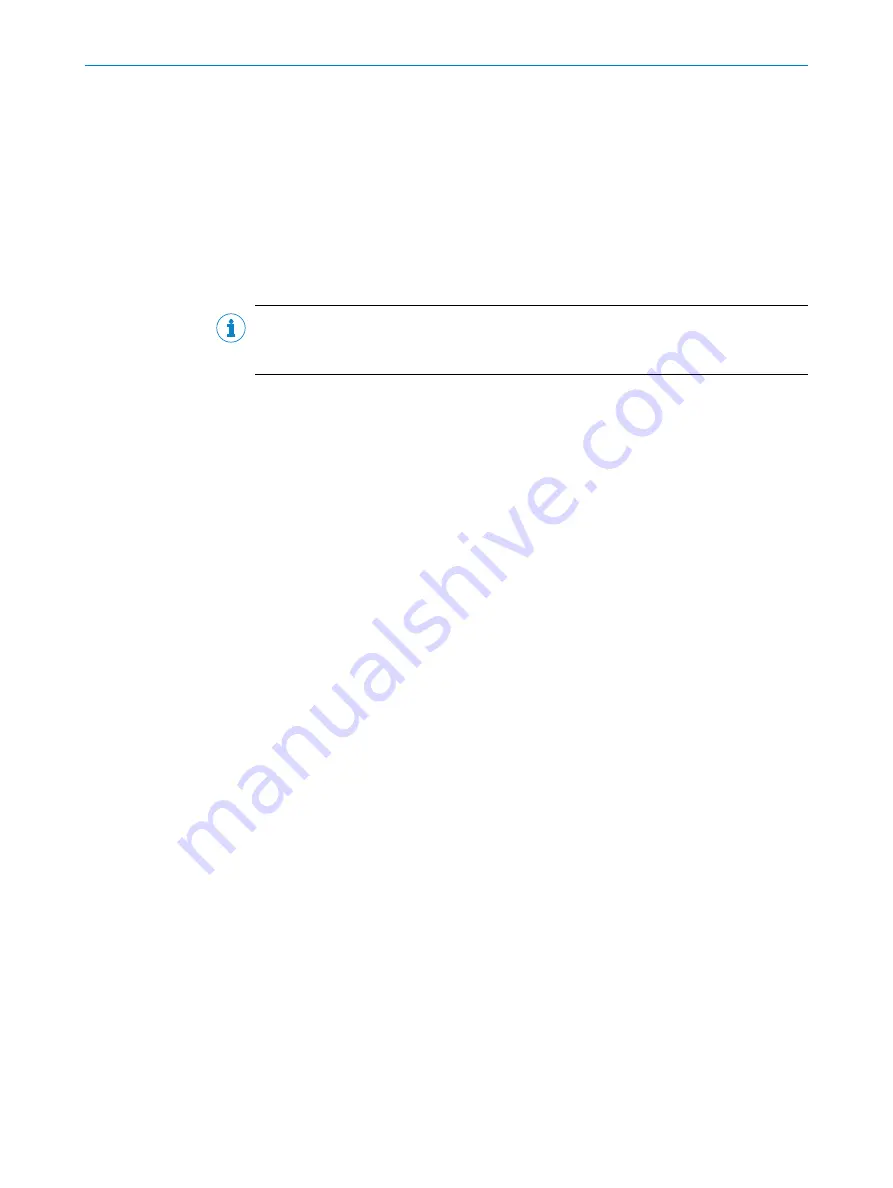
1.
Start up the BOOTP/DHCP server (usually in the Start menu of your PC/notebook
under
Rockwell Software
,
BOOTP-DHCP Server
,
BOOTP-DHCP Server
).
✓
The WI180C-EN is displayed as a node in the program window of the BOOTP/DHCP
server; its MAC address is also displayed, but not its assigned IP address.
2.
Double-click to open the WI180C-EN in the BOOTP/DHCP server.
3.
In the
IP Address
field, enter a valid and available address and click
OK
.
4.
Click on
Clear History
.
✓
After a while, the WI180C-EN is displayed with the entered IP address under
Request History
, as well as under
Relation List
.
Freezing the assigned IP address
NOTE
The procedure below will allow you to ensure that the WI180C-EN retains the IP address
assigned via DHCP, even after a restart:
1.
Deactivate the DHCP function in the WI180C-EN, by setting
attribute 3
of the
TCP/IP
interface object
to 0. You can do this in the Rockwell BOOTP/DHCP server, for exam‐
ple, by clicking the
Disable BOOTP/DHCP
button.
✓
After a restart, the WI180C-EN starts up with the IP address that was previously
assigned and backed up in the non-volatile memory.
The RSLinx Classic tool can be used to check again whether the control detects
the set IP address.
2.
Start up RSLinx Classic (usually in the Start menu of your PC/notebook under
Rockwell Software
,
RSLinx
,
RSLinx Classic
).
3.
In the program, click the
RSWho
button.
4.
Then open the path
AB_ETHIP1,Ethernet
.
✓
The WI180C-EN can be seen below its IP address.
6.5
Switching on
1.
Switch on the voltage supply for the device.
2.
Wait approximately 2 seconds until the device indicates that it is ready
.
6
COMMISSIONING
16
O P E R A T I N G I N S T R U C T I O N S | WI180C-EN
8024950/2019-11-04 | SICK
Subject to change without notice






























