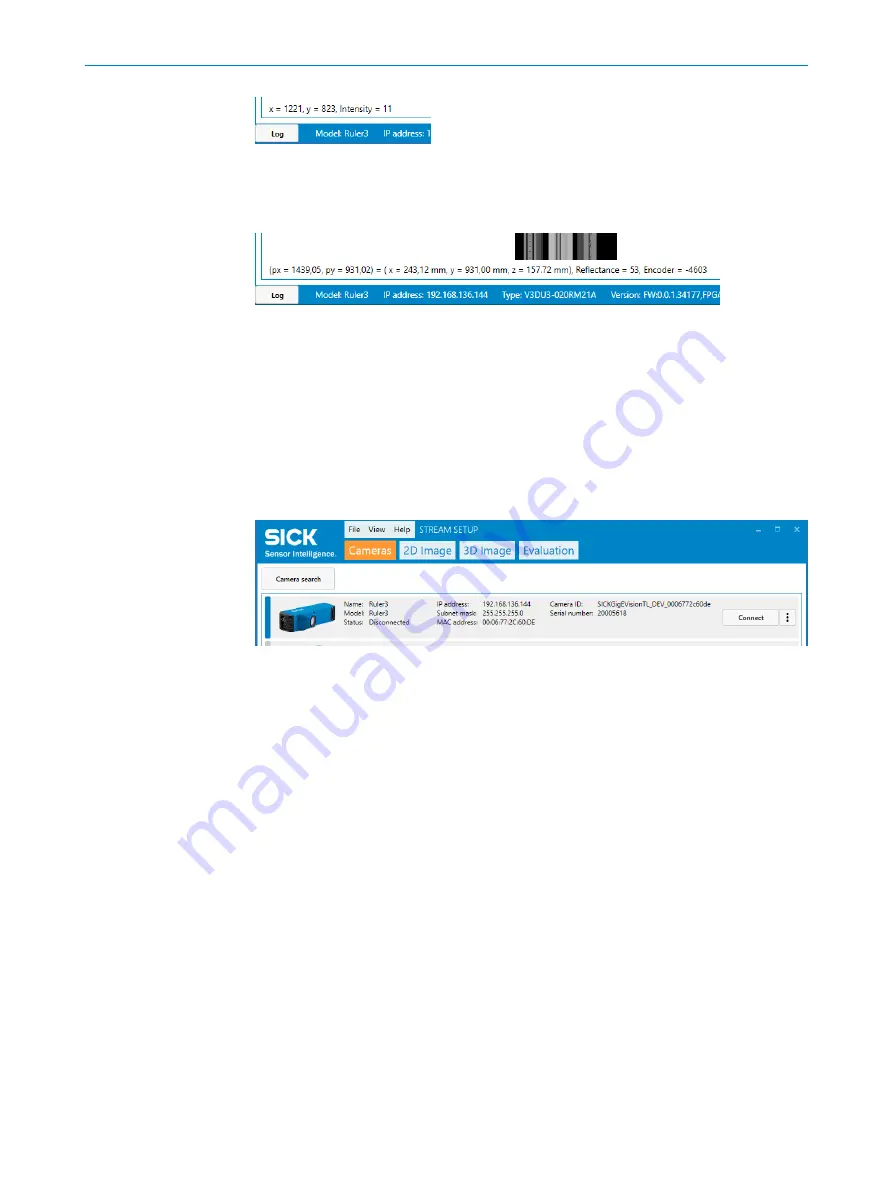
Figure 61: Pointer information (2D image)
For a rectified 3D image, the coordinates (pixel and mm value), the sensor row, and the
encoder counter value of each point are displayed.
Figure 62: Pointer information (rectified 3D image)
9.1.2.2
Cameras
In this tab, you see the last connected device and can reconnect to it. You can also
search the network and see a list of all available devices. You can select a device and
connect or disconnect it.
It is also possible to reconfigure the camera IP settings. This is useful, for example
when you want to connect to a camera that is not on the same subnet as the NIC,
"Recommended network card settings", page 113
. Then you have to reconfigure the
camera to the same subnet before you can connect to it.
Figure 63: Tab
Cameras
9.1.2.2.1
Editing IP settings
Before you connect to the camera, you can set the IP address and subnet mask. Select
the
Set persistent
checkbox, and the camera will keep the same IP address after a
reboot.
Tab:
Cameras
1.
Select the correct camera and click on the three dots to the right.
2.
Select
IP settings
.
✓
A new window opens.
OPERATION
9
8026049//2021-04 | SICK
O P E R A T I N G I N S T R U C T I O N S | Ruler3000
65
Subject to change without notice






























