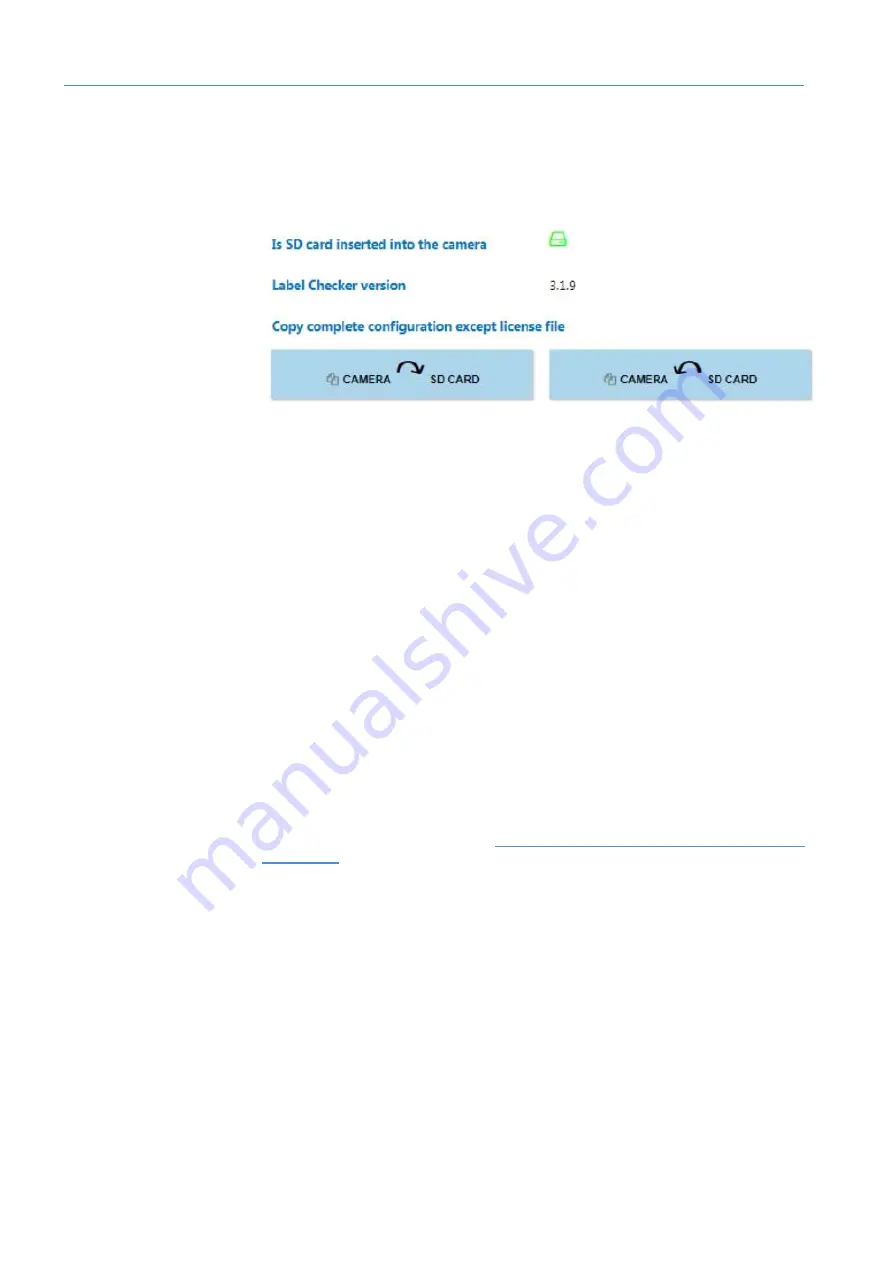
4
GETTING STARTED
198
8024172/V3-0/2021-01|SICK
Oper at i ng i ns t r uc t i ons | LABEL CHECKER P6XX
Subject to change without prior notice.
4.19.7
SD card backup cloning
When a completely empty SD card is inserted into the configured LBC, after camera
restarts the configuration is automatically transferred into the SD card.
When an SD card with previous backup of the same SW version is inserted (after
camera restarts), the configuration present on the SD card is loaded automatically.
Then you can choose either to copy the configuration from the SD card and to the
camera or vice versa, using SD card cloning buttons.
This is only visible in the System Settings tab, when the SD card is present in the
camera. All files from the public folder are transferred (including all subfolders; e.g.
images saved by the SD card save image function, camera simulator images etc.).
When transferring configuration via SD card cloning buttons, destination is always
erased and replaced with the source files.
When an SD card is inserted in the camera, at this point all of the jobs and configuration
will be saved into SD card. (LBC version 3.2 or later)
This function is applicable for backup cloning between cameras. Firstly, transfer your
configuration from the camera into an empty SD card, then insert the SD card into the
new camera, afterwards transfer the configuration into it. You can also copy your
configuration from SD card and into the camera, then insert another SD card and copy
your configuration into it.
Please be informed that source and destination camera´s FW and LBC versions must
be the same. Please find subsection
5.3 Backup transfer to another camera for further
information
.






























