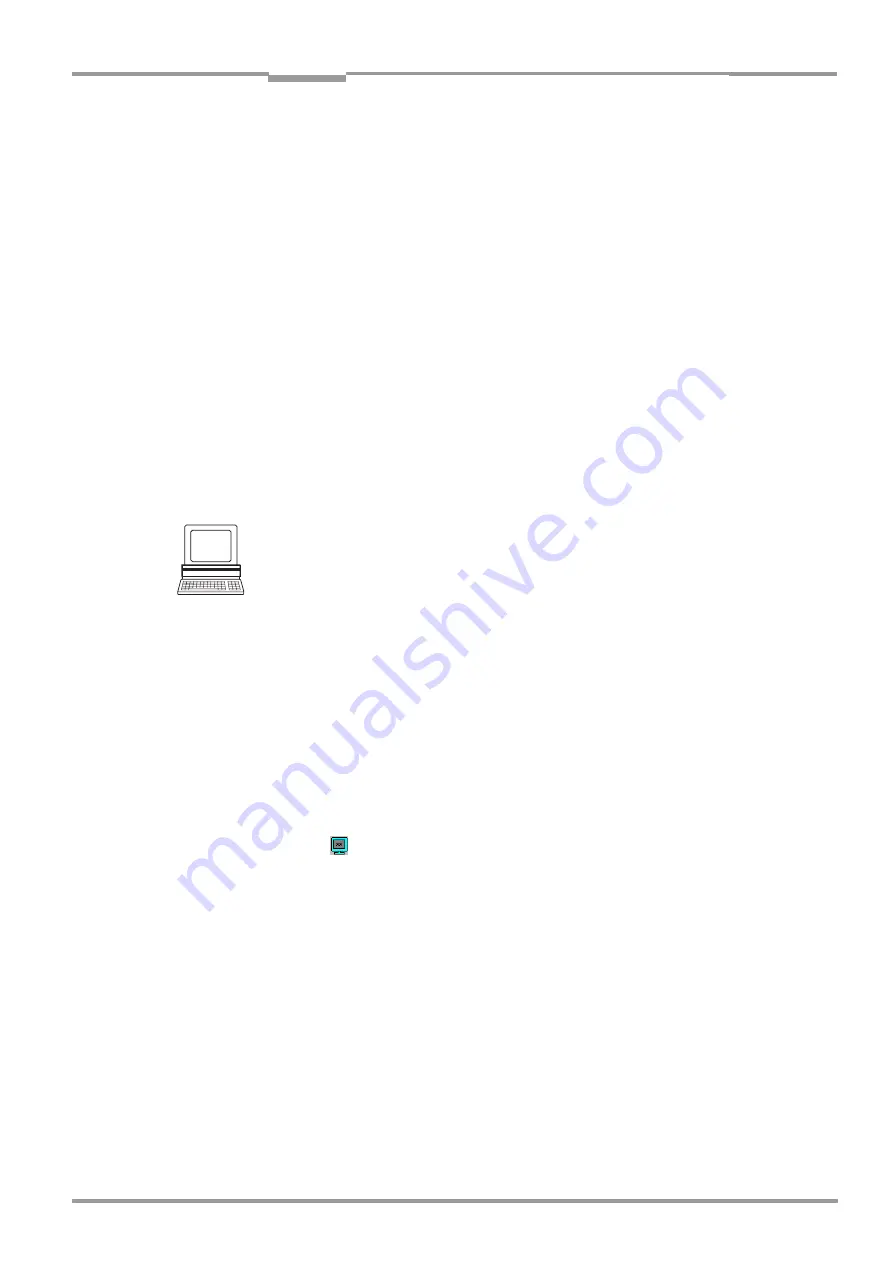
Operating Instructions
Chapter
6
CLV490 Bar Code Scanner
8009993/RA61/2007-07-20
©
SICK AG · Division Auto Ident · Germany · All rights reserved
6-43
Operation
8.
Present the bar code pattern from
and monitor the reading results
in the Terminal Emulator window.
Note
In default setting, the CLV490 operates in the autofocus mode "Minimum distance“. As a
result, the CLV490 focuses on the object that is nearest in Percentage Evaluation mode.
The view on the object with the scan line must be unobstructed, i. e. any other objects must
not protude into the autofocus space. If they do so, the autofocus mode "Differential
background“ must be selected. Alternatively a fixed focus position can be set. See
c) Parameterizing focus control, Page 6-12
The output format of the reading result is the same as that of the Reading mode.
explains the structure and function of the reading diagnosis data
The ”Read Result” LED also provides information on the reading quality:
–
The LED is extinguished if reading quality is < 30 %
–
The LED blinks twice per second if the reading quality is 30 % to 70 %
–
The LED blinks five times per second if the reading quality is 70 % to 90 %
–
The LED is lit continuously if the reading quality is > 90 %
6.5.3
Adjusting mode
The Adjusting mode enables the center of the scan line to be optimally positioned on the
bar code.
Chapter 4.3.3 Adjusting mode, Page 4-10
describes the procedure for going
about this after the Adjusting mode has been called up. The CLV490 does not output a
reading result in this mode. The "Result 1" to "Result 4" switching outputs do not become
live.
The Adjusting mode can be called up by choosing V
IEW
in the menu bar, as a device
function via CLV490 (interactively), or via the Terminal Emulator.
Line scanner with oscillating mirror:
In the "Adjusting" mode, the CLV490 behaves in the following manner:
–
In "Oscillating" mode (default setting: oscillating with a fixed amplitude), the CLV490
shuts of oscillation and positions the scan line under the angle CW = 50 (corresponds
to an angle of deflection below 105
°
). This position cannot be altered.
–
In "One-Shot" mode, the CLV490 positions the scan line under the angle CW = 50
–
In "Fixed Position" mode, the scan line’s selected position remains unchanged.
1.
Click
in the toolbar.
The Terminal Emulator window is then displayed. The CLV490 is in the Reading mode.
2.
In the D
EVICE
M
ODE
section, choose A
DJUSTING
M
ODE
.
The "Device Ready" LED is extinguished. The CLV490 cancels the Reading mode and
blanks the red scan line as of reading angle RA = 50 to reading angle RA = 100.
3.
Choose R
EADING
M
ODE
to exit the Adjusting mode.
The CLV490 returns to the Reading mode and the "Device Ready" LED lights up.
WW
W
.100
Y.COM.TW
WW
W
.100
Y.COM.TW
WW
W
.100
Y.COM.TW
WW
W
.100
Y.COM.TW
WW
W
.100
Y.COM.TW
WW
W
.100
Y.COM.TW
WW
W
.100
Y.COM.TW
WW
W
.100
Y.COM.TW
WW
W
.100
Y.COM.TW
WW
W
.100
Y.COM.TW
WW
W
.100
Y.COM.TW
WW
W
.100
Y.COM.TW
WW
W
.100
Y.COM.TW
WW
W
.100
Y.COM.TW
WW
W
.100
Y.COM.TW
WW
W
.100
Y.COM.TW
WW
W
.100
Y.COM.TW
WW
W
.100
Y.COM.TW
WW
W
.100
Y.COM.TW
WW
W
.100
Y.COM.TW
WW
W
.100
Y.COM.TW
WW
W
.100
Y.COM.TW
WW
W
.100
Y.COM.TW
WW
W
.100
Y.COM.TW
WW
W
.100
Y.COM.TW
WW
W
.100
Y.COM.TW
WW
W
.100
Y.COM.TW
WW
W
.100
Y.COM.TW
WW
W
.100
Y.COM.TW
WW
W
.100
Y.COM.TW
WW
W
.100
Y.COM.TW
WW
W
.100
WW
W
.100
Y.COM.TW
WW
W
.100
Y.COM.TW
WW
W
.100
Y.COM.TW
WW
W
.100
Y.COM.TW
WW
W
.100
Y.COM.TW
WW
W
.100
Y.COM.TW
WW
W
.100
Y.COM.TW
WW
W
.100
Y.COM.TW
WW
W
.100
Y.COM.TW
WW
W
.100
Y.COM.TW
WW
W
.100
Y.COM.TW
WW
W
.100
Y.COM.TW
WW
W
.100
Y.COM.TW
WW
W
.100
Y.COM.TW
WW
W
.100
Y.COM.TW
WW
W
.100
Y.COM.TW
WW
W
.100
Y.COM.TW
WW
W
.100
Y.COM.TW
WW
W
.100
Y.COM.TW
WW
W
.100
Y.COM.TW
WW
W
.100
Y.COM.TW
WW
W
.100
Y.COM.TW
WW
W
.100
Y.COM.TW
WW
W
.100
Y.COM.TW
WW
W
.100
Y.COM.TW
WW
W
.100
Y.COM.TW
WW
W
.100
Y.COM.TW
WW
W
.100
Y.COM.TW
WW
W
.100
Y.COM.TW
WW
W
.100
Y.COM.TW
WW
W
.100
Y.COM.TW
WW
W
.100
Y.COM.TW
WW
W
.100
Y.COM.TW
WW
W
.100
Y.COM.TW
WW
W
.100
Y.COM.TW
WW
W
.100
Y.COM.TW
WW
W
.100
Y.COM.TW
WW
W
.100
Y.COM.TW
WW
W
.100
Y.COM.TW
WW
W
.100
Y.COM.TW
WW
W
.100
Y.COM.TW
WW
W
.100
Y.COM.TW
WW
W
.100
Y.COM.TW
WW
W
.100
Y.COM.TW
WW
W
.100
Y.COM.TW
WW
W
.100
Y.COM.TW
WW
W
.100
Y.COM.TW
WW
W
.100
Y.COM.TW
WW
W
.100
Y.COM.TW
WW
W
.100
Y.COM.TW
WW
W
.100
Y.COM.TW
WW
W
.100
Y.COM.TW
WW
W
.100
Y.COM.TW
WW
W
.100
Y.COM.TW
WW
W
.100
Y.COM.TW
WW
W
.100
Y.COM.TW
WW
W
.100
Y.COM.TW
WW
W
.100
Y.COM.TW
WW
W
.100
Y.COM.TW
WW
W
.100
Y.COM.TW
WW
W
.100
Y.COM.TW
WW
W
.100
Y.COM.TW
WW
W
.100
Y.COM.TW
WW
W
.100
Y.COM.TW
WW
W
.100
Y.COM.TW
WW
W
.100
Y.COM.TW
WW
W
.100
Y.COM.TW
WW
W
.100
Y.COM.TW
WW
W
.100
Y.COM.TW
WW
W
.100
Y.COM.TW
WW
W
.100
Y.COM.TW
WW
W
.100
Y.COM.TW
WW
W
.100
Y.COM.TW
WW
W
.100
Y.COM.TW
WW
W
.100
Y.COM.TW
WW
W
.100
Y.COM.TW
WW
W
.100
Y.COM.TW
WW
W
.100
Y.COM.TW
WW
W
.100
Y.COM.TW
WW
W
.100
Y.COM.TW
WW
W
.100
Y.COM.TW
WW
W
.100
Y.COM.TW















































