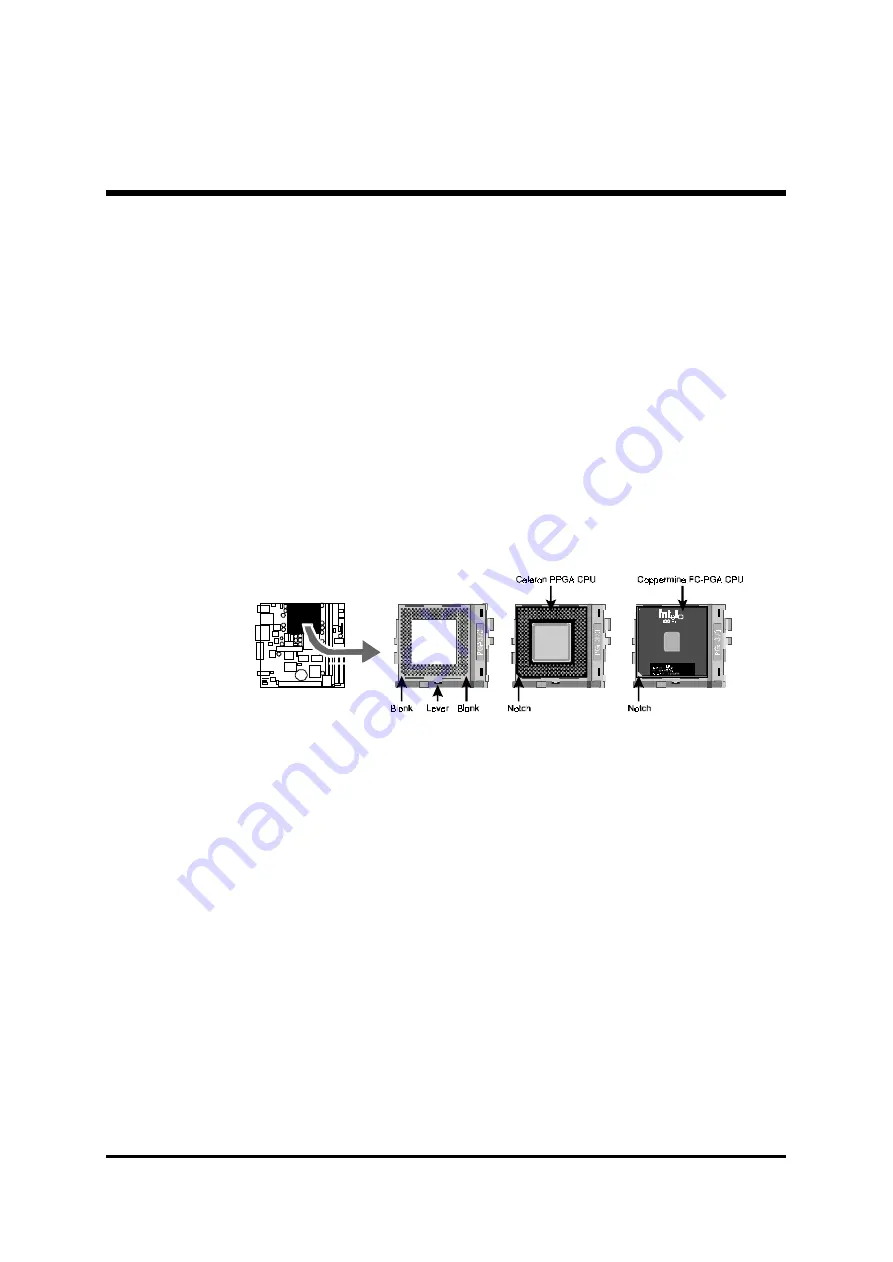
- 12 -
Step 1
Install the CPU:
1. Locate the CPU ZIF (Zero Insertion Force) socket on the upper-right
sector of your mainboard (between the back-panel connectors and the
DIMM memory banks).
2. Pull the CPU ZIF socket lever slightly sideways away from the socket
to unlock the lever, and then bring it to an upwardly vertical position.
3. Place your PPGA/FC-PGA370 processor in the ZIF socket. Note that the
CPU’s edges have been purposely designed non-symmetrically to prevent
from inserting the processor in the wrong direction. The following diagram
dem onstrates the correct placement of the CPU in the ZIF socket. You can
see that the two blunt-edged corners should face towards the socket-lever.
4. Slightly push the PPGA/FC-PGA370 processor into the socket without
applying excessive force while making sure there is no gap between CPU
and socket. Then lower the socket-lever all the way down to its horizontal
position and lock it to secure the CPU in place.
5. The PPGA/FC-PGA370 processor requires a set of heatsink/fan to ensure
proper cooling of the processor. If heatsink/fan having not been already
mounted on your CPU, you must purchase the heatsink/fan separately
and have it installed. Plug the cable throught the heatsink/fan in the CPU
fan power connector located nearby. Note that there are several types of
CPU fan connectors. Normally, if your mainboard supports the hardware
monitoring function, a 3-pin fan power connector should allow your system
to detect the CPU fan’s speed . The CPU fan can also run with a 2-pin fan
power connector, however, detection of CPU fan’s speed is not supported.
Another type of CPU fan may feature a large 4-pin fan power connector,
which does not support CPU fan's speed detection and must be directly
connected to the system’s power supply unit. Please refer to the following
diagram.





























