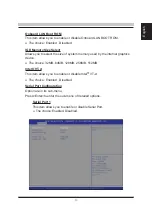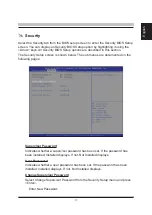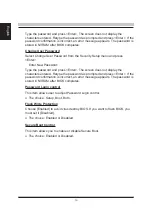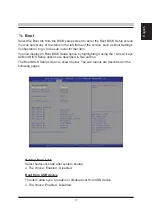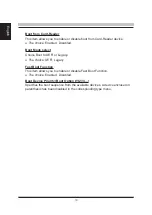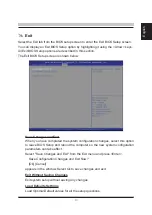Отзывы:
Нет отзывов
Похожие инструкции для DH310 Series

UD9 Series
Бренд: Igel Страницы: 2

NetVista 8302
Бренд: IBM Страницы: 314

eMonster 500
Бренд: eMachines Страницы: 36

TRS-80 Model 100
Бренд: Radio Shack Страницы: 210

Getting Started Guide
Бренд: E.E.P.D. Страницы: 96

5694 - GT - 4 GB RAM
Бренд: Gateway Страницы: 126

Max-80
Бренд: Lobo Drives Страницы: 40

EliteOne 1000 G2
Бренд: HP Страницы: 9

EliteDesk 880 G1
Бренд: HP Страницы: 9

EliteDesk 880 G3 TWR
Бренд: HP Страницы: 11

EliteDesk 800 G6
Бренд: HP Страницы: 9

EliteDesk 800 G5
Бренд: HP Страницы: 10

EliteDesk 800 G4
Бренд: HP Страницы: 10

EliteDesk 800 G2 Desktop Mini
Бренд: HP Страницы: 13

EliteDesk 800 G1 series
Бренд: HP Страницы: 9

EliteDesk 705 G3
Бренд: HP Страницы: 10

EliteOne 1000 G2
Бренд: HP Страницы: 41

EliteOne 800 G1
Бренд: HP Страницы: 54