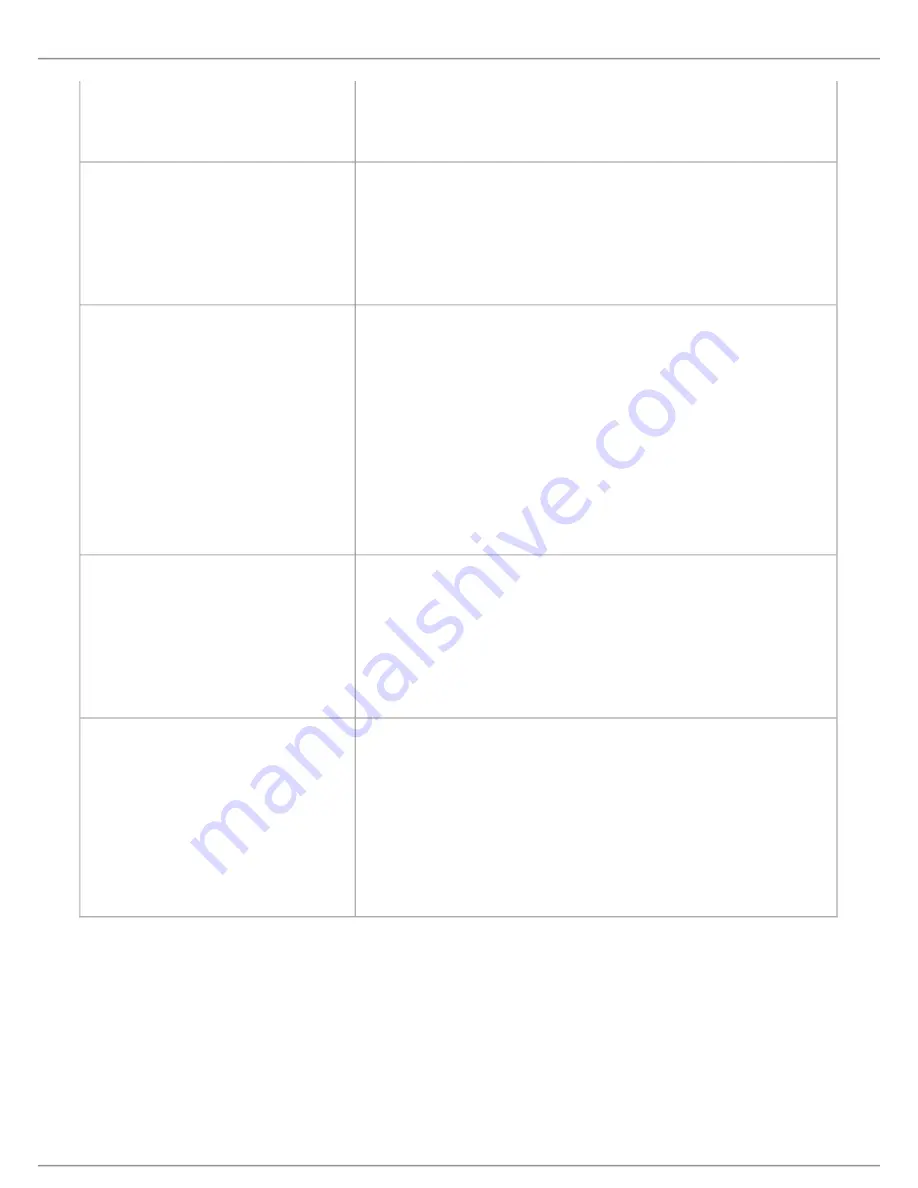
Shure Incorporated
59/75
•
The Function button on the Chairman
Unit does not switch off the Delegate
Units
Check to make sure the unit is configured as Chairman and that the function
button is configured as
All del off
The audio from an Interpreter Unit can-
not be heard in the headphone of Dele-
gate or Chairman Units
Check the headphone volume control on the units
Check the channel selection on the conference units
Check that the headphone plug is firmly inserted in the headphone jack
Check that the light ring on the microphone on the interpreter console is illumi-
nated and that the gooseneck microphone is firmly inserted in the socket
There is no audio coming from the built-
in loudspeakers
Check the 'Loudspeaker Volume' setting using either the interactive menu on
the CCU or using the browser control.
Check that the loudspeaker is set to sufficient volume. (
DIS-CCU
browser
>
Audio
>
Loudspeaker
Control
.)
Check that the floor mix is assigned to loudspeaker (
DIS-CCU
browser
>
Audio
>
Input
Control
>
Loudspeaker
Check that the seats are selected in 'Group A' (
DIS-CCU
browser
>
Audio
>
Group
Setup
). 'Group A' is always used as the source for the floor mix. If a
unit is not selected in 'Group A', the audio from the unit will not be heard in the
built-in loudspeakers.
A microphone cannot be turned 'On'
Check the cables. All cabling must be Cat 5e or higher with shielded RJ45 ca-
bles.
Check the settings
Max. Delegate Speaker
and
Max. Total Speakers
to make
sure there is room for another microphone to turn on.
Check the
Speak Mode
to make sure the mode allows participants to turn on
their own microphones.
The CCU browser application will not
open on a PC
Using the interactive menu on the CCU, check the IP address:
LAN
setup
>
Acquire
IP
address
. Use this IP address using the browser
Verify that the CCU and the PC are connected to the same network
Check the LAN cable connections
Verify that the tablet or laptop is connected to a proper wireless access point
Check that the CCU is connected to the same subnet as the wireless access
point
Diagnostics
To assist in troubleshooting, network topology and system-wide diagnostic information is available. You can also generate de-
tailed reports for advanced troubleshooting.
System Diagnostic
The following is available under
Diagnostics
>
System
diagnostic
:
Event Log:
View system activity and alerts, including network mapping, cable breaks, disconnections and power issues.
















































