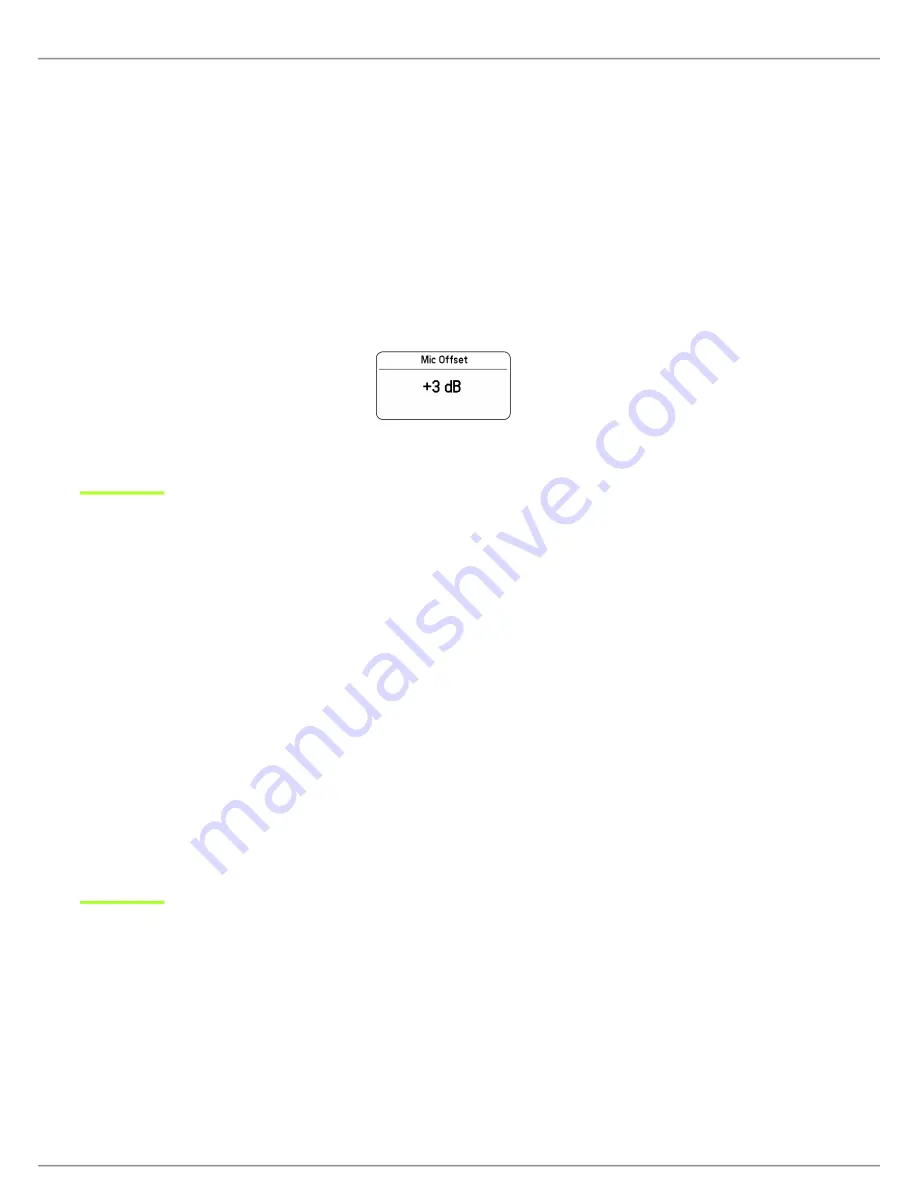
Shure Incorporated
16/23
1.
2.
3.
1.
2.
3.
Matching Audio Levels with Mic Offset
When linking two or more transmitters to a receiver, there may be a difference in volume levels between microphones or instru
ments. If this occurs, use the Offset
function to match the audio levels and eliminate audible volume differences between trans
mitters. If using a single transmitter, set Offset to 0 dB.
Turn on the first transmitter and perform a sound check to test the audio level. Turn off the transmitter when finished.
Turn on the second transmitter and perform a sound check to test the audio level. Repeat for any additional transmit
ters.
If there is an audible difference in the sound level between the transmitters, navigate to the Offset menu (
Audio
>
Offset
) in the transmitter to increase or decrease the Offset in realtime to match the audio levels.
ShowLink Test
The ShowLink Test is a tool to find the boundaries of the ShowLink coverage area. When the ShowLink test is activated, a five-
bar display indicating the link quality is shown on the screen. As the transmitter moves away from the access point, the number
of bars will decrease. ShowLink control is maintained as long as 1 bar is displayed.
If the transmitter is beyond the coverage range, ShowLink control will not be possible. However, the audio signal will not be af
fected or interrupted as long as the transmitter is within range of the RF signal.
To improve coverage, adjust the location of your access points or place additional access points to extend coverage.
To activate the ShowLink Test:
From the Utilities menu, navigate to
SL Test
.
Press the O
button to start the test and walk the transmitter around the coverage area. Monitor the number of bars dis
played and the state of the ShowLink icon. Coverage boundaries are indicated by 0 bars displayed or the ShowLink
icon is empty.
Press the X button to exit the ShowLink test.
Tip: During a ShowLink test, press O (enter) to drop a marker in Wireless Workbench.
Updating Firmware
Firmware is embedded software in each component that controls functionality. Periodically, new versions of firmware are devel
oped to incorporate additional features and enhancements. To take advantage of design improvements, you can upload and in
stall new versions of the firmware by using the Shure Update Utility. The Shure Update Utility is available for download from
http://www.shure.com/.
Firmware Versioning
When performing an update, first download firmware to the receiver, and then update transmitters to the same firmware version
to ensure consistent operation.






















