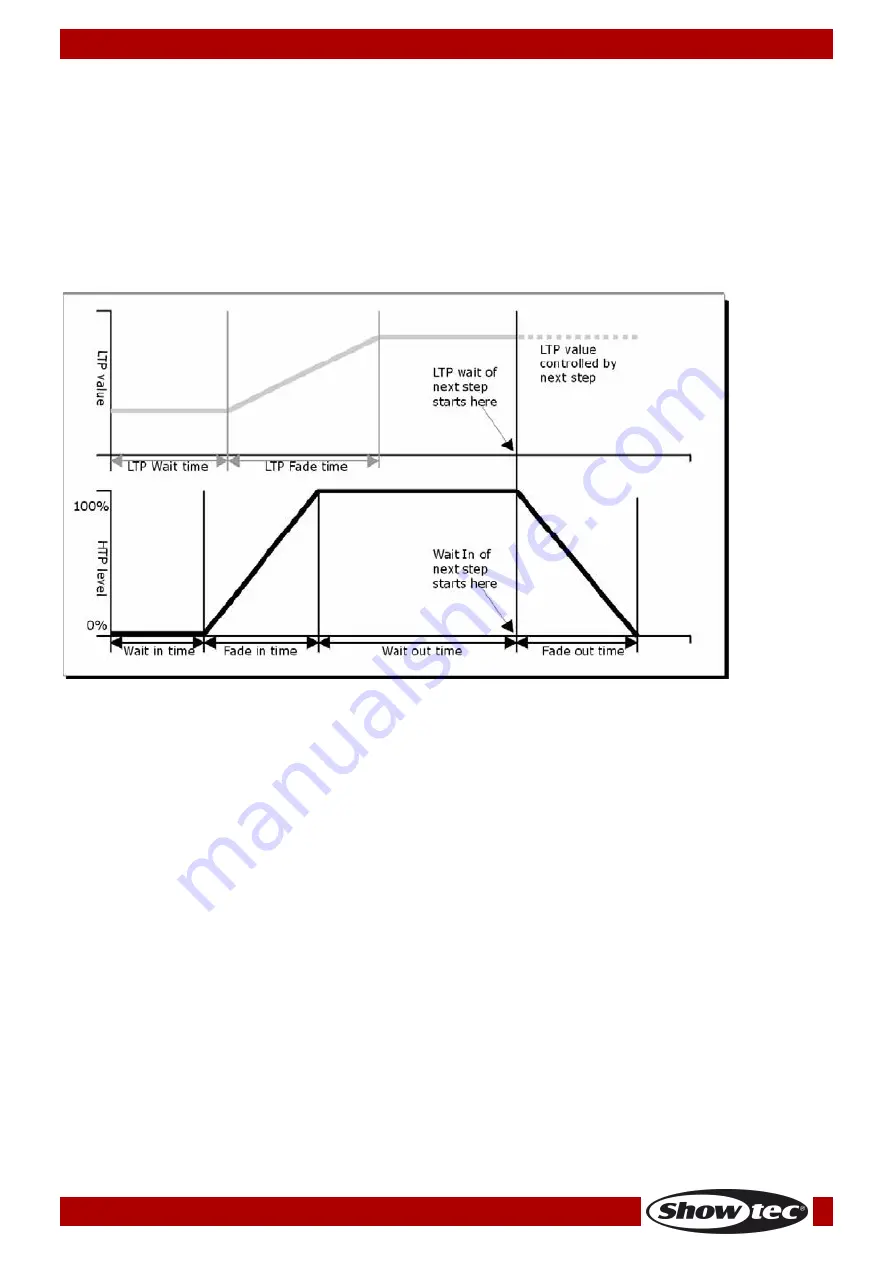
18
Ordercode: 50702
SM-16/2 FX
The global time of a chase
With this function you are able to set the global time of a chase:
01)
Press <Time>.
02)
Press a Chase button.
03)
Press <Up>/<Down> to turn the pages.
04)
Press <A>/<B> to select an option.
05)
Use the wheels to adjust the value.
06)
There is a “Link” option on page 2 of the Time menu. If “Link” is set to ON, the chase will run step by
step automatically. If “Link” is set to OFF, you have to press the corresponding Unit buttons to run the
steps one after another.
07)
Press <Enter> twice to save and exit, or press <Exit> to exit without saving.
Fig. 04
The time options include (see figure 04):
HW:
Wait time of HTP channel.
HF:
Fade time of HTP channel.
LW:
Wait time of LTP channel.
LF:
Fade time of LTP channel.
Link:
If Link is set to Off, the chase will pause at this step. You have to press the Unit buttons to play
the corresponding steps.
Set separate time for a step
The HTP time and LTP time can be set to each single step separately. A chase step with separate time is
called a complex step. If it is using the global time, then it is a simple step. To set a separate time for each
step, you can unfold the chase for easy operation.
01)
Press <Record>.
02)
Select <B> [Record Chase].
03)
Press the Unit button of the chase.
04)
Press <Up>/<Down> to select the step for time setting.
05)
Press <Time>.
06)
Press <Up>/<Down> to turn the pages.
07)
Press <A>/<B> to select an option. Use the wheels to adjust the value.
08)
Press <Enter> twice to save.
Any modification will turn a step into a complex step.
To turn a complex step back to a simple step, you can go to Page 2 and change it in Option <B>.
Содержание SM-16/2 FX
Страница 23: ...22 Ordercode 50702 SM 16 2 FX Dimensions...
Страница 24: ...2015 Showtec...




















