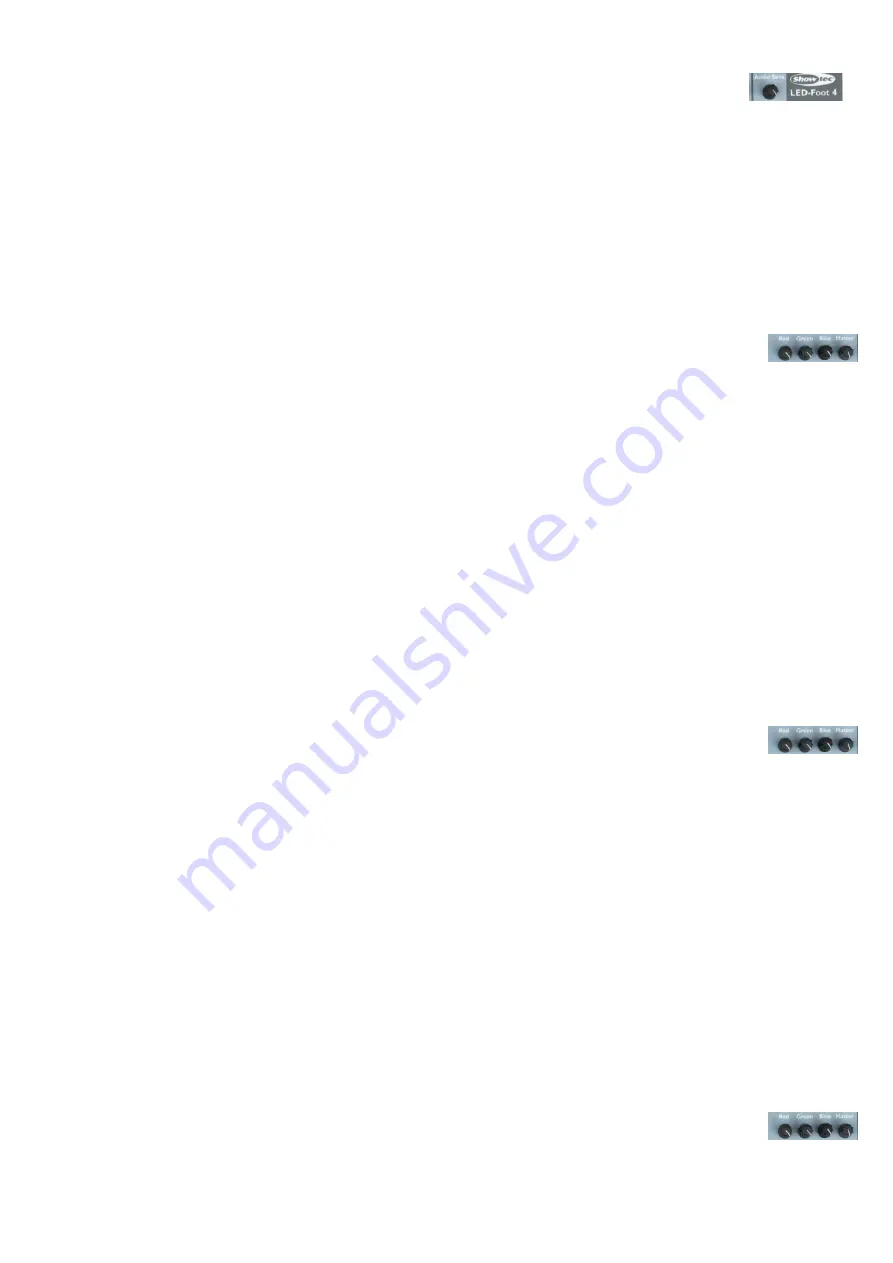
10
1.5
Music or Auto mode
1.
Press the MUSIC/AUTO/BLACKOUT pedal
(14)
to set the LED Foot-4 to Music or Auto Mode.
2.
You can change the Audio sensitivity by turning the rotary control
(9)
.
3.
To go to AUTO mode, press the MUSIC/AUTO/BLACKOUT pedal
(14)
again. You’re now in AUTO Mode.
4.
You can set/adjust the SPEED and FADE manually. See 1.4 for more information.
1.6 Program Blackout Scene
1.
To enter the Program Mode, press and hold Record button
(2)
for 3 seconds, the record LED will light
up red.
2.
To select the SCENE mode, press the Mode/Channel Patch pedal
(10)
. The LED display above the
Mode/Channel Patch pedal
(10)
will show “SCENE”.
3.
Use the UP and DOWN pedals (
11
+
12
) to select Blackout scene.
4.
Select a Fixture
.
Press a Fixture button
(1)
to select the fixture you want to set the DMX value for. When the fixture LED is
ON, the DMX values can be changed.
5.
If you want to change the DMX values, use the rotary controls RED, GREEN, BLUE and MASTER.
6.
Repeat step 5 to set the DMX values for other fixtures.
7.
To save the Blackout scene, press the Enter pedal
(13)
. All LEDs will flash 3 times
8.
To program other fixtures, repeat step 4 - step 5 until you have completed your settings.
9.
If you want to exit program mode, press and hold the Record button
(2)
for 3 seconds, the record LED
will dim.
2. Chases
2.1 Program Chase
1.
To enter the Program Mode, press and hold the Record button
(2)
for 3 seconds, the record LED will
light up red.
2.
To select the CHASE mode, press the Mode/Channel Patch pedal
(10)
and select the CHASE mode.
The LED display above the Mode/Channel Patch pedal
(10)
will show “CHASE”.
3.
Press the MUSIC/AUTO/BLACKOUT pedal
(14)
to select the chase, you want to program.
4.
The display shows 01 01/00 meaning, Chase 1 Step 01 from 00 (in this example no steps where
programmed yet)
5.
Push Record button again, LED will Flash this will show you are in "Insert" mode.
6.
Press a Fixture button
(1)
to select the fixture, you want to set the DMX value for. When the Blue fixture
LED is ON, the fixture can be set.
7.
If you want to change the DMX values, use the rotary controls RED, GREEN, BLUE and MASTER.
8.
Press the Enter pedal
(13)
to save the chase step. The LED will flash 3 times.
9.
If you want to program other chases, repeat step 6 - step 8.
10.
Push Record button to exit the "Insert" mode. The record LED is ON.
11.
If you have completed your chases and you want to exit program mode, press and hold the Record
button
(2)
for 3 seconds, the record LED will dim.
2.2 Insert A Chase Step
1.
To enter the Program Mode, press and hold the Record button
(2)
for 3 seconds, the record LED will
light up red.
2.
To select the CHASE mode, press the Mode/Channel Patch pedal
(10)
and select the CHASE mode.
The LED display above the Mode/Channel Patch pedal
(10)
will show “CHASE”.
3.
Press the MUSIC/AUTO/BLACKOUT pedal
(14)
to select the chase, you want to program.
4.
The display shows 01 01/00 meaning, Chase 1 Step 01 from 00 (in this example no steps where
programmed yet)
5.
Push Record button again, LED will Flash this will show you are in "Insert" mode.
6.
Use the UP and DOWN pedals (
11
+
12
) to select where you want to insert the chase step, before or
after a certain step.
7.
Press a Fixture button
(1)
to select the fixture, you want to modify the DMX value for. When the Blue
fixture LED is ON, the fixture can be set.
8.
If you want to change the DMX values, use the rotary controls RED, GREEN, BLUE and MASTER.
9.
To deselect a Fixture, press the specific Fixture button
(1)
to dim the that fixture LED. When the LED is
Содержание LED Foot 4
Страница 1: ...LED Foot 4 V2 ORDERCODE 50719...
Страница 18: ......




































