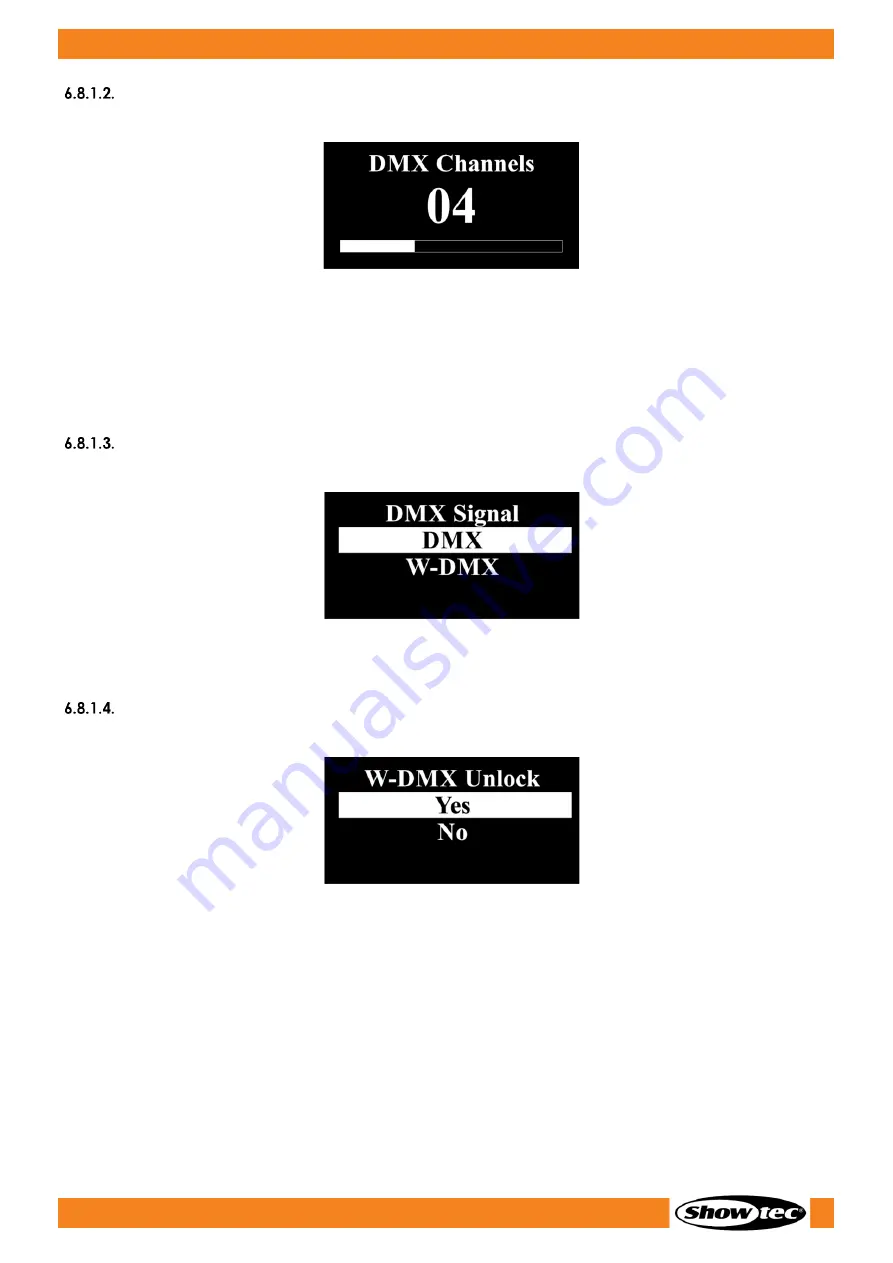
34
Helix M1100 Q4 Mobile
Product code: 43750
Channels
In this menu you can set the desired DMX channel mode.
01)
Press the UP/DOWN buttons to set the desired DMX channel mode. Choose one of the 3 options:
●
4 channels
●
6 channels
●
10 channels
Note:
See 6.9. DMX Channels on pages 43–44 for complete overview of all DMX channels.
DMX Signal
In this menu you can set the DMX signal type.
01)
Press the UP/DOWN buttons to set the desired DMX signal type. Choose one of the 2 options:
●
DMX: Conventional DMX
●
W-DMX: Wireless DMX
W-DMX Unlock
In this menu you can unlock the wireless DMX.
01)
Press the UP/DOWN buttons to choose YES (to unlock the wireless DMX) or NO (to return to the
previous screen).
02)
Press the UP/DOWN buttons to set the desired DMX signal type. Choose one of the 2 options:
●
DMX: Conventional DMX
●
W-DMX: Wireless DMX
Содержание 43750
Страница 14: ...13 Helix M1100 Q4 Mobile Product code 43750 3 5 Dimensions Fig 04 Fig 05...
Страница 16: ...15 Helix M1100 Q4 Mobile Product code 43750 Fig 06 Fig 07...
Страница 32: ...31 Helix M1100 Q4 Mobile Product code 43750 Menu Overview...
Страница 33: ...32 Helix M1100 Q4 Mobile Product code 43750...
Страница 52: ...2022 Showtec...
















































