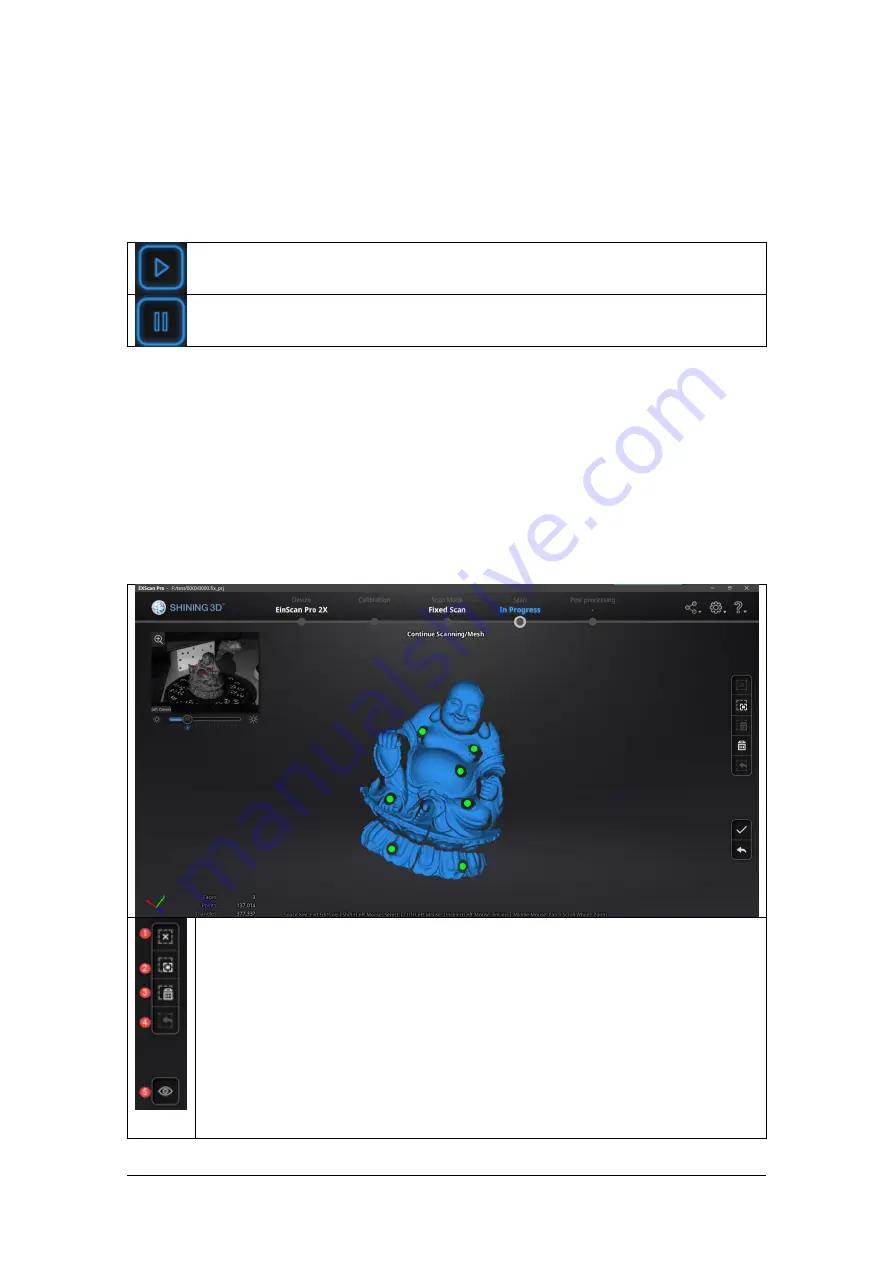
SHINING 3D - EinScan-Pro series - User Manual - June 2019
45
5.2.
Scan with Fixed Mode
5.2.1.
Capture
Click the button or press
space bar
to start scanning
Click the pause button, and the scanning will pause; Click again to resume
scanning.
When the scan is completed the data is automatically saved in the project file.
5.2.2.
Edit Scan
After the single scan is completed you can edit the data.
SHIFT + Left mouse:
Select unwanted points, the selected points will turn red
Ctrl + Left mouse:
Deselect selected data.
Edit buttons:
①Deselect
②Revert
③Delete
④Undo
⑤Show/Hide texture (for data with color texture only)
⑥Shift + Left mouse: choose data
⑦Ctrl + Left mouse: deselect selected data
Содержание EinScan Pro
Страница 17: ...SHINING 3D EinScan Pro series User Manual June 2019 17 EXScan Pro on the start menu ...
Страница 30: ...SHINING 3D EinScan Pro series User Manual June 2019 30 Add on is required for this function ...
Страница 41: ...SHINING 3D EinScan Pro series User Manual June 2019 41 4 4 Scan Workflow ...
Страница 52: ...SHINING 3D EinScan Pro series User Manual June 2019 52 Browse to load a GMF ...






























