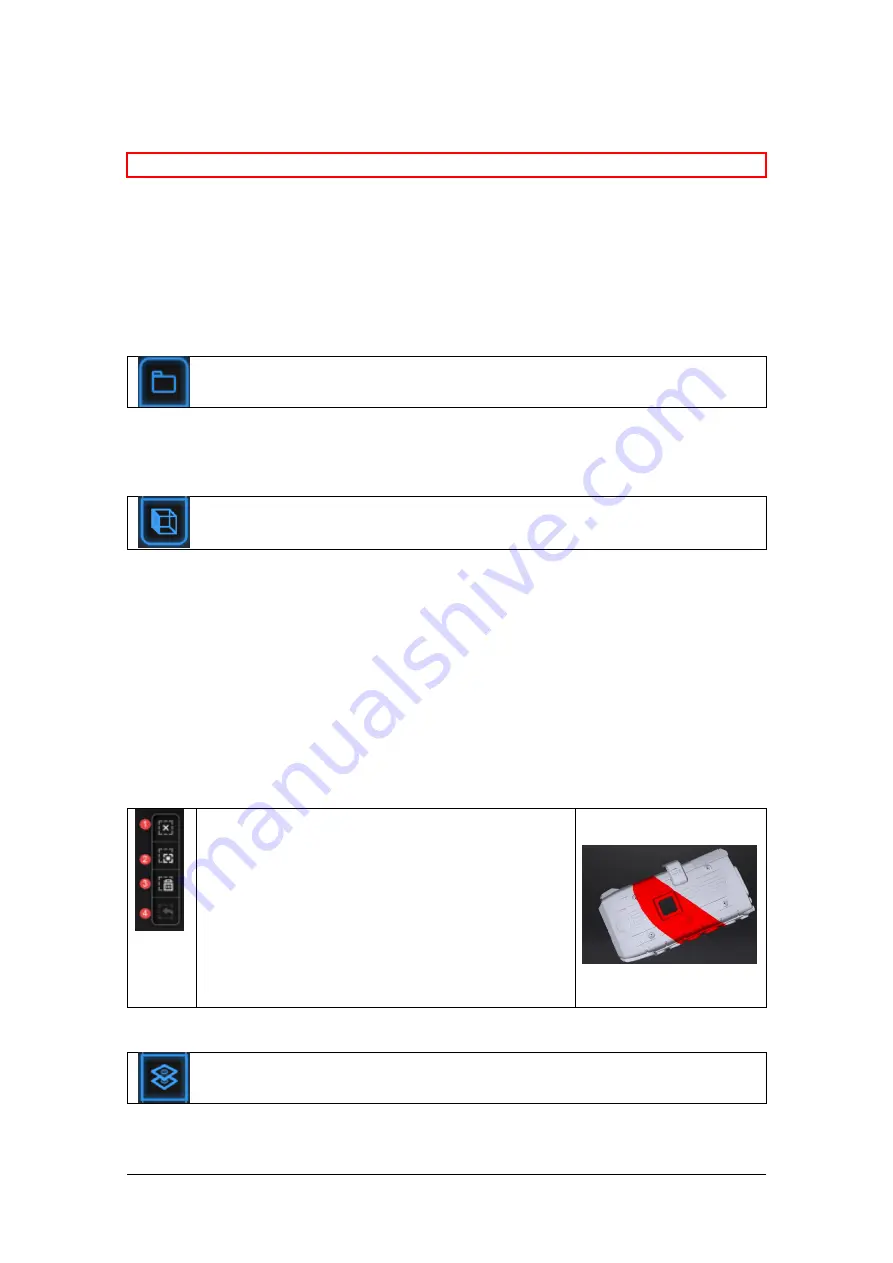
SHINING 3D - EinScan Pro 2X series - EXScan Pro 3.5 - User Manual –
Nov
2020
91
Choose mesh resolution
⚠Note:
If some data are not connected. Watertight will keep only the biggest data.
8.3.
Mesh Editing
After meshing, the mesh edition menu will show.
Or edit a file without opening a project.
Open file
Click
Open file
and browse a mesh file to edit. STL and OBJ are supported. Non-
EinScan native files are supported too.
Multiview
Click
Multiview
to change the view of the data, from 6 orientation, normal to the
original coordinates.
Once an edition is confirmed the old version can not be recovered, only by reload the
file. EXScan Pro includes the following mesh editing tools.
8.3.1.
Select and delete
Press
Shif+LMB
to select data and enter the selection menu
Edit buttons:
①Deselect
②Revert
③Delete
④Undo
⑥Shift + Left mouse: choose data
⑦Ctrl + Left mouse: deselect selected data
Select Trough
Содержание EinScan Pro HD
Страница 24: ...SHINING 3D EinScan Pro 2X series EXScan Pro 3 5 User Manual Nov 2020 24 Browse and import the PLE file ...
Страница 42: ...SHINING 3D EinScan Pro 2X series EXScan Pro 3 5 User Manual Nov 2020 42 4 4 Scan Workflow ...
Страница 137: ...SHINING 3D EinScan Pro 2X series EXScan Pro 3 5 User Manual Nov 2020 137 Opened ticket ...






























