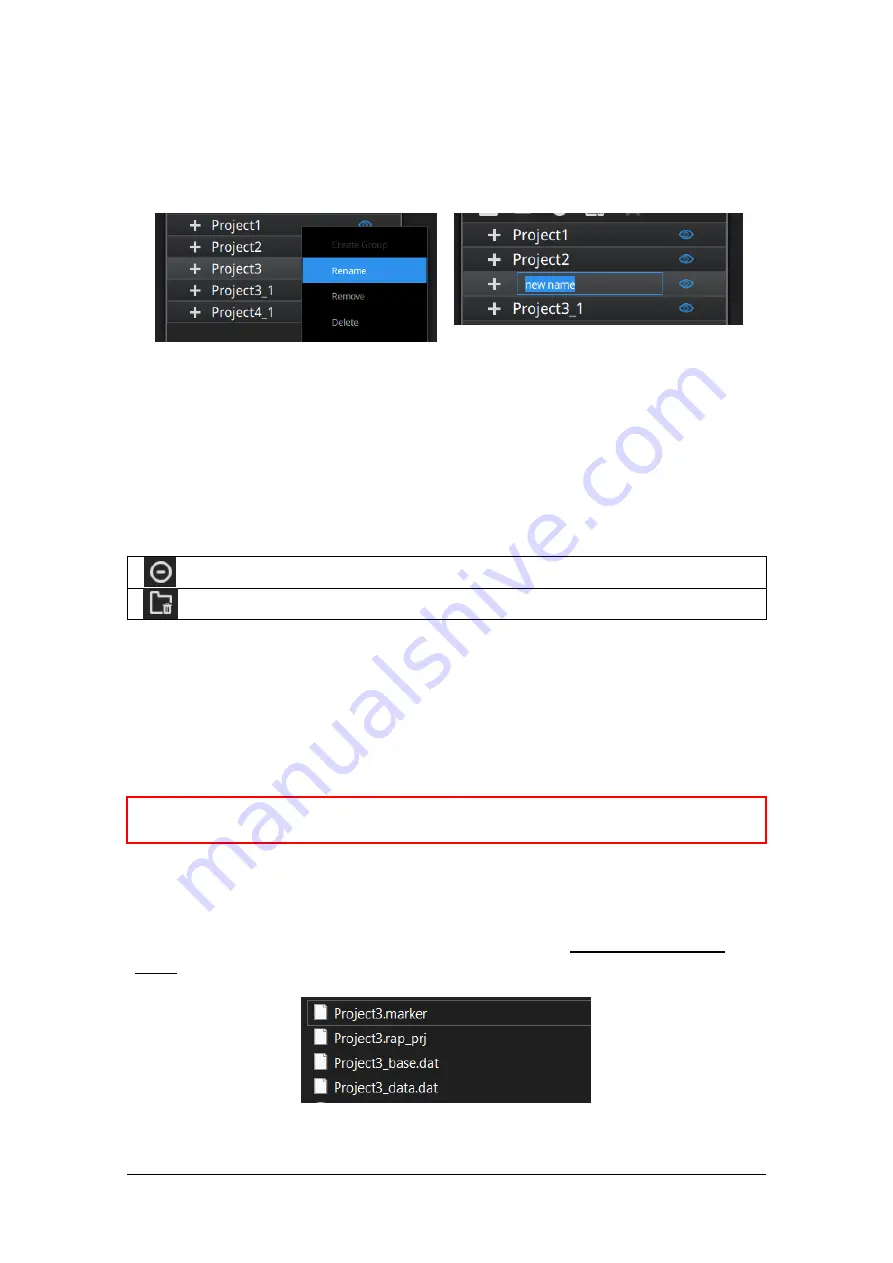
SHINING 3D - EinScan Pro 2X series - EXScan Pro 3.5 - User Manual –
Nov
2020
85
7.6.3.
Rename project
Right click on the project on the tree to rename it. The new name will be updated in
the work folder
Rename projects
In case of name interference in the work folder when load a project, the loaded
project will be automatically renamed: “Name” → “Name_1”
7.6.4.
Remove/Delete
Remove the project
Delete the selected project(s)
Select one or multiple projects by click remove to remove the project(s) from the
project tree, but not from the work folder.
Click Delete or right click and delete to delete the selected project(s) from the project
tree and the work folder.
If you remove or delete the current project the last project will reload and become
the new current project.
⚠Note:
Delete only affects the data in the work. If the project is imported from other
work, only the created copy is deleted.
Tips: how to duplicate a project
To duplicate a project in the work folder, copy all the project file (.rap_prj) an
associated data file (.dat & .marker) into a separated folder without changing the
name. Then import the file as a new project in the work.
create a copy of the project files on a new folder
Содержание EinScan Pro HD
Страница 24: ...SHINING 3D EinScan Pro 2X series EXScan Pro 3 5 User Manual Nov 2020 24 Browse and import the PLE file ...
Страница 42: ...SHINING 3D EinScan Pro 2X series EXScan Pro 3 5 User Manual Nov 2020 42 4 4 Scan Workflow ...
Страница 137: ...SHINING 3D EinScan Pro 2X series EXScan Pro 3 5 User Manual Nov 2020 137 Opened ticket ...
















































