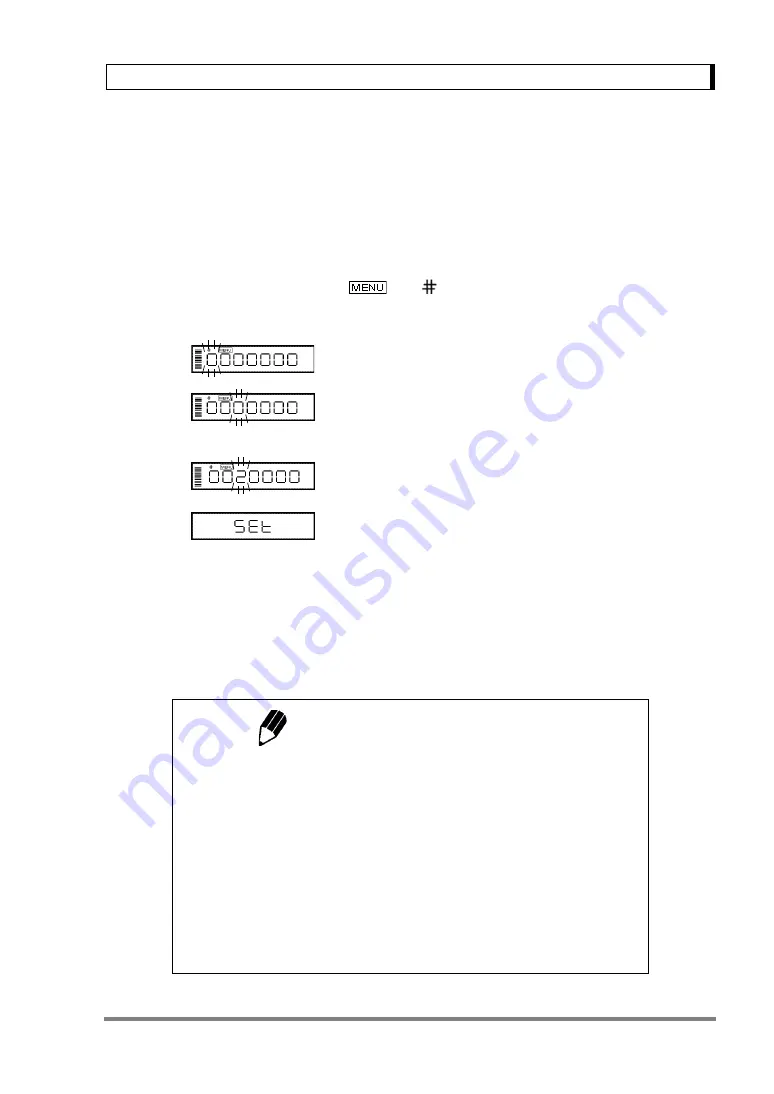
25
7. Menu Item Selection
7.4 Setting Numeric Values
Some of UW/UX series balance menu items require numeric value setting.
For example, external calibration weight input, thresholds for checkweighing, and reference density in
specific gravity measurements (see 10.2, 10.3, 13.1, 13.5, 13.8, 14.1, 14.2, 14.4 for detail of each
item.)
The values can be set using the balance keys.
In a menu used to set numeric values,
and
are both illuminated and the digit to be input
blinks.
1
Press the
[UNIT]
key to increase the value of
the blinking digit by one. (0.....9, 0)
2
Press the
[PRINT]
key to move the blinking
digit one place to the right.
3
Press the
[O/T]
key to store the displayed value
in the balance memory.
“SEt” is displayed when the value has been suc-
cessfully saved.
“Err” is displayed when the balance failed to save
the value.
4
Press the
[POWER]
key to stop numeric entry.
“Abort” is displayed briefly and the display returns
to the menu, one level up.
Use the optional AKB-301 Application Keyboard to easily set numerical values and decimals.
...
Notes: Setting a Decimal Point
A decimal point is only used when setting units for solid density weighing,
liquid density weighing or when setting the multiplier for the user-defined
unit. Set the decimal point while setting numerical values as follows.
• Press the
[PRINT]
key repeatedly until the last digit is blinking. Press the
[PRINT]
key once more to initiate decimal point setting mode. The
T
symbol or current decimal point blinks.
• Press the
[UNIT]
key to move the blinking decimal point one digit at a
time to the desired position.
• Press the
[O/T]
key to set the decimal point position.
“SEt” is displayed briefly to indicate that the setting is completed.






























