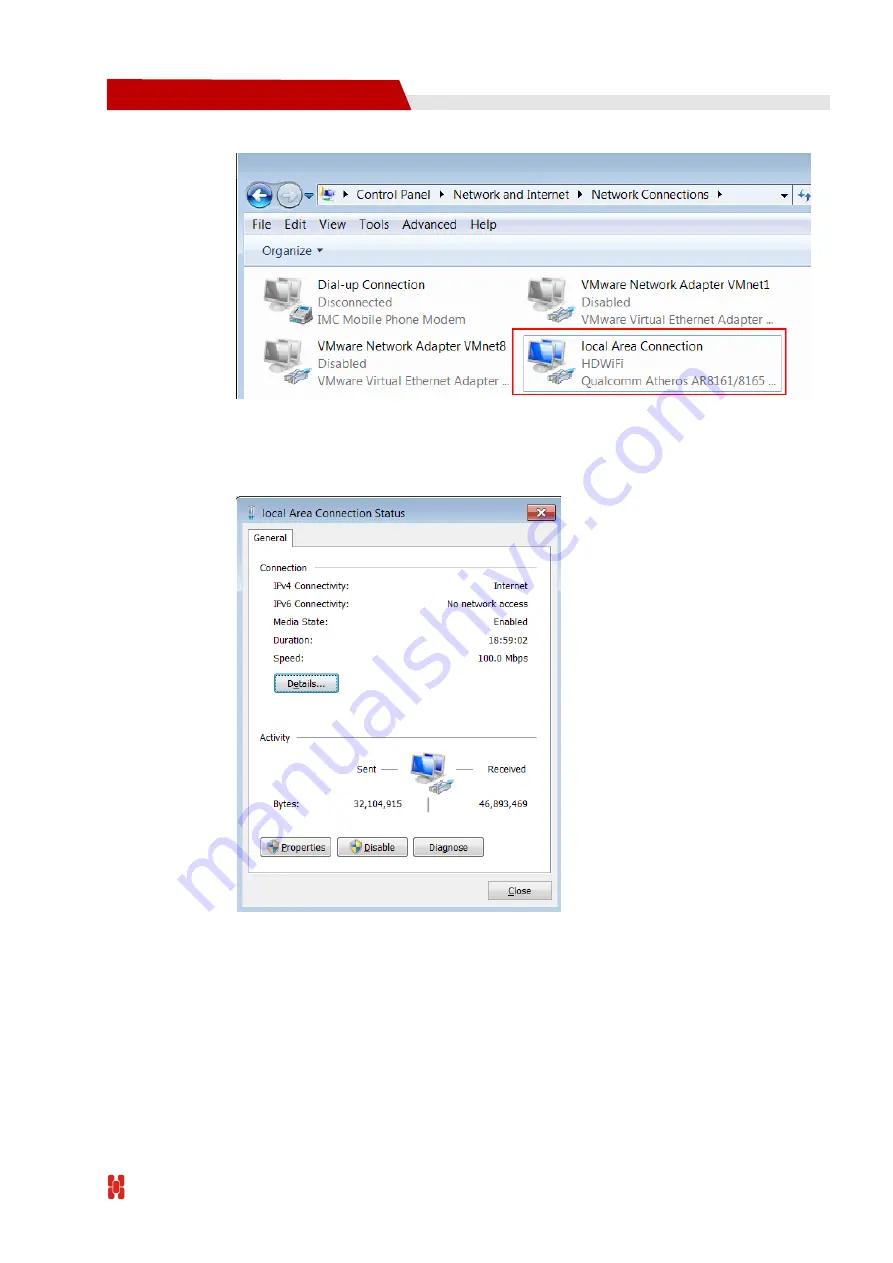
Hongdian Corporation
21
H3526 MDVR User Manual
Figure 3-1
Network Connection Window
Step 2
Double click “Local Area Connection” to open “Local Area Connection Status” window, as
shown in Fig. 3-2.
Figure 3-2
Local Connection Status
Step 3
Click “Property” in ““Local Area Connection Status”” window to open “Local Area
Connection Property” window.
Содержание H3526 MDVR
Страница 1: ...User Manual H3526 MDVR www hongdian com...
Страница 14: ...Hongdian Corporation 2 H3526 MDVR User Manual Figure 1 1 Typical Network of H3526 MDVR...
Страница 40: ...Hongdian Corporation 28 H3526 MDVR User Manual Step 4 Finish...
Страница 60: ...Hongdian Corporation 48 H3526 MDVR User Manual Figure 4 28 Serial Applications Interface...
Страница 74: ......
Страница 86: ......
Страница 90: ...Hongdian Corporation 78 H3526 MDVR User Manual WCDMA Wideband Code Division Multiple Access WWW World Wide Web...






























