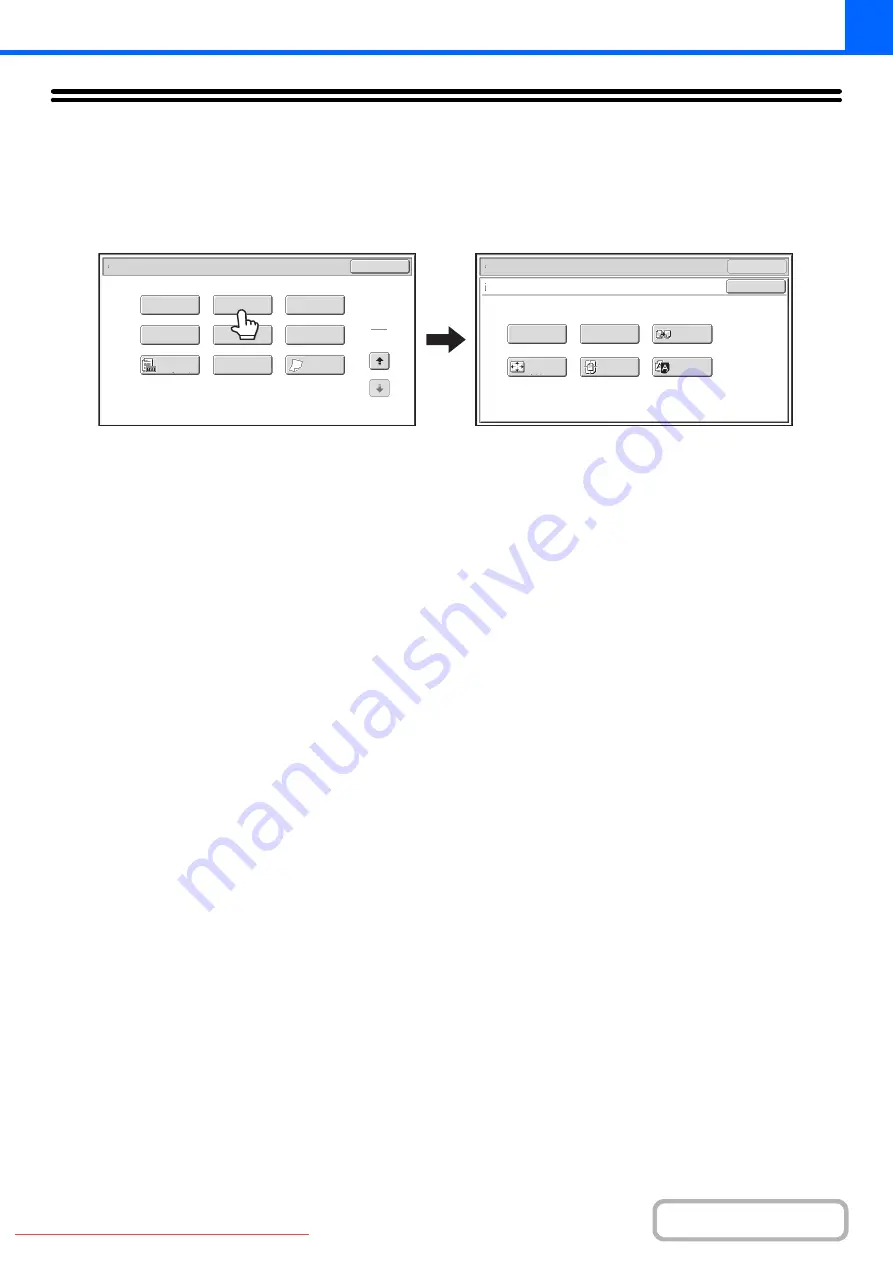
2-104
[Image Edit] KEY
When the [Image Edit] key is touched in the 2nd special modes menu screen, the image edit menu screen opens.
Image edit menu screen
(1)
[Photo Repeat] key
☞
REPEATING PHOTOS ON A COPY (Photo Repeat)
(page 2-105)
(2)
[Multi-Page Enlargement] key
☞
CREATING A LARGE POSTER (Multi-Page
Enlargement)
(3)
[Mirror Image] key
☞
REVERSING THE IMAGE (Mirror Image)
(page
(4)
[A3 Full Bleed] key ([11x17 Full Bleed] key)
☞
COPYING A3 (11" x 17") ORIGINALS WITH NO
EDGE CUT-OFF (A3 (11" x 17") Full Bleed)
(5)
[Centring] key
☞
COPYING IN THE CENTRE OF THE PAPER
(Centring)
(page 2-113)
(6)
[B/W Reverse] key
☞
REVERSING WHITE AND BLACK IN A COPY (B/W
Reverse)
OK
Mirror
Image
B/W
Reverse
Multi-Page
Enlargement
Centring
A3
Full Bleed
Photo Repeat
OK
Special Modes
Image Edit
Special Modes
2
2
OK
Image Edit
Proof Copy
Colour
Adjustments
Slow Scan
Mode
Original
Count
Mixed Size
Original
Stamp
Quick File
File
(1)
(2)
(3)
(4)
(5)
(6)






























