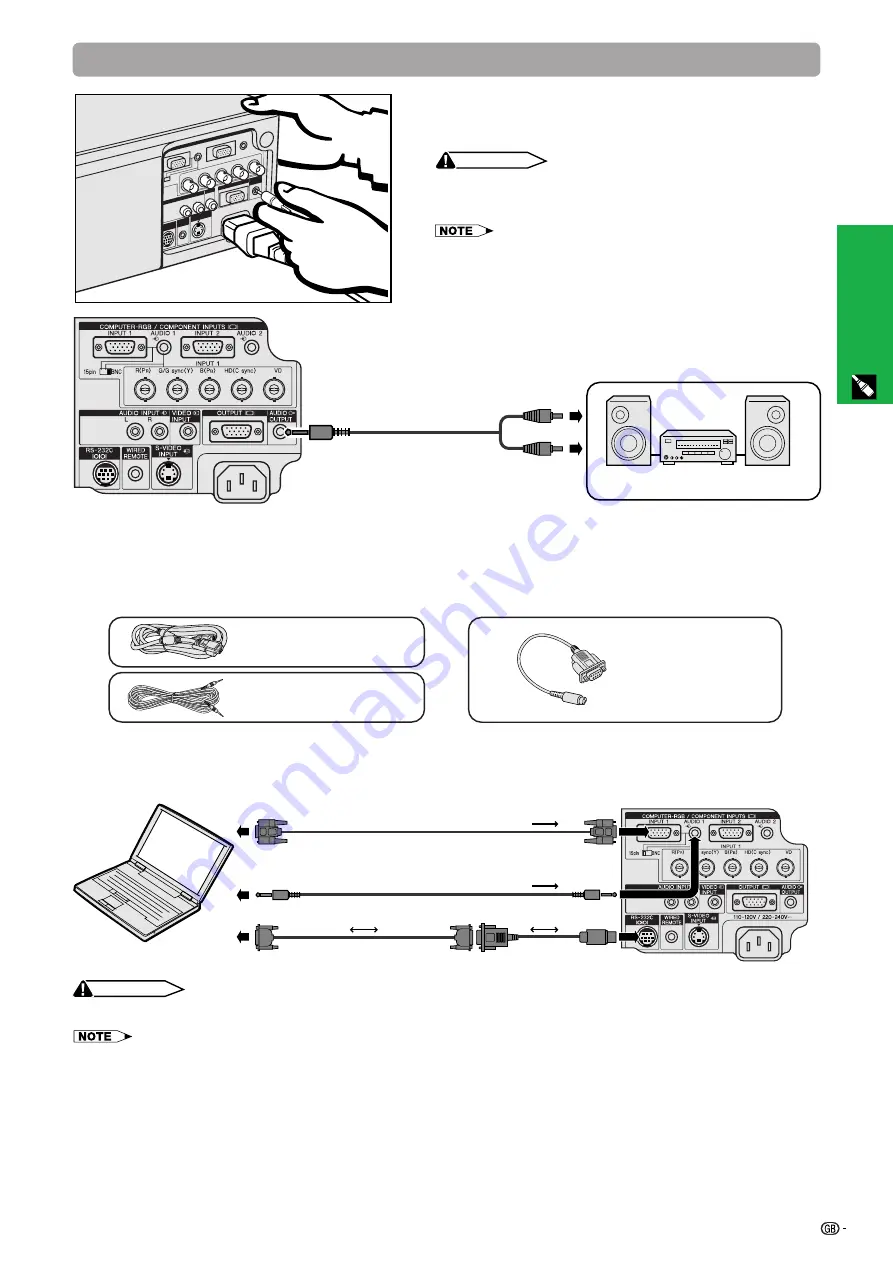
14
Setup & Connections
2. Connecting the Projector
Continued
Connecting an amplifier and other audio
components
CAUTION
• Always turn off the projector while connecting to audio
components, in order to protect both the projector and the
components being connected.
• By using external audio components, the volume can be amplified for
better sound.
To audio input terminals
Audio cable (sold separately)
Port
When the RS-232C port on the projector is connected to a computer with an RS-232C cable (cross type, sold
separately), the computer can be used to control the projector and check the status of the projector. See pages 51
and 52 for details.
DIN-D-sub RS-232C
cable
QCNW-5288CEZZ
Computer audio cable
QCNW-4870CEZZ
Computer cable
QCNW-5304CEZZ
Amplifier
Computer cable
Computer audio cable
(3.5 mm stereo minijack cable)
1
DIN-D-sub RS-232C cable
CAUTION
• Do not connect or remove RS-232C cable to or from the computer while it is on. This may damage your computer.
• The wireless mouse or RS-232C function may not operate if your computer port is not correctly set up. Please refer to the operation manual
of the computer for details on setting up/installing the correct mouse driver.
• The arrows (
→
,
↔
) indicate the direction of the signals.
• A Macintosh adaptor may be required for use with some Macintosh computers. Contact your nearest Authorised Sharp Industrial LCD
Products Dealer or Service Centre.
2
RS-232C cable
(cross type, sold separately)
1
Connect the supplied DIN-D-sub RS-232C cable to the RS-232C port on the projector.
2
Connect a RS-232C cable (sold separately) to the other end of DIN-D-sub RS-232C cable and to the serial
port on the computer.
















































