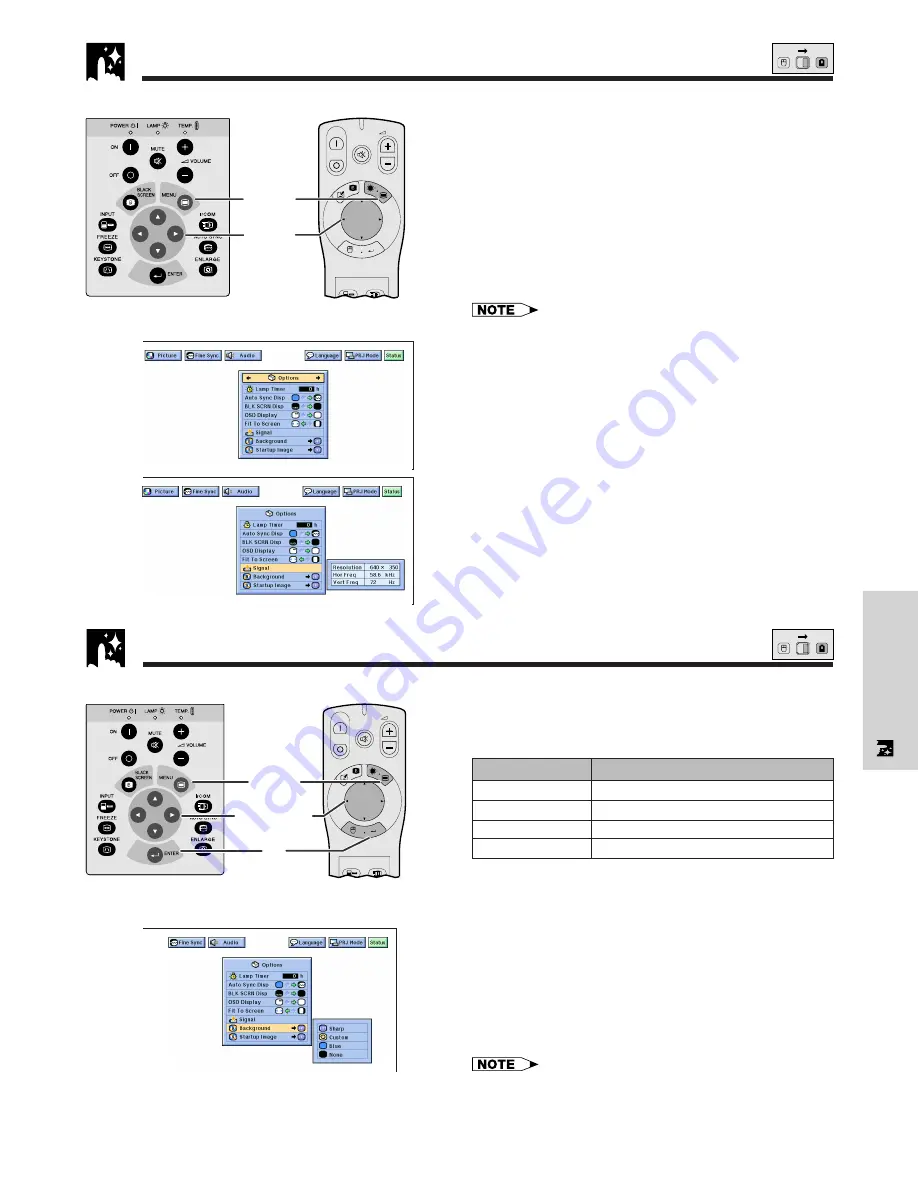
E-32
Useful Features
(For use with the “Power” remote control, slide the
MOUSE/ADJUSTMENT
switch to the ADJ. position.)
1
Press
MENU
.
2
Press
ß
/
©
to select “Options”. The lamp usage
time will be displayed.
3
Press
∂
/
ƒ
to select “Signal” to display the
current input signal.
4
To exit from the GUI, press
MENU
.
• It is recommended that the lamp be replaced after
1,400 hours of usage. See pages 39 and 40 for lamp
replacement.
• In VIDEO mode, the resolution and frequency settings will
not be displayed.
This function allows you to check the current input signal
information and accumulated lamp usage time.
ON
MUTE
TOOLS
R-CLICK
ENTER
INPUT
IrCOM
FREEZE
AUTO SYNC
MENU
LASER
BLACK
SCREEN
VOL
OFF
2
,
3
1
,
4
Projector
MOUSE
ADJ.
Checking the Input Signal and Lamp Usage Time
(GUI) On-screen Display
Image
This function allows you to select the image displayed
when no signal is being sent to the projector.
Description of Background Images
(For use with the “Power” remote control, slide the
MOUSE/ADJUSTMENT
switch to the ADJ. position.)
1
Press
MENU
.
2
Press
ß
/
©
to select “Options”.
3
Press
∂
/
ƒ
to select “Background”, and then press
©
.
4
Press
∂
/
ƒ
to select the background image you want
to display on the screen.
5
Press
ENTER
to save the setting.
6
To exit from the GUI, press
MENU
.
• By selecting “Custom”, the projector can display a custom
image (i.e. your company logo) as the background image.
Custom image must be 256 color BMP. Please see the Sharp
Advanced Presentation Software’s operation manual for how
to save (or change) a custom image.
Selected item
Sharp
Custom
Blue
None
Background image
SHARP default image
User customized image (i.e. company logo)
Blue screen
Black screen
ON
MUTE
TOOLS
R-CLICK
ENTER
INPUT
IrCOM
FREEZE
AUTO SYNC
MENU
LASER
BLACK
SCREEN
VOL
OFF
5
2
,
3
,
4
1
,
6
Projector
MOUSE
ADJ.
(GUI) On-screen Display
















































