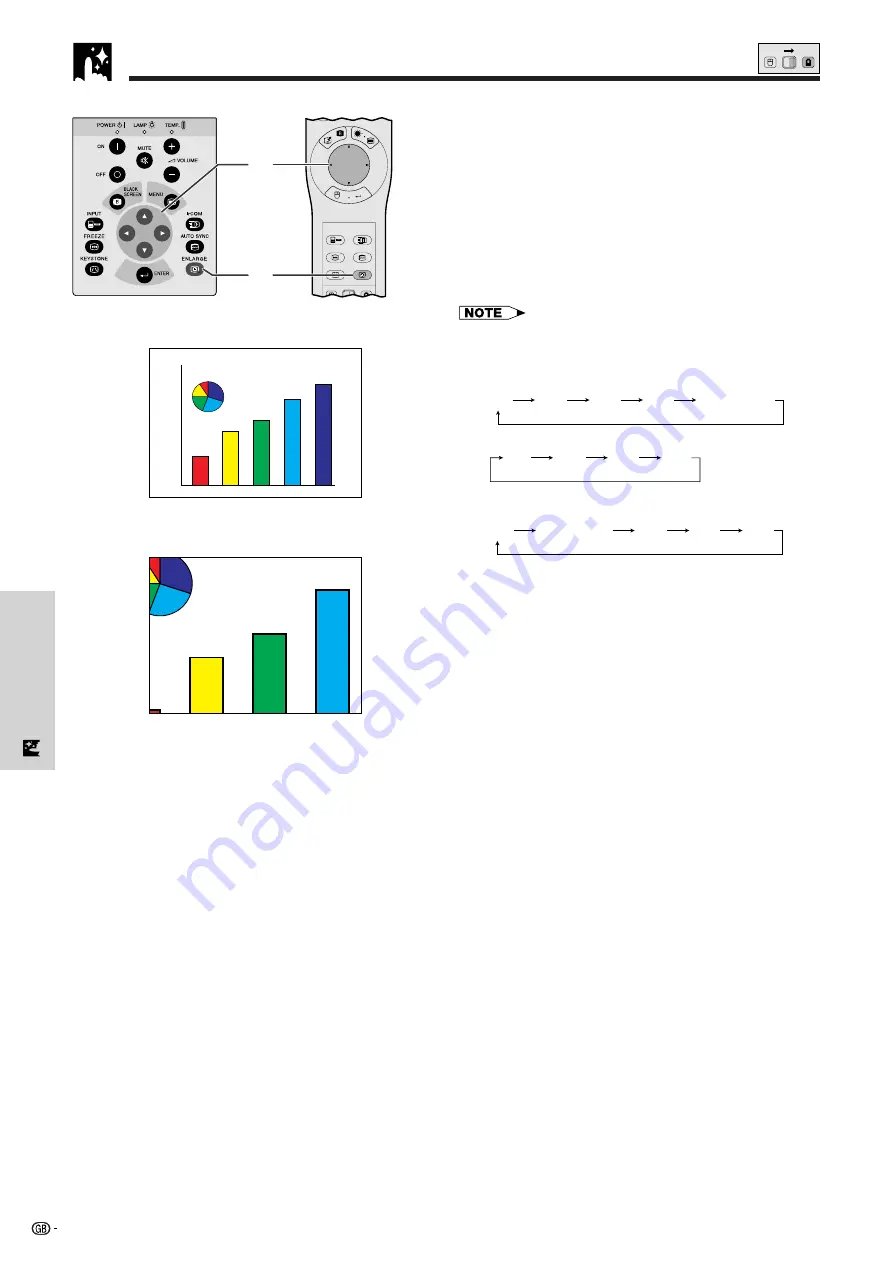
29
Useful Features
TOOLS
R-CLICK
ENTER
INPUT
MOUSE
LIGHT
LCD PROJECTOR
ADJ.
IrCOM
FREEZE
AUTO SYNC
KEYSTONE
ENLARGE
MENU
LASER
BLACK
SCREEN
OFF
2
1
This function allows you to magnify a specific portion of
an image. This is useful when you want to display a
detailed portion of the image or display it in its native
resolution.
(To use the “Power” remote control to operate this
function, slide the
MOUSE/ADJUSTMENT
switch to
the ADJ. position before pressing
ENLARGE
.)
1
Press
ENLARGE
. Each time
ENLARGE
is
pressed, the image will be magnified.
2
When the image is magnified, you can pan and
scan around the image by using
∂
/
ƒ
/
ß
/
©
.
• Each time
ENLARGE
is pressed, image magnification
toggles as shown below.
1. When the input resolution is smaller than XGA (VGA,
SVGA)
Dot by dot
1
2
4
8
2. When the input resolution is XGA
1
2
4
8
3. When the input resolution is larger than XGA (SXGA,
UXGA)
Dot by dot
1
2
4
8
• If the input signal is changed during digital image
magnification, the image will return to
1. The input signal
is changed (a) when
INPUT
is pressed, (b) when there
is no input signal, or (c) when the input resolution and refresh
rate changes.
This mode displays images in their native resolution and
not expanded to fit the LCD resolution. See the steps
and the note above to display an image in dot by dot
mode.
Projector
MOUSE
ADJ.
sg
On-screen Display
Digital Image Magnification and Reduction
















































