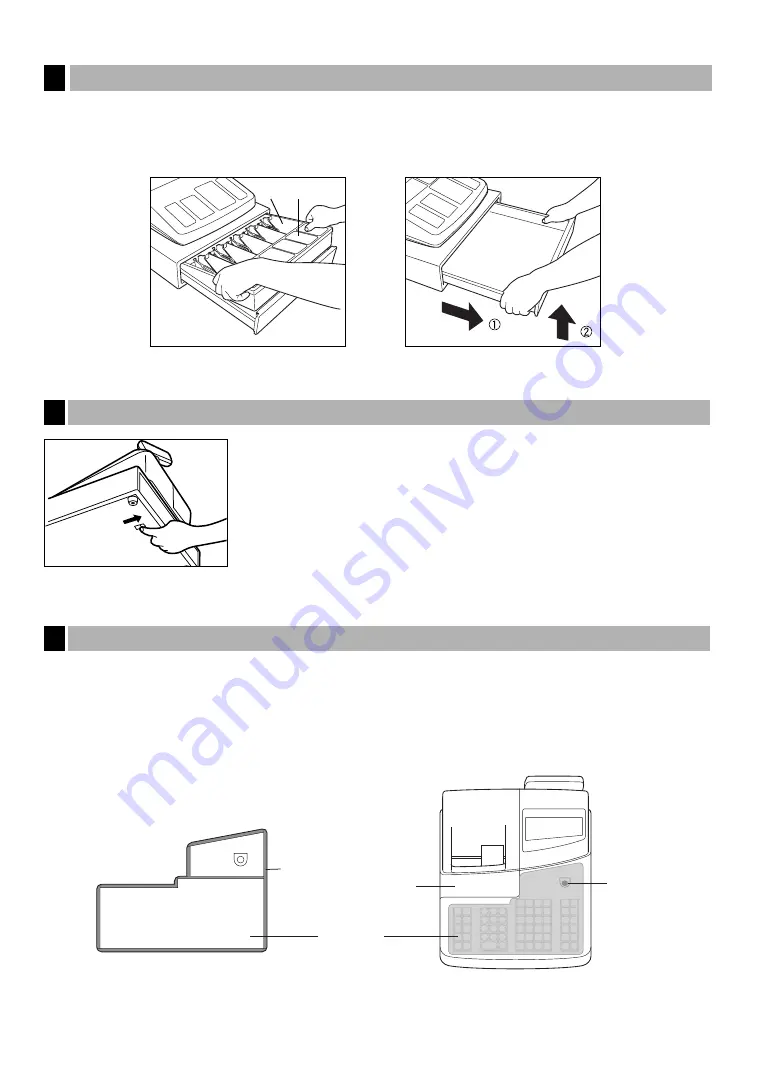
68
The till in the register is detachable. After closing your business for the day, remove the till from the drawer and
keep the drawer open. To detach the drawer, pull it forward fully with the till removed. And remove it by lifting it
up. The 6-denomination coin case is detachable.
The drawer automatically opens. However, when a power failure occurs or the
machine becomes out of order, slide the lever located on the bottom of the
machine in the direction of the arrow. (See the figure at the left.)
The drawer will not open if it is locked with the key.
1.
On the rear side of the spill-proof cover, adhesive tapes are attached. Remove the top tapes.
2.
Lightly place the cover on the keyboard so that the hole for mode switch is placed on the mode switch on the
cabinet.
Make sure that the cover is not placed on the printer cover.
3.
When you position the cover correctly, press the adhesive tape area to fix the cover.
Mounting the Spill-proof Cover
9
Lever
Opening the Drawer by Hand
8
Till
Coin case
Removing the Till and the Drawer
7
Hole for
mode switch
Printer
cover
Spill-proof
cover
Adhesive tape






























