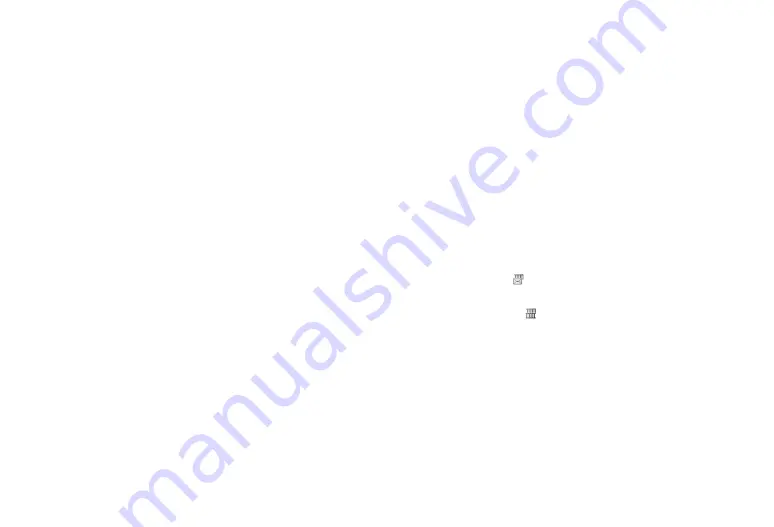
Camera 55
Saving a Photo in the Background
“Camera”
→
“Still Camera”
→
[Options]
→
“Settings”
→
“Background Saving”
1.
Select “On” or “Off”.
When “On” is selected, the taken picture is automatically saved
in Gallery without pressing
B
again, and your phone is ready
to take another picture even before saving is complete.
Note
•
When “Background Saving” is set to “On” and “Auto Save” is
“Off”, press
B
to save the taken picture. You can take the next
picture while the taken picture is being saved.
Tip
•
“Background Saving” is also available from the following
procedure:
“Camera”
→
“Still Camera Settings”
→
“Settings”
Setting a Function for the Send Key
You can set the method to send a taken picture when
C
is
pressed.
“Camera”
→
“Still Camera”
→
[Options]
→
“Settings”
→
“Set Send Key”
1.
Select “Short press” or “Long press”.
2.
Select “As Message”, “Bluetooth”, “Via Infrared” or
“IrSimple”.
Tip
•
“Set Send Key” is also available from the following procedure:
“Camera”
→
“Still Camera Settings”
→
“Settings”
Functions in Video Camera Mode
Selecting the Display Size
“Camera”
→
“Video Camera”
→
[Options]
→
“Display
Size”
1.
Select “Standard” or “Expand”.
Selecting the Recording Time and Picture Size
“Camera”
→
“Video Camera”
→
[Options]
→
“Record
Time/Size”
1.
Select “For Message” or “Extended Video”.
For Message ( ):
Limits the size to send a message
depending on service providers.
Extended Video ( ): Less than 30 minutes (depending on
the memory).
2.
Select the desired picture size.
If “For Message” is selected, select “QCIF(176
×
144)” or
“SubQCIF(128
×
96)”.
If “Extended Video” is selected, select “Wide(864
×
480)”,
“VGA(640
×
480)”, “QVGA(320
×
240)”, “HQVGA(240
×
176)”,
“QCIF(176
×
144)” or “SubQCIF(128
×
96)”.
Содержание SH1810C
Страница 131: ...Safety Precautions and Conditions of Use 131 ...






























