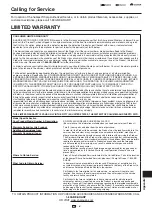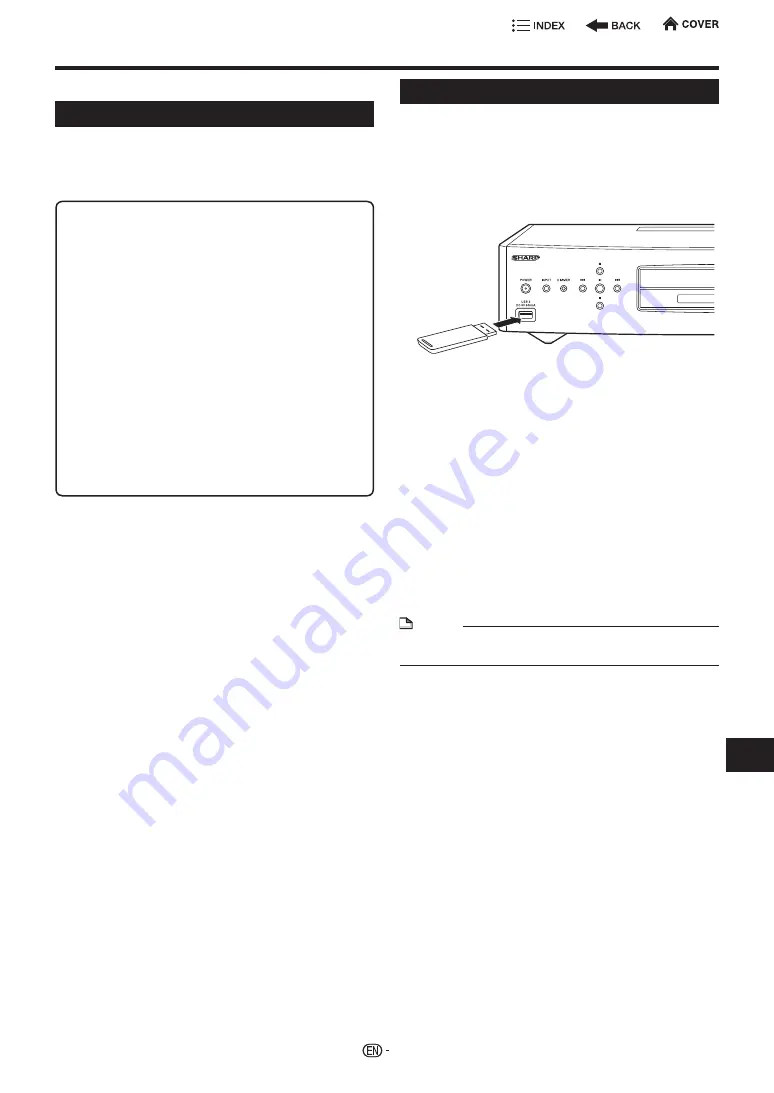
System Setting
USB Management
The following instructions explain how to delete data
such as the Virtual Package data and the BD-LIVE
data in a USB memory device.
When you insert or remove a USB memory device,
be sure to turn the main power off.
Insert the USB memory device into the USB 2
terminal on this player.
USB memory
device
Go to “HOME” > “Settings” > “System Settings”
1
Press
a
/
b
to select “USB Management”, then
press
d
or
ENTER
.
•
“No USB Memory” appears when no USB memory
is inserted.
2
Press
a
/
b
to select “Erase” or “Format”, and then
press
d
or
ENTER
to proceed.
Erase: Deletes only BD-VIDEO data written on the USB
memory device such as BD-LIVE data.
Format: Delete all of the data
3
Press
a
/
b
to select “Yes”, then press
ENTER
.
4
Start the process.
•
The screen for the current operation will display.
5
Press
ENTER
.
NOTE
•
Data which has been saved to the player’s internal
memory (game score, etc.) will also be deleted.
CAUTION:
•
Do not remove the USB memory device or unplug the
AC cord while the operations for “USB Management”
or “Manual Update from USB memory device” are
being performed.
•
Do not use a USB extension cable when connecting
a USB memory device to the USB terminal on the
player.
− Using a USB extension cable may prevent the
player from performing correctly.
NOTE:
•
SHARP cannot guarantee that all brands’ USB
memory devices will operate with this player.
•
Only USB memory devices (2GB or greater, 2TB and
under) formatted with FAT 32/16 are compatible.
When formatting a USB memory device using a PC,
perform the following settings.
Format File System: FAT32
Allocation Unit Size: Default Allocation Size
Go to “HOME” > “Settings” > “System Settings”
Version
When you select “Version”, the system software
version is displayed.
Before using the USB memory device
49
Set
tings