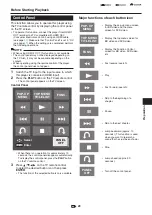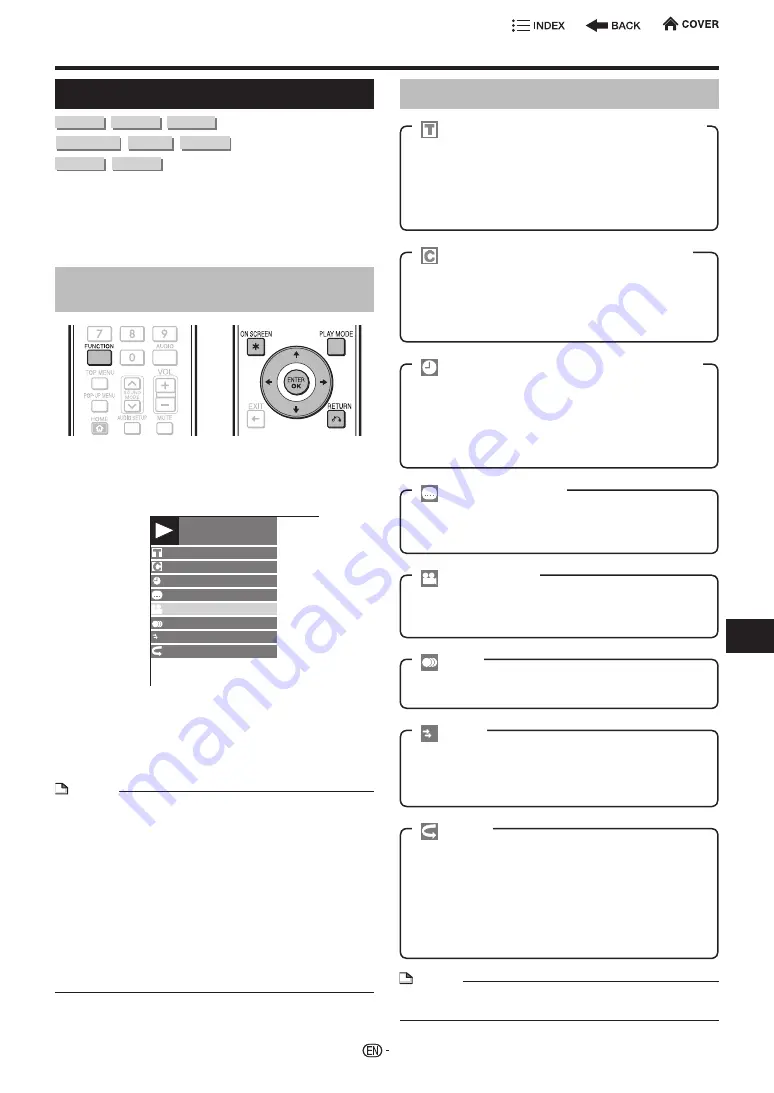
Settings During Playback
Function Control
BD VIDEO
BD-R
BD-RE
DVD VIDEO
DVD-R
DVD-RW
SACD
AUDIO CD
This allows you to adjust various settings at once,
like subtitles, angle settings and the title selection for
Direct Playback. You can adjust the video and audio
to suit your preferences. The operations are the same
for BD and DVD.
Function control operation
procedure
1
Press
FUNCTION
during playback.
•
The Function Control screen is displayed on the TV.
2
Press
a
/
b
to select the desired setting, then
press
ENTER
.
BD-VIDEO
0 0 : 2 0 : 3 0
1/3
5 5
/ 2
2 English
1 DTS
1
Delay Auto
Off
3
Press
a
/
b
/
c
/
d
to set, then press
ENTER
.
•
Operations vary depending on the setting. Follow the
operation instructions on the screen.
4
Press
n
RETURN
or
FUNCTION
to close the
Function Control screen.
NOTE
•
If “– –” is displayed for an option like title number or
subtitles, the disc has no titles or subtitles which can be
selected.
•
The displayed items vary depending on the disc.
•
If you access the Function Control screen during playback
of a BD/DVD video, it may be impossible to operate the
BD/DVD video playback. In cases like this, close the
Function Control screen.
•
These functions may not work with all discs.
•
You can display the disc information by pressing
ON
SCREEN
during playback.
Item: All, Elapsed playback time, No Display (All Disc
Information disappears after about 1 minute elapses
without performing any operations.)
Functions which can be set
•
Shows the title number being played back (or track
number when playing back an audio CD). You can
skip to the start of the title (or track).
•
To skip to the start of a selected title (or track),
press the
Number
buttons to enter the title (or track)
number when this option is highlighted.
•
Shows the chapter number being played back. You
can skip to the start of the chapter.
•
To skip to the start of a selected chapter, press the
Number
buttons to enter the chapter number when
this option is highlighted.
•
Shows the time elapsed from the beginning of the
current disc title (or track). This lets you skip to a
specific time.
•
Press
c
/
d
to select the Hour, Minute or Second,
then press
a
/
b
or the
Number
buttons to set the
time. Press
ENTER
to start playback at the set time.
•
Shows the currently selected subtitle language. If
subtitles are provided in other languages, you can
switch to your preferred language.
•
Shows the currently selected type of audio. You can
select the desired type of audio.
•
The current Title (or Chapter) or partial segments can
be repeatedly played back.
•
Playback Title: Repeats the title currently being played
back.
•
Playback Chapter: Repeats the chapter currently
being played back.
•
Scene Selection: Repeats the specified scene of title
or chapter.
•
Shows the currently selected angle number. If the
video is recorded with multiple angles, you can switch
the angle.
NOTE
•
Repeat playback is also possible with
PLAY MODE
on
the remote control.
•
Some motions have a slightly delay when showing
Video playback.
By adding a bit of sound delay, you can adjust the
sound to match the video.
40
Pla
ybac
k
Title/Track Number (Direct Title/Track Skip)
Chapter Number (Direct Chapter Skip)
Playback Elapsed Time (Direct Time Skip)
Subtitle Language
Audio
Repeat
Angle Number
Delay