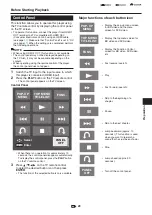Music/Video/Picture Playback
Video Playback
BD-RE
BD-R
CD-R
CD-RW
DVD-R
DVD-RW
This Player can display video files recorded on CD-R/
RW discs, DVD-R/RW discs, BD-R discs, BD-RE
discs.
•
For details on the video files that you can display using
this player, refer to page
Viewing a video
1
Press
a
/
b
to select “Video”, then press
d
or
ENTER
.
2
Press
a
/
b
to select “DISC*”, then press
d
or
ENTER
.
* Display name varies depending on the type of media
inserted.
•
If only a DISC is connected, the “DISC”, selection
screen does not appear. In such cases, after step 1,
proceed to step 3.
3
Press
a
/
b
to select a folder or file.
•
When you select a folder, press
ENTER
to open it,
and then press
a
/
b
to select a file in the folder.
Shows item varies depending on the type of media.
4
Press
ENTER
to play back the selected file.
•
The selected video file will start playback.
5
To stop the playback at any time, press
H
STOP.
Lipsync (audio/video
synchronizing)
Some motions have a slightly delay when showing
Video playback.
By adding a bit of sound delay, you can adjust the
sound of WiSA output and Analog output to match
the video.
When you connected display supports the automatic
audio/video synchronizing capability (“lipsync”)
with an HDMI cable, and delay setting set to “Auto”,
automatically adjusted the sound delay time to match
the video. If you find the automatically set delay time
unsuitable, set the delay time manually.
1
Press
AUDIO SETUP
to display “Audio Delay”.
2
Press
a
/
b
to adjust the gap between audio and
video.
(Off, Auto, 1 to 800 msec.)
NOTE
•
About Digital output, when sampling frequency of
contents is not 48 kHz, maximum delay will be 200 msec.
38
Pla
ybac
k