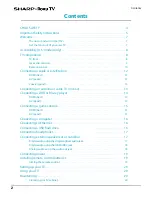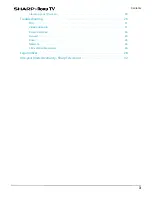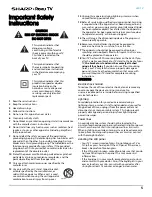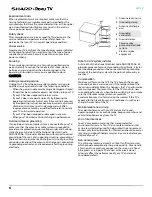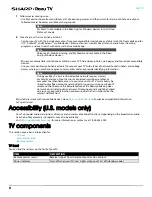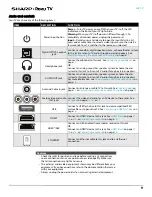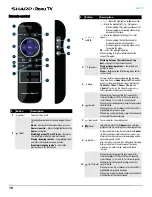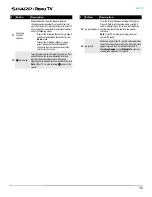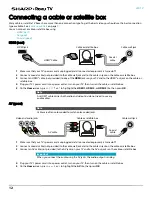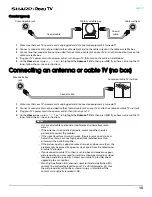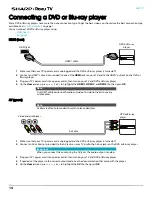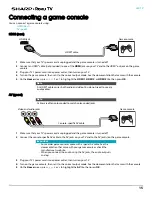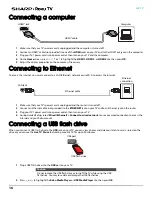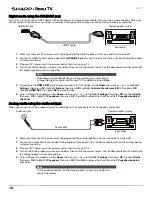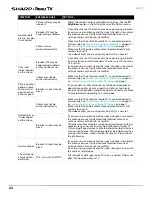7
LED TV
Welcome
Congratulations on the purchase of your new TV! Discover the joy of endless entertainment. After it's set up, you'll be able to
access a world of streaming content channels that may include Netflix, YouTube, Crackle, CNET, and literally thousands
more.
The new standard in Smart TVs
Welcome to TV like you've most likely never seen before—a home screen that you can personalize with your favorite
devices and streaming channels. Choose from hundreds of thousands of streaming movies and TV episodes, plus music,
sports, kids, family, international, and much more. You should never run out of things to watch.
Get the most out of your new TV
Follow these simple steps to get the most out of your new TV.
1
Connect to the internet
• It's simple, it's easy, and it will unlock a world of entertainment. All you need is a network connection. There are
hundreds of free streaming channels, paid subscriptions services like Netflix and Spotify, convenient ways to rent or
buy a favorite film or show with Google Play and Cineplex, and more.
2
Pick your favorite streaming channels
• Find the entertainment you love. From the latest blockbuster movies to your favorite TV shows, with tons of live sports,
a broad selection of music streaming channels, popular programming in a dozen international languages, 24x7 live
news, and so much more, your new TV has your sweet spot. A paid subscription or other payments may be required for
some channels.
3
Personalize your
Home
screen
• Put your favorite broadcast TV, streaming channels, gaming console, and other devices front-and-center on the
Home
screen. No more flipping through inputs or wading through complicated menus. You can even personalize the names
of each input and move tiles around so your most-often used devices and streaming channels are only a click away.
4
Search for your favorite movie, TV show, actor, or director
• After you’re connected to the internet, you can easily search across top streaming channels by movie or TV show title,
actor, or director—all from one place. Search results are organized by price so you can always see the best priced
option. A paid subscription or other payments may be required for some channels.
5
Pause live TV
• Pause, resume, fast forward, and rewind TV shows. Simply connect your own USB drive with 16GB or bigger capacity to
the TV and pause live TV for up to 90 minutes.
6
Send your personal media to the big screen
• Send personal photos, videos, and music from your compatible smartphone or tablet to the TV screen in just a few
taps. Plus, with certain channels, such as Netflix and YouTube, send movies, shows, sport highlights, and more directly
to your TV.
Important
Your TV receives automatic updates from time to time, enabling new
content and features. For more information about your TV, go to:
https://go.roku.com/tvmanual
Note
A paid subscription or other payments may be required for some channels.
Channel availability is subject to change and varies by country. Not all
content is available in countries or regions where Roku products are sold.
Note
Live TV Pause is available on digital TV shows received on the TV's antenna
input only, and only when the TV is linked to a valid Roku account.
Note
The Roku app for Microsoft Windows devices does not cast videos.