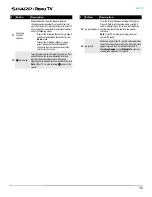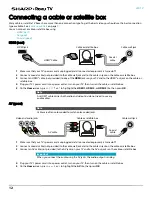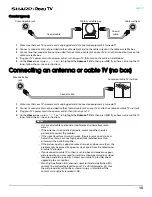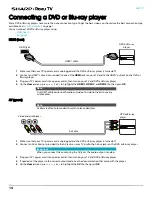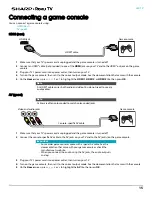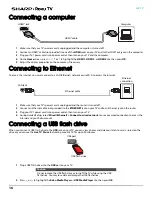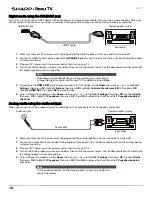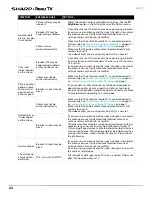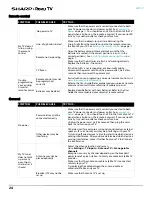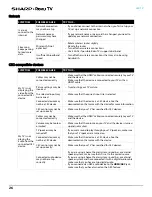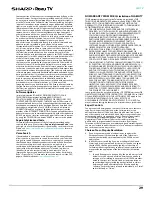25
LED TV
Roku
One or more
channels do not
display
Channels may be
blocked or hidden
• Make sure that the channels are not blocked.
• Make sure that the channels are not hidden. The channel may
have been deleted from the channel list. You can add the
channel back to the channel list.
The wrong input may be
selected
• Make sure that you have selected the correct input tile for the
device or service you are trying to use.
You may need to use the
remote control that
came with the cable or
satellite box
• If you are using a cable or satellite box, use the remote that came
with that box to change channels.
I lost my
parental control
PIN
Need PIN recovery
• You will need to factory reset your TV, as the PIN cannot be
recovered or reset any other way.
Go to
Settings > System > Advanced system settings >
Factory reset.
Some settings
cannot be
accessed
Not all settings are
available for all devices
or inputs
• If the icon or a menu option is grayed, you cannot adjust
settings for the current video input mode.
TV cabinet
creaks
This is normal
• When your TV is in use, the temperature rises naturally and may
cause the cabinet to expand or contract which can cause a
creaking noise. This is not a malfunction.
Control buttons
do not work
TV may be frozen
• Unplug the power cord, wait a few seconds, then plug the cord
back in and turn on your TV.
TV keeps
turning off
Sleep timer may be
turned on
• Make sure that the sleep timer is not turned on.
Some features
are not
available
The wrong TV mode may
be selected
• You may have
Set up for store mode
when you set up your TV.
Store use mode is for retail environments only. In
Store use
mode
, some of your TV’s features are missing or limited. If you
selected
Set up for store use
and you want to change to
Set up
for home use
, you have to reset your TV to the factory defaults.
Go to
Settings > System > Advanced system settings >
Factory reset.
SYMPTOM
POSSIBLE CAUSE
TRY THIS...
How can I find
out more about
using my TV?
• If you need help with using you TV or Roku, go to:
https://go.roku.com/tvmanual
I can’t turn my
TV on with the
Roku mobile
app
Your TV is “asleep”
• You will need to use the physical remote button to “wake up” or
turn on your TV.
I can’t find my
TV with the
Roku mobile
app
TV and mobile app not
on same wireless
network
• Make sure that your TV and the mobile app are on the same
network.
TV not powered or
working normally
• Make sure that your TV is connected to a working power outlet
and that your TV is turned on. See
on
page
.
SYMPTOM
POSSIBLE CAUSE
TRY THIS...