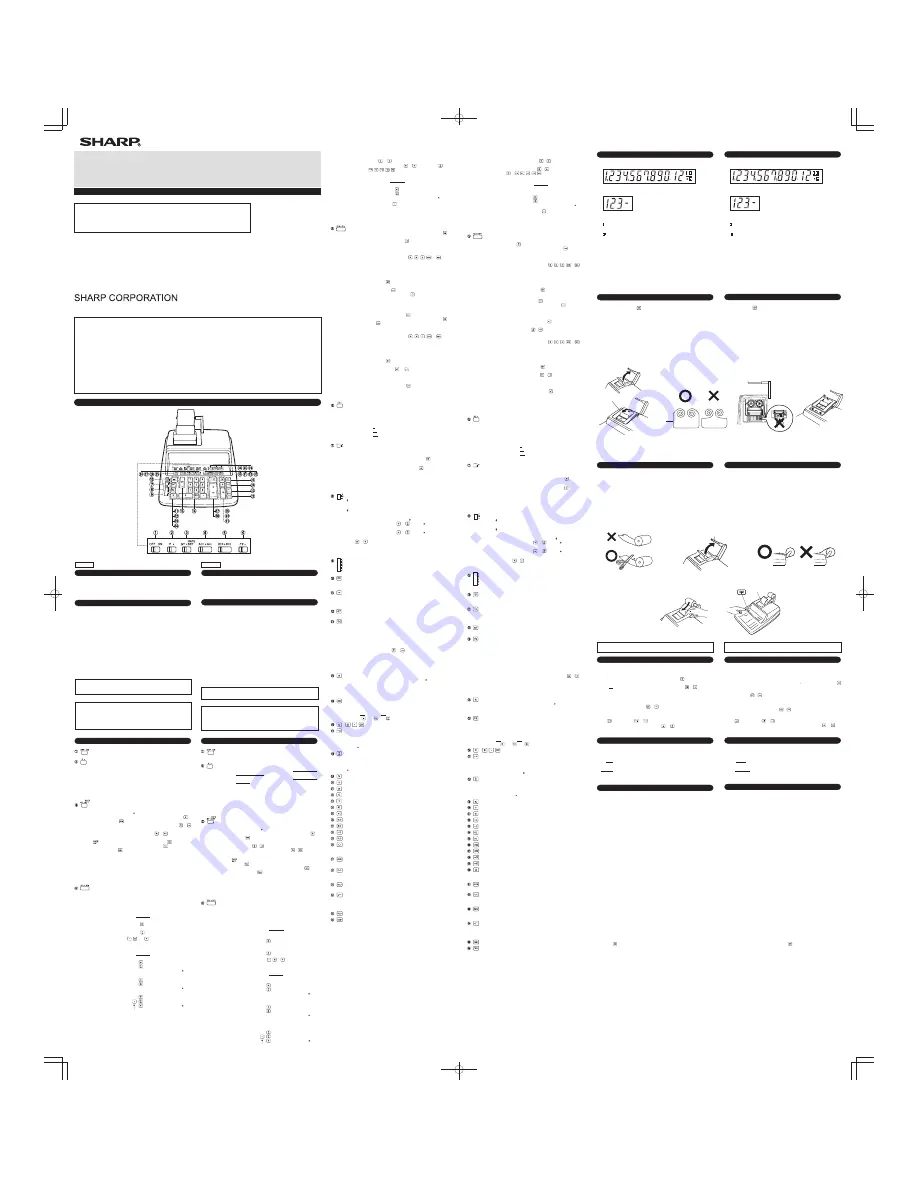
QS-2760H
QS-2770H
OPERATION MANUAL MANUAL DE MANEJO
Caution!
The socket outlet shall be installed near the equipment and shall be easily accessible.
Aviso!
El tomacorriente debe estar instalado cerca del equipo y debe quedar bien accesible.
PRINTED IN CHINA / IMPRESO EN CHINA
(TINSZA108EHVT)
ELECTRONIC PRINTING CALCULATOR
CALCULADORA IMPRESORA ELECTRÓNICA
This device complies with Part 15 of the FCC Rules. Operation is subject to the following
two conditions: (1) This device may not cause
harmful interference, and (2) this device must accept any interference received, including interference that may cause undesired operation.
WARNING - FCC Regulations state that any unauthorized changes or modifications to this equipment not expressly approved by the
manufacturer could void the user’s authority to operate this equipment.
Note: This equipment has been tested and found to comply with the limits for a Class B digital device, pursuant to Part 15 of the FCC Rules.
These limits are designed to provide reasonable protection against harmful interference in a residential installation. This equipment
generates, uses, and can radiate radio frequency energy and, if not installed and used in accordance with the instructions, may cause
harmful interference to radio communications. However, there is no guarantee that interference will not occur in a particular installation.
If this equipment does cause harmful interference to radio or television reception, which can be determined by turning the equipment off and
on, the user is encouraged to try to correct the interference by one or more of the following measures:
- Reorient or relocate the receiving antenna.
- Increase the separation between the equipment and receiver.
- Connect the equipment into an outlet on a circuit different from that to which the receiver is connected.
- Consult the dealer or an experienced radio/TV technician for help.
number entered following
or
key and before
(or
,
,
,
,
) key will obey the decimal setting. This
is useful for invoicing.
EXAMPLE: Set A/+-
•
-A/x to A/x
Set decimal to 2
Enter
7
Tape prints
7.
×
3
0.03 =
0.21
Note: Use of the
key will automatically override the A/x
mode.
Addition and subtraction:
The A/x mode functions same as the A/+ mode.
“
•
” position:
Neutral
ITEM COUNT MODE SELECTOR:
“IC±” position: 1) The counter will count the number of times that the
key has been pressed in addition.
Note:
•
Each time the
key is used in subtraction, 1
will be subtracted from the count.
•
The count is printed when the calculated
result is obtained.
•
Pressing of the
,
,
,
or
key
clears the counter.
2) When the grand total mode selector is in the ON
position (GT), the counter will count the number of
times that the calculation results have been stored in
the grand total memory. To print and clear the count,
press the
key.
3) The memory item counter will count the number of
times that the
key has been pressed in the addition.
Note:
•
Each time the
key is used in the
subtraction, 1 will be subtracted from the
count.
•
The count is printed when the memory is
recalled.
•
Pressing of the
key clears the counter.
“IC+” position: 1) The counter will count the number of times that the
or
has been pressed in addition and subtraction.
Note:
•
The count is printed when the calculated
result is obtained.
•
Pressing of the
,
,
,
or
key
clears the counter.
2) When the grand total mode selector is in the ON
position (GT), the counter will count the number of
times that the calculation results have been stored in
the grand total memory. To print and clear the count,
press the
key.
3) The memory item counter will count the number of
times that the
or
key has been pressed in
addition and subtraction.
Note:
•
The count is printed when the memory is
recalled.
•
Pressing of the
key clears the counter.
“
•
” position:
Neutral, counter is turned off.
Note: The counter has a maximum capacity of 3 digits (up to ±999). If the
count exceeds the maximum, the counter will recount from zero.
FIRST FACTOR ACCUMULATION SELECTOR:
“F
Σ
” position: The first factor is automatically added to or subtracted from
the memory. A first factor means the first number in multi-
plication and division and each number is printed with “
×
I
”
and “
÷
I
” respectively.
Ex. 2
×
3
×
5
÷
6 =
12
÷
7
×
9 =
–56
×
4
×
0.5 =
“
•
” position:
Neutral
CONSTANT MODE SELECTOR:
“K” position: The following constant functions will be performed:
Multiplication:
The calculator will automatically remember the first
number entered (the multiplicand) and the
instruction.
Division:
The calculator will automatically remember the second
number entered (the divisor) and the
instruction.
Add-on/Discount/Mark up:
The calculator will automatically remember the first
entered number and key functions for Add-on/Discount/
Mark up calculation.
“
•
” position: Neutral
ROUNDING SELECTOR:
“ ” position:
An answer is rounded up.
“5/4” position: An answer is rounded off.
“ ” position:
An answer is rounded down.
EXAMPLE:
10.005
÷
5 = 2.001
Set decimal to 2,
10.005
5
→
2.01
Set decimal to 2, 5/4
10.005
5
→
2.00
Note: The decimal point floats during successive calculation by the use of
or
key.
In floating decimal point system, an answer is rounded down.
DECIMAL SELECTOR:
Presets the number of decimal places in the answer.
In the “F” position, the answer is displayed in the floating decimal system.
PAPER FEED KEY:
When pressed, advances the paper roll.
Note: You can also pull the paper manually.
RIGHT SHIFT KEY:
Operation of this key in entered numbers or calculated results shifts the
number one digit to the right together with the decimal point. Used for one
digit correction.
GRAND TOTAL KEY:
Prints and clears the “GT” memory contents.
NON-ADD/SUBTOTAL KEY:
Non-add –
When this key is pressed right after an entry of a number in the
Print mode, the entry is printed on the left-hand side with the
symbol “#”.
This key is used to print out numbers not subjects to calculation
such as code, date, etc.
Subtotal –
Used to get subtotal(s) of additions and/or subtractions. When
pressed following the
or
key, the subtotal is printed with
the symbol “
◊
” and the calculation may be continued.
By pressing this key even in the Non-print mode, the displayed number
is printed with the symbol “P”.
TOTAL KEY:
Prints the total of addition and subtraction with the symbol “ ”. This key also
serves as a clear key for the calculation register and resets an error
condition.
CLEAR ENTRY KEY:
Clears number entered prior to use of a function key.
Also used to clear an overflow error caused by an entry.
Ex. 123
×
455
→
123
×
456 =
Press 123
455
456
~
NUMERAL KEYS
MINUS EQUALS KEY:
Prints the entered number with a “–” symbol and subtracts the number from
the contents of the calculation register. This key is also used to obtain the
product/quotient in negative multiplication and division and prints it with the
symbol “ ”.
PLUS EQUALS KEY:
Prints the entered number with a “+” symbol and adds the number to the
contents of the calculation register. This key is also used to obtain the results
in multiplication and division and prints the product/quotient with the symbol
“ ”.
PERCENT KEY
DIVISION KEY
MULTIPLICATION KEY
FIRST MEMORY PLUS KEY
FIRST MEMORY MINUS KEY
FIRST RECALL MEMORY KEY
FIRST RECALL AND CLEAR MEMORY KEY
SECOND RECALL AND CLEAR MEMORY KEY
SECOND RECALL MEMORY KEY
SECOND MEMORY MINUS KEY
SECOND MEMORY PLUS KEY
DATE KEY:
Can be used to store and display/print or recall the date or any other factor
for repeated use in an application.
AVERAGE KEY:
Used to calculate the average.
CHANGE SIGN KEY:
Changes the algebraic sign of a number (i.e., positive to negative or
negative to positive).
MULTIPLE USE KEY:
Used to perform mark-ups, percent change and automatic add-on/discount.
SQUARE ROOT KEY:
To obtain a square root of a negative number, this calculator will first obtain a
square root of an absolute number of the given number; the calculation
result will then be converted to a negative value.
TAX-INCLUDING KEY
PRE-TAX KEY
Item counter display (sub):
Symbols:
:
First memory symbol
Appears when a number has been stored in First memory.
:
Second memory symbol
Appears when a number has been stored in Second memory.
–
:
Minus symbol
Appears when a number is negative.
E :
Error symbol
Appears when an overflow or other error is detected.
•
:
Grand total memory symbol
Appears when a number is in the grand total memory.
1. Remove the paper roll from the calculator. (Tear the paper and remove it from the
print mechanism by using
.)
2. Set the power switch at OFF position.
Make sure that the print wheel has stopped.
3. Remove the printer cover. (Fig. 1)
4. Remove the used ribbon.
5. Install the new ribbon.
6. With the black side of the ribbon facing upwards, place one of the reels on the reel
shaft on the right. (Fig. 2) Make sure that the reel is securely in place.
7. Thread the ribbon around the outside of the metal guides. (Fig. 3)
8. Insert the right reel securely.
9. Take up any slack by manually turning one of the reels.
10. Replace the printer cover. (Fig. 4)
11. Replace the paper roll.
INK RIBBON REPLACEMENT
Fig. 1
Printer cover
Tapa de la impresora
Fig. 2
Ink ribbon
Cinta entintada
ERRORS
There are several situations which will cause an overflow or an error condition. When
this occurs, the error symbol “E” will be displayed and all keys will electronically lock.
The contents of the memory at the time of the error are retained.
If an “0 E” is printed on the tape at the time of the error, the
key must be used to
clear the calculator. If an “E” with any numerals except zero is printed on the tape or if
an “E” is not printed on the tape, the error may be cleared with the
or
key and the
calculation can still be continued.
Error conditions:
1. Entry of more than 12 digits or 11 decimals.
This error can be cleared with the
or
key.
2. When the integer portion of an answer exceeds 12 digits.
3. When the integer portion of the contents of the memory exceeds 12 digits.
(Ex. 999999999999
1
)
4. When any number is divided by zero. (Ex. 5
0
)
Input override decimal feature
The calculator operates on a principle of floating decimal entries with preset decimal
answers.
1. An entry may contain up to 11 decimal places, regardless of the decimal selector
setting.
2. Answers will be printed to the preset decimal position except when an underflow
condition prevails.
DECIMAL SYSTEM
1. Lift the paper holder up. (Fig. 1)
2. Insert the paper roll from the left side of the paper holder and make sure the paper
roll is set in the proper direction (with the paper feeding from the bottom). (Fig. 2)
3. Insert the leading edge of the paper into the opening directly behind the print
mechanism. (Fig. 3)
4. Press the paper feed key and feed the paper under the edge of the paper cutter.
(Fig. 4)
PAPER ROLL REPLACEMENT
DO NOT PULL THE PAPER BACKWARDS AS THIS MAY DAMAGE THE PRINTER
MECHANISM.
Fig.
3
Fig.
4
Paper holder
Sujetador del papel
Fig.
1
Fig.
2
Posición “A/x”:
Multiplicación y división
Cuando se activa el modo A/x, el número registrado antes
de que se pulse la tecla
o
hará que sea ineficaz el
modo de suma. Pero el número registrado después de
haber pulsado la tecla
o
y antes de pulsar la tecla
(o
,
,
,
,
) obedecerá la posición decimal
colocada. Esto resulta muy práctico en facturaciones.
EJEMPLO: Colocar A/+-
•
-A/x en A/x
Colocar el decimal en 2
e
m
ir
p
m
i
a
t
n
i
c
a
L
r
a
r
t
s
i
g
e
R
7
7.
×
3
0.03 =
0.21
Nota: El uso de la tecla
hará que el modo A/x sea
ineficaz.
Suma y resta
El modo A/x funciona de la misma manera que el modo A/+.
Posición “
•
”:
Posición neutra
SELECTOR DE MODO PARA CONTAR ARTÍCULOS:
Posición “IC±”: 1) El contador contará las veces que se ha apretado la
tecla
en la suma.
Nota:
•
Cada vez que se use la tecla
en la resta,
se restará 1 de la cuenta.
•
La cuenta queda impresa cuando se obtiene
el resultado calculado.
•
Al apretar la tecla
,
,
,
o
se
borra el contenido del contador.
2) Cuando está activado el selector del modo del total
global (posición GT), el contador contará el número de
veces que se han almacenado los resultados de cálculo
en la memoria del total global. Para imprimir y borrar la
cuenta, apretar la tecla
.
3) El contador de artículos en memoria contará el número
de veces que la tecla
ha sido apretada en la suma.
Notas:
•
Cada vez que se use la tecla
en la resta, 1
será restado de la cuenta.
•
La cuenta queda impresa al llamarse la
memoria.
•
Apretando la tecla
se borra el contador.
Posición “IC+”: 1) El contador contará el número de veces que se haya
pulsado la tecla
o
en la suma y la resta.
Nota:
•
La cuenta queda impresa cuando se obtiene
el resultado calculado.
•
Al apretar la tecla
,
,
,
o
se
borra el contenido del contador.
2) Cuando está activado el selector del modo de total
global (posición GT), el contador contará el número de
veces que se han almacenado los resultados de cálculo
en la memoria del total global. Para imprimir y borrar la
cuenta, apretar la tecla
.
3) El contador de artículos en memoria contará el número
de veces que la tecla
o
ha sido apretada en la
suma y resta.
Notas:
•
La cuenta queda impresa al llamarse la
memoria.
•
Apretando la tecla
se borra el contenido
del contador.
Posición “
•
”:
Posición neutra. El contador está desconectado.
Nota: El contador tiene una capacidad de un máximo de 3 cifras (hasta
±999). Si la cuenta excede el máximo, el contador vuelve a contar
partiendo de cero.
SELECTOR DEL MODO DE ACUMULACIÓN DEL PRIMER FACTOR:
Posición “F
Σ
”: Acumulación del primer factor
El primer factor se suma o resta automáticamente a la
memoria. El primer factor quiere decir el primer número en
una multiplicación y división, y cada número se imprime con
“
×
I
” y “
÷
I
” respectivamente.
EJEMPLO: 2
×
3
×
5
÷
6 =
12
÷
7
×
9 =
–56
×
4
×
0,5 =
Posición “
•
”:
Posición neutra.
SELECTOR DEL MODO DE CONSTANTE:
Posición “K”: Se podrán realizar las siguientes funciones de constantes:
Multiplicación:
La calculadora retendrá automáticamente el primer factor
registrado (el multiplicando) y la instrucción
.
División:
La calculadora retendrá automáticamente el segundo
factor registrado (el divisor) y la instrucción
.
Recargo/Descuento/Aumento:
La calculadora recordará automáticamente el primer
número registrado y las funciones de las teclas de
cálculos de recargo/descuento/aumento.
Posición “
•
”: Posición neutra.
SELECTOR DE REDONDEO:
Posición “ ”:
Se redondean por exceso las respuestas.
Posición “5/4”: Se redondean por descarte las respuestas.
Posición “ ”:
Se redondean por defecto las respuestas.
EJEMPLO:
10,005
÷
5 = 2,001
Colocar el decimal en 2,
10.005
5
→
2.01
Colocar el decimal en 2, 5/4
10.005
5
→
2.00
Nota: El punto (= coma) decimal flota mientras se hacen cálculos sucesivos
usando la tecla
o
.
En el sistema de punto decimal flotante, las respuestas se
redondean por defecto.
SELECTOR DECIMAL:
Prefija el número de lugares decimales de la respuesta.
En la posición “F”’, la respuesta aparecerá en la exhibición en el sistema
decimal flotante.
TECLA DE AVANCE DEL PAPEL:
Cuando se aprieta esta tecla, el papel avanza.
Nota: También se puede tirar del papel a mano.
TECLA DE DESPLAZAMIENTO A LA DERECHA:
Apretando esta tecla al registrar los números o el resultado calculado, se
desplazará el número una cifra hacia la derecha junto con el punto decimal.
Se utiliza para la corrección de una cifra.
TECLA DE TOTAL GLOBAL:
Imprime y borra el contenido de la memoria de total global “GT”.
TECLA DE DIVISIÓN
TECLA DE MULTIPLICACIÓN
TECLAS DE MENOS DE LA PRIMERA MEMORIA
TECLAS DE MÁS DE LA PRIMERA MEMORIA
TECLA DE RECUPERACIÓN DE LA PRIMERA MEMORIA
TECLA DE RECUPERACIÓN Y BORRADO DE LA PRIMERA MEMORIA
TECLA DE RECUPERACIÓN Y BORRADO DE LA SEGUNDA MEMORIA
TECLA DE RECUPERACIÓN DE LA SEGUNDA MEMORIA
TECLAS DE MÁS DE LA SEGUNDA MEMORIA
TECLAS DE MENOS DE LA SEGUNDA MEMORIA
TECLA DE FECHA:
Se puede usar para almacenar y exhibir/imprimir o llamar la fecha o
cualquier otro factor que se utilice en forma repetida en una aplicación.
TECLA DE PROMEDIO:
Se usa para calcular el promedio.
TECLA DE CAMBIO DE SIGNO:
Cambia el signo algebraico de un número (es decir, de positivo a negativo o
de negativo a positivo).
TECLA DE USO MÚLTIPLE:
Se usa para llevar a cabo aumentos, cambios de porcentaje y recargos/
descuentos automáticos.
TECLA DE RAÍZ CUADRADA:
Para obtener una raíz cuadrada de un número negativo, esta calculadora
obtendrá primero una raíz cuadrada de un número absoluto del número
dado; el resultado del cálculo será luego convertido a una valor negativo.
TECLA DE INCLUSIÓN DE IMPUESTOS
TECLA DE ANTES DE IMPUESTOS
Exhibición del contador de artículos (secundaria):
Símbolos:
:
Símbolo de la primera memoria
Aparece cuando se ha almacenado un número en la primera memoria.
:
Símbolo de la segunda memoria
Aparece cuando se ha almacenado un número en la segunda memoria.
–
:
Símbolo menos
Aparece cuando el número es negativo.
E :
Símbolo de error
Aparece cuando se supera la capacidad o se detecta otro error.
•
:
Símbolo del total global de la memoria
Aparece cuando un número está en la memoria de total global.
1. Quitar el rollo de papel de la calculadora. (Cortar el papel y sacarlo del mecanismo
impresor usando
.)
2. Colocar el interruptor de corriente en la posición marcada OFF.
Asegurarse de que la rueda de impresión se haya detenido.
3. Sacar la tapa de la impresora. (Fig. 1)
4. Sacar la cinta usada.
5. Colocar la nueva cinta.
6. Con el lado negro de la cinta mirando para arriba, colocar uno de los carretes en el
eje del carrete de la derecha. (Fig. 2) Asegurarse de que el carrete esté
firmemente colocado en su lugar.
7. Pasar la cinta por la parte exterior de las guías metálicas. (Fig. 3)
8. Insertar bien el carrete de la derecha.
9. Estirar cualquier parte de cinta floja girando con la mano uno de los carretes.
10. Volver a poner la tapa de la impresora. (Fig. 4)
11. Volver a poner el rollo de papel.
CAMBIO DE LA CINTA ENTINTADA
1. Levantar el sujetador del papel. (Fig. 1)
2. Introducir el rollo de papel desde el lado izquierdo del sujetador del papel y
asegurarse de que el rollo de papel esté puesto en la dirección correcta (con el
avance del papel desde el fondo) tal como muestra la figura. (Fig. 2)
3. Introducir la punta doblada en la abertura directamente por detrás del mecanismo
de impresión. (Fig. 3)
4. Apretar la tecla de avance del papel haciendo avanzar el papel por debajo del
borde del cortapapel. (Fig. 4)
CAMBIO DEL ROLLO DEL PAPEL
NO TIRE DEL PAPEL HACIA ATRÁS PORQUE SE PUEDE ESTROPEAR EL
MECANISMO IMPRESOR.
Existen diversos casos en los que ocurre un exceso de capacidad o una condición de
error. Al producirse esto, aparecerá el símbolo de error “E” quedando electrónicamente
bloqueadas todas las teclas. Los contenidos de la memoria, en el momento del error,
quedan retenidos.
Si, al ocurrir el error, se imprime en la cinta el símbolo “0 E”, se deberá usar la tecla
para borrar la calculadora. Si se imprime en la cinta el símbolo “E” con cualquier
número (excepto el cero) o si no se imprime en la cinta el símbolo “E”, se puede borrar
el error con la tecla
o
pudiéndose continuar el cálculo.
Condiciones de error:
1. Entrada de más de 12 cifras o de 11 decimales.
Este error puede borrarse con la tecla
o
.
2. Cuando la parte entera de un resultado excede las 12 cifras.
3. Cuando la parte entera de los contenidos de la memoria supera los 12 dígitos.
(Ej.
999999999999
1
)
4. Cuando se divide un número cualquiera por un divisor de cero. (Ej. 5
0
)
Puesta de decimales suplementaria de la entrada
La calculadora funciona sobre la base de entradas con punto decimal flotante y
respuestas con el punto decimal prefijado.
1. Una entrada puede tener hasta 11 lugares decimales, independientemente de la
posición del selector decimal.
2. Las respuestas quedarán impresas hasta la posición decimal prefijada excepto
cuando prevalezca una condición de exceso por debajo de la capacidad.
ERRORES
SISTEMA DECIMAL
r
o
t
a
l
u
c
l
a
c
y
a
l
p
s
i
d
/t
n
ir
p
c
i
n
o
r
t
c
e
l
E
:
e
p
y
T
Power source:
AC: 120V, 60Hz
y
a
l
p
s
i
d
t
n
e
c
s
e
r
o
u
l
F
:
y
a
l
p
s
i
D
Operating capacity:
12 digits
Display/Print capacity:
With symbol and 3-digit punctuations
13 digits (display), 18 digits (printing) (QS-2760H)
13 digits (main display) + 4 digits (sub display),
18 digits (printing) (QS-2770H)
Decimal point:
Automatic decimal point positioning by preset decimal
selector (0–1–2–3–4–5–6–F) with Add mode (A/+, A/x)
Calculations:
Four arithmetic calculations, constant multiplication and
division, power calculation, add-on/discount calculation,
repeat addition and subtraction, square root calculation,
reciprocal calculation, grand total calculation, item count
calculation, markup calculation, average calculation,
memory calculation, first factor accumulation calculation,
etc.
Components:
LSI, etc.
PRINTING SECTION
Printer:
Mechanical printer
Printing speed:
Approx. 4.8 lines/sec.
Printing paper:
57 mm (2-1/4") ~ 58 mm (2-9/32") wide
80 mm (3-5/32") in diameter (max.)
Operating temperature:
0°C ~ 40°C (32°F ~ 104°F)
Power consumption:
200 mA
Dimensions:
254 (W)
×
338 (D)
×
75.5 (H) mm
10-1/32" (W)
×
13-5/16" (D)
×
2-31/32" (H)
2,000 g (4.41 lb.) (QS-2760H)
Approx.
:t
h
g
i
e
W
Accessories:
1 paper roll, 1 ink ribbon (installed), and operation manual
In case of abnormal conditions
When this unit is exposed to strong RF noise and/or extreme physical shock during the
operation, or when the power cord is plugged into the AC outlet, the unit may start
functioning abnormally which, in some rare occasions, all keys – including the power
key and the
key – cease to respond.
If such abnormal conditions are observed, unplug the AC cord from the socket. Keep
the unit unplugged for about 5 seconds, reconnect the AC plug, then turn on the power.
SPECIFICATIONS
n
ó
i
c
i
b
i
h
x
e
/
a
r
o
s
e
r
p
m
i
n
o
c
a
c
i
n
ó
r
t
c
e
l
e
a
r
o
d
a
l
u
c
l
a
C
:
o
p
i
T
Fuente de alimentación:
CA: 120V, 60Hz
Exhibición:
Exhibición fluorescente
Capacidad de cálculo:
12 cifras
Capacidad de exhibición/
impresión:
13 cifras (exhibición), 18 cifras (impresión) (QS-2760H)
13 cifras (exhibición principal) + 4 cifras (exhibición
secundaria), 18 cifras (impresión) (QS-2770H)
con símbolo y puntuaciones cada 3 cifras
Punto (= coma) decimal:
Colocación del punto (= coma) decimal automática por
selector decimal prefijado (0–1–2–3–4–5–6–F) con modo
de suma (A/+, A/x)
Cálculos:
Las cuatro operaciones aritméticas, multiplicaciones y
divisiones por constante, cálculos de potencia, cálculos
de recargos/descuentos, repetición de sumas y restas,
cálculos de raíz cuadrada, cálculos recíprocos, cálculos
de total global, cálculos de cuenta de artículos, cálculos
de aumento, cálculos de promedio, cálculos de memoria,
cálculos acumulación del primer factor, etc.
Componentes:
LSI, etc.
SECCIÓN DE LA IMPRESORA
Impresora:
Impresora mecánica
Velocidad de impresión: Aprox. 4,8 líneas/seg.
Papel de impresión:
57 mm ~ 58 mm de ancho,
80 mm de diámetro (máx.)
Temperatura de
funcionamiento:
0°C ~ 40°C
Consumo de corriente:
200 mA
Dimensiones:
254 (An.)
×
338 (Pr.)
×
75,5 (Al.) mm
:
o
s
e
P
Accesorios:
1 rollo de papel, 1 cinta entintada (instalado),
En caso de condiciones anormales
Si expone esta unidad a ruido de RF intenso y/o a golpes fuertes durante la operación,
o cuando enchufe el cable de alimentación en un tomacorriente de CA, la unidad puede
comenzar a funcionar de forma anormal, por lo que, en algunos casos raros, todas las
teclas – incluyendo la de alimentación y la tecla
– pueden no ofrecer respuesta.
Si experimenta estas condiciones anormales, desenchufe el cable de alimentación de
CA del tomacorriente. Deje la unidad desenchufada durante unos 5 segundos, vuelva a
enchufar el cable de alimentación de CA, y después conecte la alimentación.
ESPECIFICACIONES TÉCNICAS
THE KEYBOARD EL TECLADO
Thank you for your purchase of the SHARP electronic calculator, model QS-2760H/
2770H. Your SHARP calculator is specially designed to save work and increase
efficiency in all business applications and general office calculations. Careful reading of
this manual will enable you to use your new SHARP to its fullest capability.
To insure trouble-free operation of your SHARP calculator, we recommend the following:
1. The calculator should be kept in areas free from extreme temperature changes,
moisture, and dust.
2. A soft, dry cloth should be used to clean the calculator. Do not use solvents or a wet
cloth.
3. Turn off the power switch prior to connecting or disconnecting the AC cord.
4. Since this product is not waterproof, do not use it or store it where fluids, for example
water, can splash onto it. Raindrops, water spray, juice, coffee, steam, perspiration,
etc. will also cause malfunction.
5. If you pull out the power cord to cut electricity completely, the presently stored tax
rate will be cleared.
6. If service should be required on this equipment, use only a SHARP servicing dealer,
a SHARP approved service facility or SHARP repair service where available.
7. Do not wind the AC cord around the body or otherwise forcibly bend or twist it.
SHARP will not be liable nor responsible for any incidental or consequential
economic or property damage caused by misuse and/or malfunctions of this product
and its peripherals, unless such liability is acknowledged by law.
WARNING
THE VOLTAGE USED MUST BE THE SAME AS SPECIFIED ON THIS
CALCULATOR. USING THIS CALCULATOR WITH A VOLTAGE HIGHER THAN
THAT SPECIFIED IS DANGEROUS AND MAY RESULT IN A FIRE OR OTHER
TYPE OF ACCIDENT CAUSING DAMAGE. SHARP WILL NOT BE HELD
RESPONSIBLE FOR ANY DAMAGE RESULTING FROM USE OF THIS
CALCULATOR WITH OTHER THAN THE SPECIFIED VOLTAGE.
ENGLISH
INTRODUCTION
OPERATIONAL NOTES
POWER SWITCH:
When the power switch is turned on, the calculator is ready for operation.
PRINT MODE SELECTOR:
“P” position: The calculator functions as a print/display calculator. (Print
mode)
“
•
” position: The calculator functions as a display calculator. (Non-print
mode)
Mode change print:
When changing the print mode selector, the following print will appear.
“• • • .... • • • –P” (red print): When changing the selector from P to
•
.
“• • • .... • • • +P” (red print): When changing the selector from
•
to P.
GRAND TOTAL / RATE SETTING MODE SELECTOR:
“GT” position:
This selector will accumulate the following:
(The symbol “ +” will be printed.)
1. Addition and subtraction totals obtained with the
or
key.
2. Product and quotient totals obtained with the
or
key.
3. Answers obtained with the
or
key.
“
•
” position:
Neutral, GT OFF
“
” position:
•
Enter the adding tax rate, then press
.
•
To store a discount rate, press
before pressing
.
OPERATING CONTROLS
•
A maximum of 4 digits can be stored (decimal point is
not counted as a digit).
Note:
•
Be sure to set this selector to the “
•
” position after storing an
each rate.
•
Only one rate can be stored. If you enter a new rate, the previous
rate will be cleared.
ADD MODE SELECTOR:
“A/+” position –
Effective only in addition and subtraction:
Use of the A/+ mode permits addition and subtraction of
numbers without an entry of the decimal point. When the
A/+ mode is activated, the decimal point is automatically
positioned according to the decimal selector setting.
EXAMPLES: Set A/+-
•
-A/x to A/+
A. Set decimal to 2
Enter
123456
Tape prints
1,234.56 +
B. Set decimal to 3
Enter
123456
Tape prints
123.456 +
Use of the
,
, and
keys will automatically override
the Add mode and decimally correct answers will be
printed at the preset decimal position.
EXAMPLES: Set A/+-
•
-A/x to A/+, 5/4
A. Set decimal to 2
Enter
.1234
Tape prints
0.1234
×
100
100. =
12.34
B. Set decimal to 3
Enter
2
Tape prints
2.
÷
3
3. =
0.667
C. Set decimal to 2
Enter
123
Tape prints
1.23 +
10
10.00 +
11.23
Note that decimal point was entered.
Muchísimas gracias por haber adquirido la calculadora electrónica de SHARP modelo
QS-2760H/2770H. La presente calculadora ha sido expresamente concebida
con el fin de ahorrarle trabajo y lograr una mayor eficacia en todas sus aplicaciones de
negocios y cálculos generales de oficina. Una atenta lectura del presente manual le
permitirá usar su nueva calculadora SHARP al máximo de su capacidad.
A fin de que su calculadora SHARP funcione sin averías, le recomendamos lo
siguiente:
1. Evite dejar la calculadora en ambientes en que haya cambios de temperatura,
humedad y polvo bastante notables.
2. Al limpiar la calculadora, utilice un paño suave y seco. No use disolventes ni
tampoco un paño húmedo.
3. Antes de enchufar o desenchufar el cable de alimentación de corriente alterna,
apague el interruptor de corriente.
4. Debido a que este producto no es a prueba de agua, no deberá ser utilizado o
guardado en lugares donde pudiera ser salpicado por líquidos, por ejemplo agua.
Gotas de lluvia, salpicaduras de agua, jugos o zumos, café, vapor, transpiración,
etc. también perjudican el funcionamiento del producto.
5. Si desconecta el cable de alimentación para desconectar completamente la
electricidad, la tasa de impuesto almacenada actualmente se borrará.
6. Si se requiere algún servicio técnico o reparación en este equipo, diríjase sólo a un
distribuidor SHARP de reparaciones, a un centro de servicio autorizado por SHARP
o a un centro de reparaciones SHARP cercano a su localidad.
7. No bobine el cable de CA alrededor de la calculadora, y no lo doble o retuerza a la
fuerza.
SHARP no será responsable de ningún daño imprevisto o resultante, en lo
económico o en propiedades, debido al mal uso de este producto y sus periféricos,
a menos que tal responsabilidad sea reconocida por la ley.
AVISO
EL VOLTAJE USADO DEBE SER EL MISMO QUE EL ESPECIFICADO EN ESTA
CALCULADORA. USAR ESTA CALCULADORA CON UN VOLTAJE SUPERIOR AL
ESPECIFICADO RESULTA PELIGROSO Y PUEDE CAUSAR UN INCENDIO U
OTRO TIPO DE ACCIDENTE. SHARP NO SE HACE RESPONSABLE DE NINGÚN
DAÑO DEBIDO AL USO DE ESTA CALCULADORA CON UN VOLTAJE
DIFERENTE DEL ESPECIFICADO.
INTRODUCCIÓN
NOTAS AL MANEJARLA
ESPAÑOL
INTERRUPTOR DE CORRIENTE:
Al poner el interruptor de corriente en la posición “ON”, la calculadora
queda dispuesta para empezar a funcionar.
SELECTOR DEL MODO DE IMPRESIÓN:
Posición “P”: La calculadora funciona como una calculadora con
exhibición/impresión. (Modo de impresión)
Posición “
•
”: La calculadora funciona como una calculadora con
exhibición. (Modo de no impresión)
Impresión al cambiar el modo:
Al cambiar el selector del modo de impresión, aparecerá la siguiente
impresión:
“• • • .... • • • –P” (impresión en rojo): Cuando se cambia el selector de la
posición “P” a la “
•
”.
“• • • .... • • • +P” (impresión en rojo): Cuando se cambia el selector de la
posición “
•
” a la “P”.
SELECTOR DEL MODO DE TOTAL GLOBAL / FIJACIÓN DE TIPOS:
Posición “GT”:
Este selector hará que se acumule lo siguiente:
(Se imprimirá “ +”.)
1. Totales de suma y resta obtenidos con la tecla
o
.
2. Totales de productos y cocientes obtenidos con la
tecla
o
.
3. Resultados obtenidos con la tecla
o
.
CONTROLES DE FUNCIONAMIENTO
Posición “
•
”:
Posición neutra, total global desactivado.
Posición “
”:
•
Introduzca el tipo de impuesto de suma, y luego pulse
.
•
Para almacenar un tipo de descuento, pulse
antes
de pulsar
.
•
Se puede almacenar un máximo de 4 dígitos (la coma
decimal no cuenta como un dígito).
Notas:
•
Asegúrese de poner este selector en la posición “
•
” después de
almacenar cada tipo.
•
Sólo puede almacenar un tipo. Si introduce un nuevo tipo,
borrará el anterior.
SELECTOR DEL MODO DE SUMA:
Posición “A/+”:
Eficaz solamente en la suma y resta:
Utilizando el modo de suma se pueden sumar y restar
números sin registrar el punto decimal. Cuando se activa
el modo de suma, el punto decimal se coloca automática-
mente de acuerdo con el ajuste del selector decimal.
EJEMPLOS: Colocar A/+-
•
-A/x en A/+
A. Colocar el decimal en 2
e
m
ir
p
m
i
a
t
n
i
c
a
L
r
a
r
t
s
i
g
e
R
123456
1,234.56 +
B. Colocar el decimal en 3
e
m
ir
p
m
i
a
t
n
i
c
a
L
r
a
r
t
s
i
g
e
R
123456
123.456 +
El uso de las teclas
,
, y
desactivará automática-
mente el modo de suma y las respuestas decimalmente
correctas se imprimirán en la posición decimal prefijada.
EJEMPLOS: Colocar A/+-
•
-A/x en A/+, 5/4
A. Colocar el decimal en 2
e
m
ir
p
m
i
a
t
n
i
c
a
L
r
a
r
t
s
i
g
e
R
.1234
0.1234
×
100
100. =
12.34
B. Colocar el decimal en 3
e
m
ir
p
m
i
a
t
n
i
c
a
L
r
a
r
t
s
i
g
e
R
2
2.
÷
3
3. =
0.667
C. Colocar el decimal en 2
e
m
ir
p
m
i
a
t
n
i
c
a
L
r
a
r
t
s
i
g
e
R
123
1.23 +
10
10.00 +
11.23
Se introdujo el punto decimal.
“A/x” position –
Multiplication and division:
When the A/x mode is activated, the number entered
before
or
key will override the add mode. But the
TECLA DE NO SUMA/TOTAL PARCIAL:
No-suma –
Cuando se aprieta esta tecla inmediatamente después de
haber ingresado un número en el modo de impresión, el
número registrado se imprime a la izquierda, junto con el
símbolo “#”.
Esta tecla se usa para imprimir números que no están
sujetos a cálculos como, por ejemplo, códigos, fechas, etc.
Total parcial –
Se usa para obtener uno o varios totales parciales de sumas
y/o restas.
Cuando se aprieta a continuación de la tecla
o
, se
imprimirá el total parcial junto con el símbolo “
◊
”,
pudiéndose seguir con los cálculos.
Al apretar esta tecla, incluso en el modo de no impresión, se imprimirá
el número que aparece en la exhibición con el símbolo “P”.
TECLA DE TOTAL:
Imprime el total de la suma y resta con el símbolo “ ”. Esta tecla también
sirve de tecla de borrado para los registros de cálculos, y anula un estado
de error.
TECLA DE BORRADO DE ENTRADAS:
Sirve para cancelar un número introducido antes de utilizar una tecla de
función.
Se usa también para cancelar un error por exceso de capacidad causado
por una entrada.
Ej. 123
×
455
→
123
×
456 =
Apretar 123
455
456
~
TECLAS DE LOS NÚMEROS
TECLA DE RESULTADO DE RESTA:
Imprime el número introducido con el signo “–” y resta el número a los
contenidos del registro de cálculo. Esta tecla sirve también para obtener el
producto/cociente en las multiplicaciones y divisiones negativas,
imprimiéndolo con el símbolo “ ”.
TECLA DE RESULTADO DE SUMA:
Imprime el número introducido con el signo “+” y suma el número a los
contenidos del registro de cálculo. Esta tecla sirve también para obtener los
resultados de multiplicaciones y divisiones, imprimiendo el producto/
cociente con el símbolo “ ”.
TECLA DE PORCENTAJE
QS-2760/2770H(UVU)-1
Fig. 3
Fig. 4
Paper cutter
Cortapapel
Never insert paper roll if torn. Doing so will cause paper to jam.
Always cut leading edge with scissors first.
Nunca lntroduzca un rollo de papel roto. Esto causará atascos del papel.
Corte siempre en primer Iugar el borde anterior.
DISPLAY
EXHIBICIÓN
Calculation display (main):
(QS-2770H)
Exhibición de los cálculos (principal):
(QS-2770H)
(at room temperature of 25°C (77°F))
(A temperatura ambiental de 25°C)
y manual de manejo
2,010 g (4.44 lb.) (QS-2770H)
Approx.
Aprox. 2.010 g (QS-2770H)
Aprox. 2.000 g (QS-2760H)


