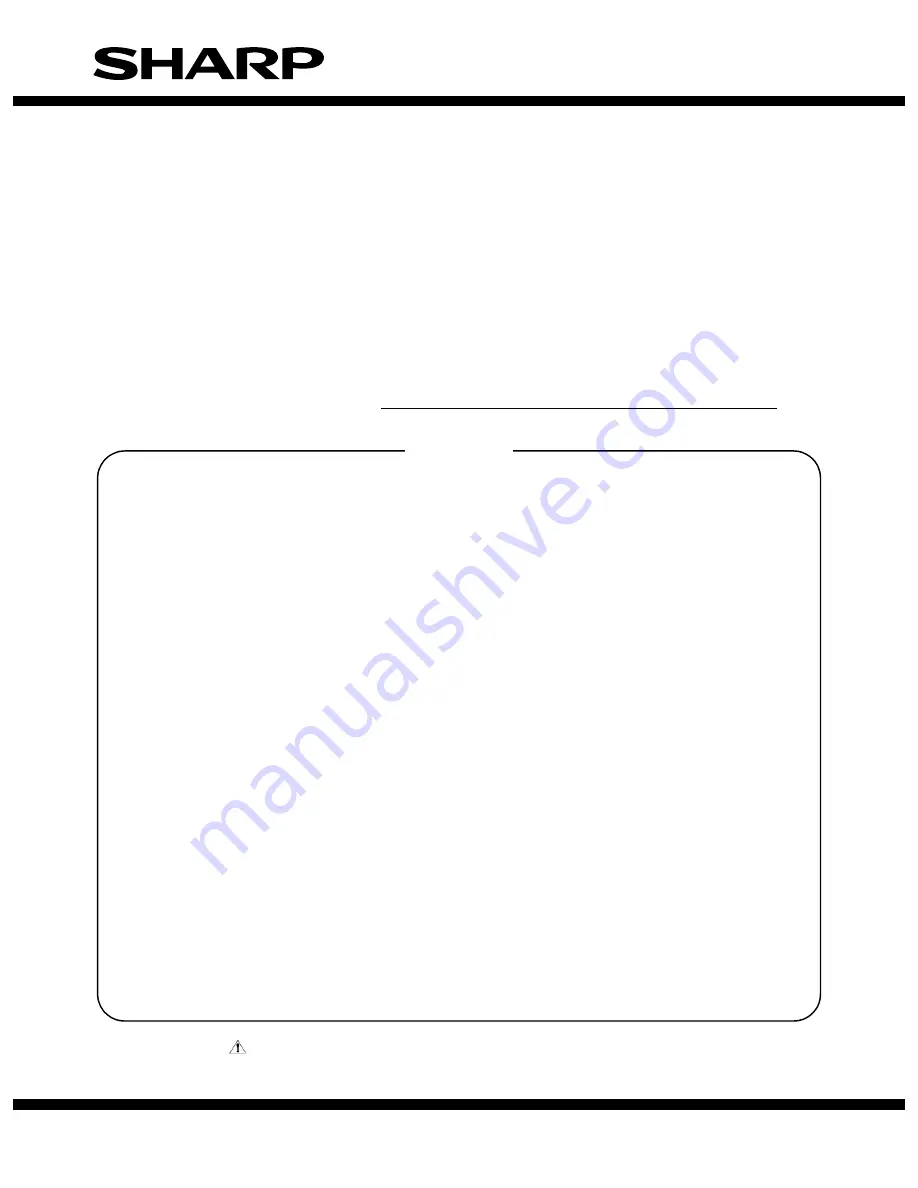
INSTALLATION MANUAL
Parts marked with "
" are important for maintaining the safety of the set. Be sure to replace these parts with
specified ones for maintaining the safety and performance of the set.
This document has been published to be used
for after sales service only.
The contents are subject to change without notice.
SHARP CORPORATION
CHAPTER 1. Configuration
CHAPTER 2. Installation in MX-3500/4500 series
CHAPTER 3. Installation in MX-5500N/6200N/7000N
CONTENTS
CODE: 00ZMXPEX2/I1E
DIGITAL FULL COLOR
MULTIFUNCTIONAL SYSTEM OPTION
PRINT CONTROLLER UNIT
MODEL
MX-PEX1
MX-PEX2












