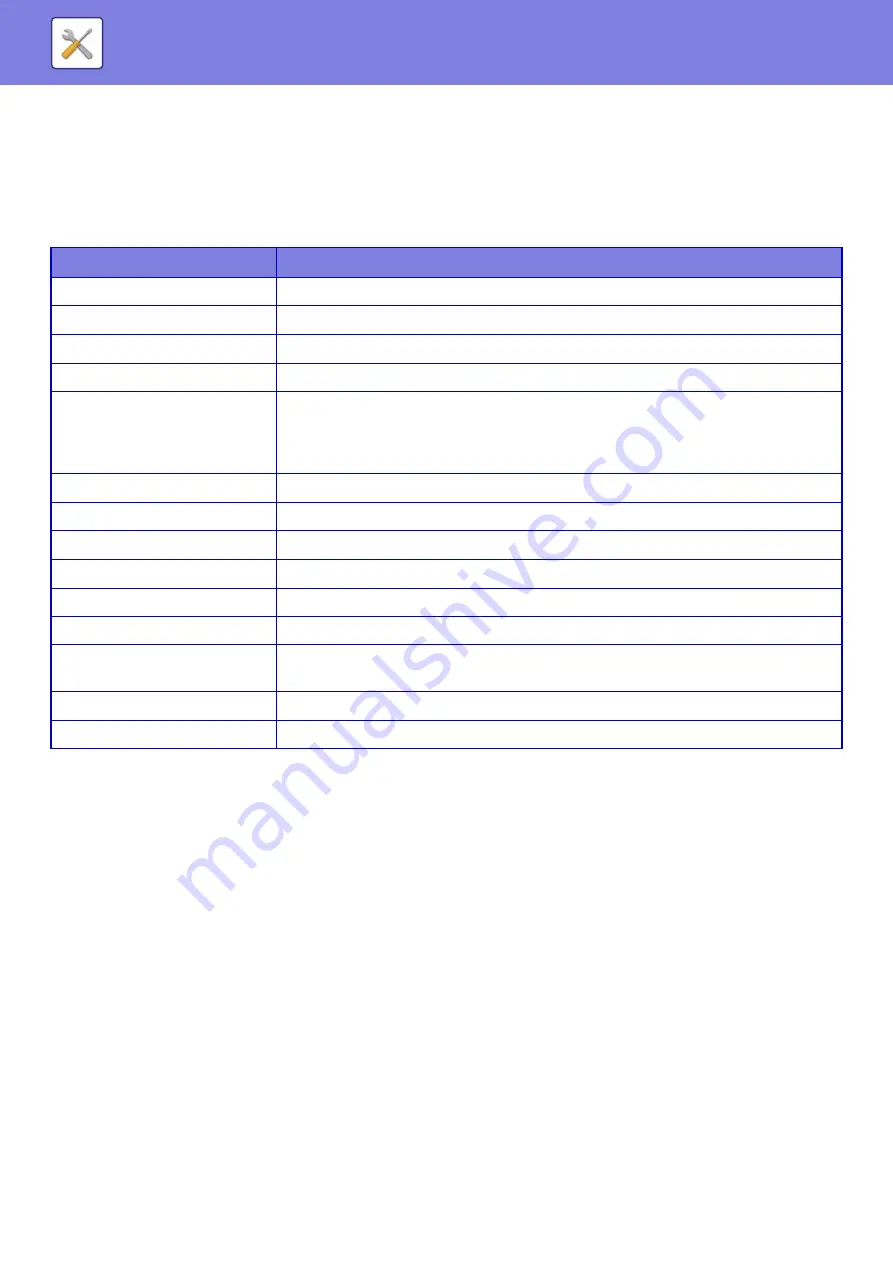
8-88
Initial Status Settings
The following settings are related to copying.
Initial Status Settings selected with these settings apply to all functions of the machine (not just the copy function).
The copier settings are reset to the initial state when the [Power] button is turned on, when the [CA] key is tapped, or
when the auto clear interval has elapsed. These settings are used to change the default settings for copy mode.
The following settings can be changed:
Text /Image Printing
Text Settings (Stamp)
You can add fixed text used in the [Stamp] in [Others] of copying.
Custom Stamp
You can set an image to be used in [Custom Stamp] in [Custom Image] of [Others] for copying.
Custom Watermark
You can set an image to be used in [Custom Watermark] in [Custom Image] of [Others] for copying.
Item
Description
Image Orientation
Specify the original orientation.
Paper Tray
Specify the paper tray that is selected by default.
Exposure Type
Configure default exposure mode settings.
Copy Ratio
Specify the copy ratio that is selected by default.
2-Sided Copy
Configure the 2-sided mode settings that are selected by default.
If this setting is used to change the default setting for the duplex function to any setting
other than "1-Side to 1-Side" and the duplex function or automatic document feeder fails or
is disabled, the setting will revert to "1-Side to 1-Side".
Original Binding
Set the original binding in 2-Sided copy.
Output Binding
Set the output binding in 2-Sided copy.
Output
Set the print output method and output tray that are selected by default.
Output Tray
Specify the output tray.
Staple
Configure staple settings
Offset
Set whether or not offset is performed in the default settings.
Separator Page
Separator pages can be inserted before or after jobs. Set the paper tray used for the
separator pages.
Punch
Configure punch settings
Factory defaults
This returns all items to the factory default settings.
Содержание MX-M905
Страница 130: ...1 127 BEFORE USING THE MACHINE PERIPHERAL DEVICES 4 Close the front cover ...
Страница 138: ...1 135 BEFORE USING THE MACHINE PERIPHERAL DEVICES 10 Push in the staple unit 11 Close the cover ...
Страница 147: ...1 144 BEFORE USING THE MACHINE PERIPHERAL DEVICES 3 Gently push the box back in 4 Close the front cover ...
Страница 151: ...1 148 BEFORE USING THE MACHINE PERIPHERAL DEVICES 3 Gently push the box back in 4 Close the front cover ...
Страница 331: ...3 17 PRINTER FREQUENTLY USED FUNCTIONS 1 Select Printer Features 2 Select Advanced1 3 Select Print Mode Mac OS 1 2 3 ...
Страница 956: ...2016K US1 ...






























