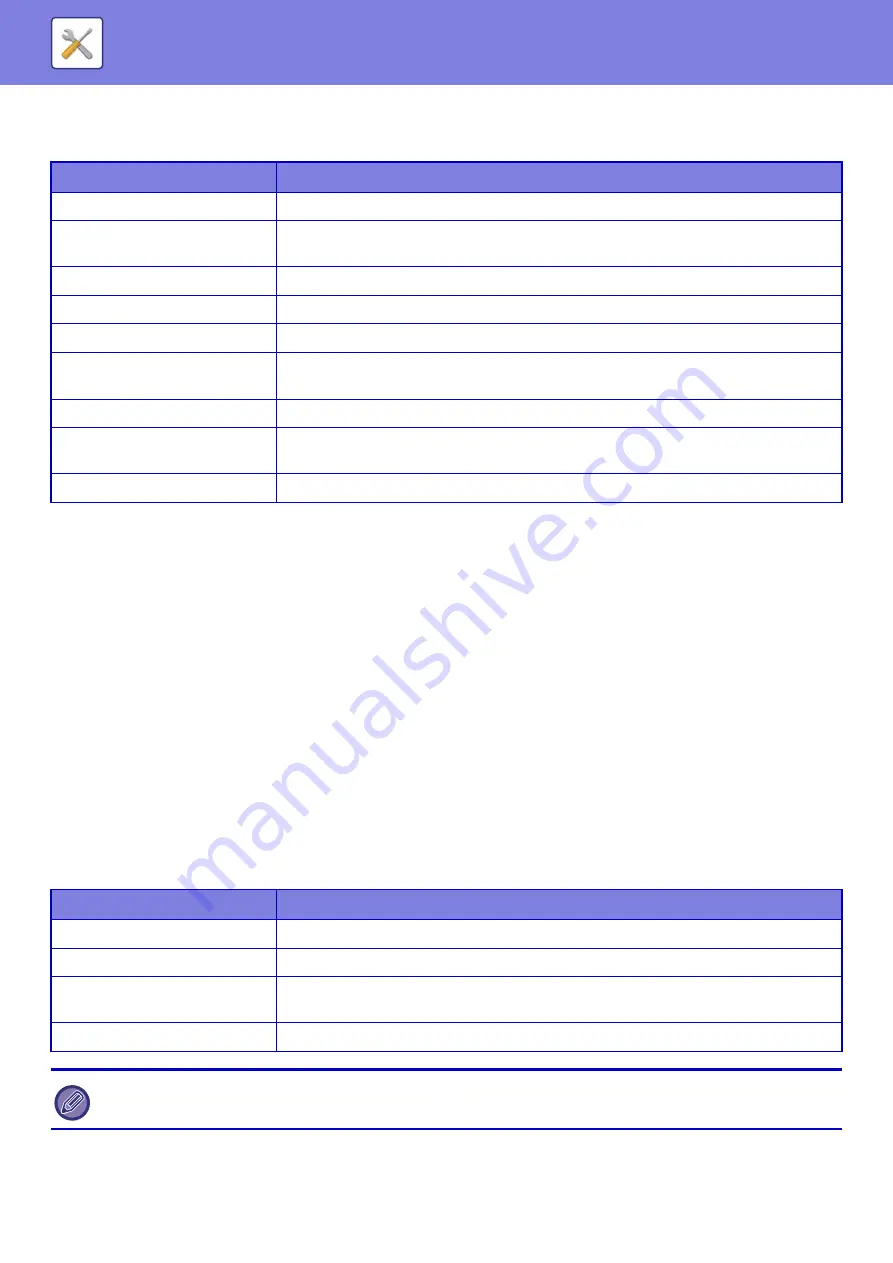
8-78
Home Screen List
Home screen settings must be previously stored. Select a home screen when registering Favorite Operation Group List.
User Count
This displays the total number of pages printed by each user.
• [Select All] key
This selects all users.
• [Clear Checked] key
This clears all selections.
• [Show] key
This shows the counts of the selected user.
• [Clear Count] key
Use this to reset the counts of the selected user.
• User List
This shows the users stored as factory default and the currently stored users. When you select a user name, the user
is selected.
View User Count
When you select a user and tap the [Show] key, this user count is displayed.
Item
Description
Name
Enter a maximum of 32 characters for the home screen name.
Select the Group Name to be the
Registration Model
Select one of the previously stored home screens as a template for the new home screen.
When selected, the settings of this home screen are applied.
Change Home Screen Name
Enter a home screen name to change the existing name.
Template
Select a layout pattern of the registered key.
Key Layout of the Screen
The layout of the keys in the home screen is displayed.
Change Text Color On Home
Screen
Set the color of the text in the scroll area, fixed area, and clock.
Home Button
Registers the function to use for the selected key number.
Fix Key
Registers the function to use for the selected key number. This button is displayed on all
pages of the home screen.
Display Toner Quantity
Select this to display the toner level in the fixed area.
Item
Description
Next
Displays the next user (in the order of the registration numbers).
Previous
Displays the previous user (in the order of the registration numbers).
Show Counts
Displays the counts and the number of pages remaining of the selected user for each
function.
Page Limit
The page limit set for the user appears in parentheses below the count.
If peripheral devices are not mounted, their count is not displayed.
Содержание MX-M905
Страница 130: ...1 127 BEFORE USING THE MACHINE PERIPHERAL DEVICES 4 Close the front cover ...
Страница 138: ...1 135 BEFORE USING THE MACHINE PERIPHERAL DEVICES 10 Push in the staple unit 11 Close the cover ...
Страница 147: ...1 144 BEFORE USING THE MACHINE PERIPHERAL DEVICES 3 Gently push the box back in 4 Close the front cover ...
Страница 151: ...1 148 BEFORE USING THE MACHINE PERIPHERAL DEVICES 3 Gently push the box back in 4 Close the front cover ...
Страница 331: ...3 17 PRINTER FREQUENTLY USED FUNCTIONS 1 Select Printer Features 2 Select Advanced1 3 Select Print Mode Mac OS 1 2 3 ...
Страница 956: ...2016K US1 ...






























