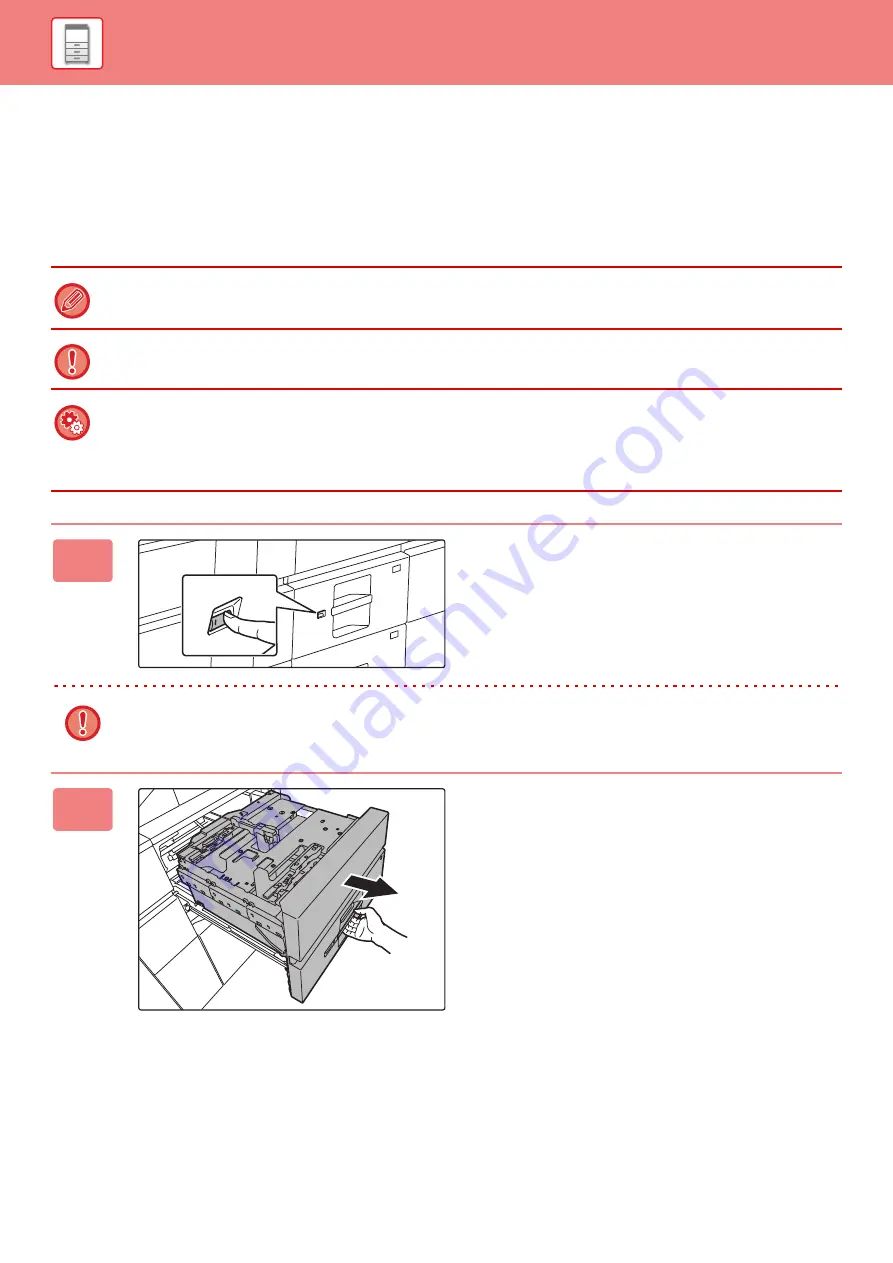
1-78
LOADING PAPER IN THE LARGE CAPACITY
TRAYS
Use the large capacity trays for outputting massive prints that cannot be processed using the regular tray.
The large capacity trays store a maximum of 5000 sheets of paper (2500 sheets for tray 5 and 2500 sheets for tray 6)
from 12" × 18" (A3W) to 7-1/4" × 10-1/2"R (B5R).
Other than plain paper, special media such as tab paper and transparency film can be loaded into the large capacity trays.
To load tab paper, the dedicated guide must be installed.
Do not place heavy objects on the tray or press down on the tray.
To check the type and size of paper:
[Tray Settings] in the home screen or in "Settings", select [Status]
→
[Machine Identification]
→
[Paper Input Tray Status].
To set the type and size of paper:
Set this in [Tray Settings] in the home screen or in "Settings", select [System Settings]
→
[Common Settings]
→
[Paper
Settings]
→
[Paper Tray Settings].
1
Press the operation button.
The operation button blinks, and the tray paper table goes
down to the paper loading position. Wait until the operation
button light goes off.
Do not pull out the tray until the light goes off. If you pull out the tray forcibly while the button lights up or blinks, a
machine failure may be resulted.
2
Pull out the paper tray.
Gently pull the tray out until it stops.
Содержание MX-M905
Страница 130: ...1 127 BEFORE USING THE MACHINE PERIPHERAL DEVICES 4 Close the front cover ...
Страница 138: ...1 135 BEFORE USING THE MACHINE PERIPHERAL DEVICES 10 Push in the staple unit 11 Close the cover ...
Страница 147: ...1 144 BEFORE USING THE MACHINE PERIPHERAL DEVICES 3 Gently push the box back in 4 Close the front cover ...
Страница 151: ...1 148 BEFORE USING THE MACHINE PERIPHERAL DEVICES 3 Gently push the box back in 4 Close the front cover ...
Страница 331: ...3 17 PRINTER FREQUENTLY USED FUNCTIONS 1 Select Printer Features 2 Select Advanced1 3 Select Print Mode Mac OS 1 2 3 ...
Страница 956: ...2016K US1 ...






























