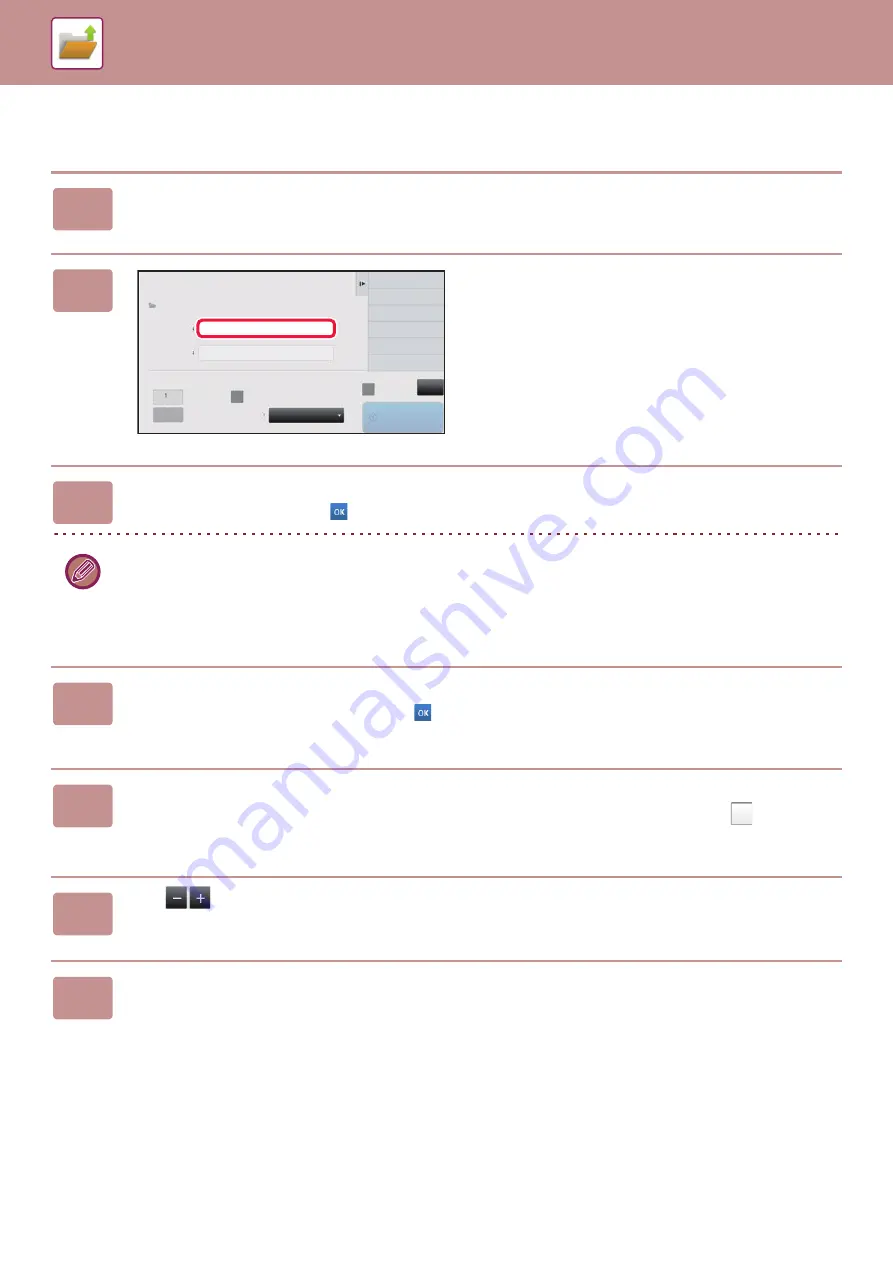
6-25
BATCH PRINTING
1
Tap the [Batch Print] key.
2
Tap the [User Name] text box.
3
Select the user name.
After selecting the user name, tap
.
If you have selected [System Settings] in "Settings (administrator)"
→
[Document Filing Settings]
→
[Condition Settings]
→
[Batch Print Settings] and disabled the [Selection of [All Users] is not allowed.] checkbox and
[Selection of [User Unknown] is not allowed.] checkbox, select the [All Users] key and [User Unknown] key.
If you tap the [All Users] key, all files in the folder (the files of all users) are selected.
If you tap the [User Unknown] key, all files in the folder with no user name specified are selected.
4
If a password has been established, tap the [Password] key.
Enter the password (5 to 32 characters) and tap
. Only files that have the same password will be selected.
If you do not wish to enter a password, go to the next step.
5
When not printing with the number of copies at data saving, tap the [Apply
the Number from Stored Setting of Each Job.] checkbox to set to
.
When printing with the number of copies at data saving, go to step 7.
6
Use
to specify the number of copies.
As required, directly tap the numeric value display key and change the value using the numeric keys.
7
To automatically delete the file after printing, tap the [Delete] key.
CA
Delete
Start
Return to File
Selection Screen
Batch Print
Main Folder
User Name
Password
Change Print Number
Print
Order
Apply the Number from Stored Setting of
Each Job.
All Files
Date (Dsc.)
( 1~9999 )
Содержание MX-M905
Страница 130: ...1 127 BEFORE USING THE MACHINE PERIPHERAL DEVICES 4 Close the front cover ...
Страница 138: ...1 135 BEFORE USING THE MACHINE PERIPHERAL DEVICES 10 Push in the staple unit 11 Close the cover ...
Страница 147: ...1 144 BEFORE USING THE MACHINE PERIPHERAL DEVICES 3 Gently push the box back in 4 Close the front cover ...
Страница 151: ...1 148 BEFORE USING THE MACHINE PERIPHERAL DEVICES 3 Gently push the box back in 4 Close the front cover ...
Страница 331: ...3 17 PRINTER FREQUENTLY USED FUNCTIONS 1 Select Printer Features 2 Select Advanced1 3 Select Print Mode Mac OS 1 2 3 ...
Страница 956: ...2016K US1 ...






























