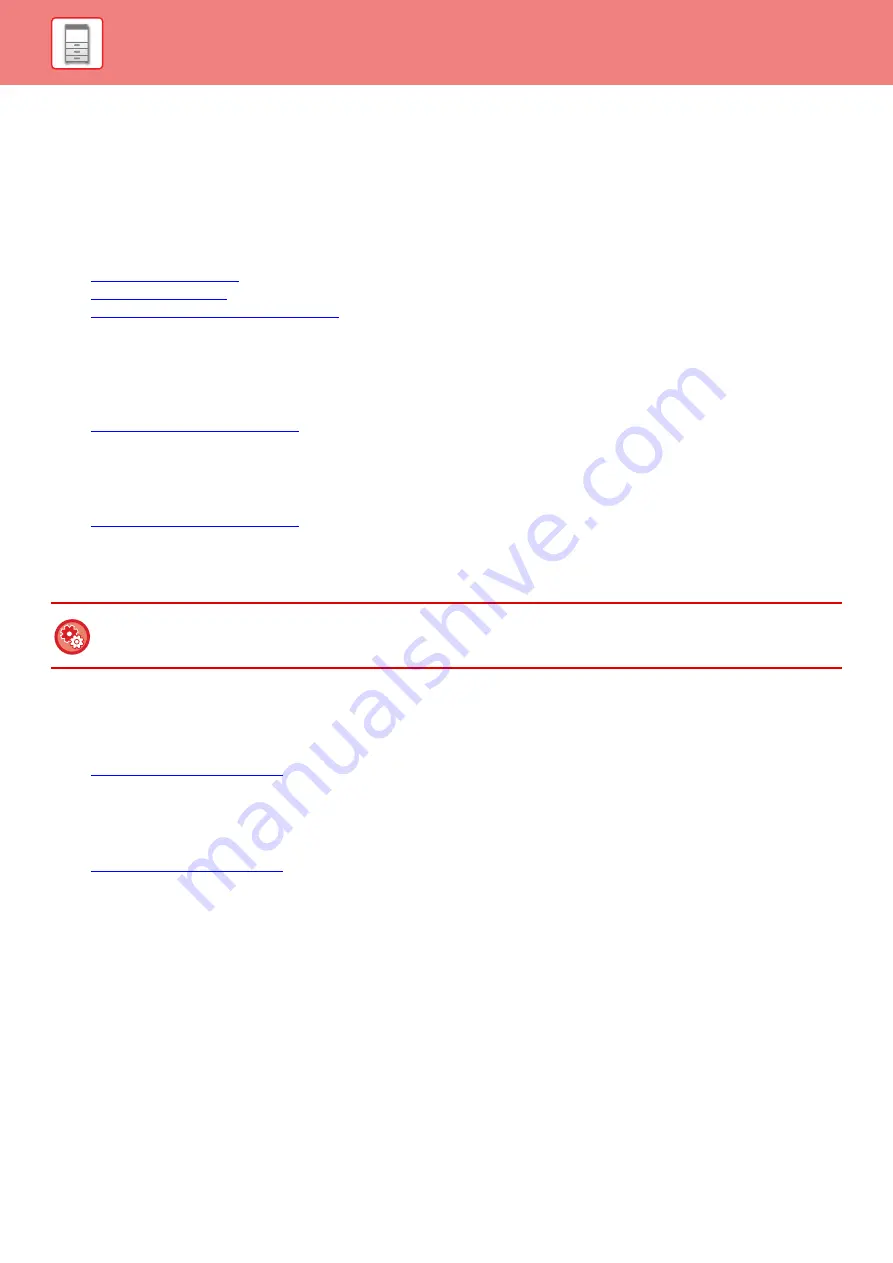
1-57
UNIVERSAL DESIGN FEATURES
The machine has design features and settings that are compatible with universal design.
Easy-to-use user interface
•
Easy mode
This mode shows only frequently used items. Buttons and text are enlarged to increase ease of operation. Almost all
regular operations can be completed using the easy mode screen.
►
►
►
NETWORK SCANNER MODE (page 5-8)
•
Customizing the home screen and adding icons
You can add icons to the home screen. You can also change an icon image to a custom image.
Add an icon image in "Settings (administrator)" - [System Settings]
→
[Home Screen Settings]
→
[Icon].
To add an icon to the home screen, add a key in "Settings (administrator)" - [System Settings]
→
[Home Screen Settings]
→
[Condition Settings]
→
[Home Button]/[Fix Key].
►
Home Screen Settings (page 8-83)
•
Customizing the home screen - changing the display order
You can change the order of the items in the home screen so that the items you use most frequently appear first.
To change the order of the items in the home screen, change in "Settings (administrator)" - [System Settings]
→
[Home Screen Settings]
→
[Condition Settings]
→
[Home Button].
►
Home Screen Settings (page 8-83)
•
Customizing the home screen - intuitive and easy-to-use design
A flat icon design is used to make the screen intuitive and easy to view. The toner level is always shown, eliminating
the need to perform an action to check the toner level.
•
High-contrast display (UD pattern)
The touch panel image can be set to high contrast.
Select [Pattern 5] in "Settings (administrator)" - [System Settings]
→
[Common Settings]
→
[Operation Settings]
→
[Condition Settings]
→
[MFP Display Pattern Setting].
►
Operation Settings (page 8-126)
•
Multi-language display
The language used in the touch panel can be changed to another language such as English or French.
Select the desired language in "Settings (administrator)" - [System Settings]
→
[Common Settings]
→
[Operation
Settings]
→
[Condition Settings]
→
[Display Language Setting].
►
Operation Settings (page 8-126)
For the procedures for editing the home screen, see "U/I Customize Guide".
Содержание MX-M905
Страница 130: ...1 127 BEFORE USING THE MACHINE PERIPHERAL DEVICES 4 Close the front cover ...
Страница 138: ...1 135 BEFORE USING THE MACHINE PERIPHERAL DEVICES 10 Push in the staple unit 11 Close the cover ...
Страница 147: ...1 144 BEFORE USING THE MACHINE PERIPHERAL DEVICES 3 Gently push the box back in 4 Close the front cover ...
Страница 151: ...1 148 BEFORE USING THE MACHINE PERIPHERAL DEVICES 3 Gently push the box back in 4 Close the front cover ...
Страница 331: ...3 17 PRINTER FREQUENTLY USED FUNCTIONS 1 Select Printer Features 2 Select Advanced1 3 Select Print Mode Mac OS 1 2 3 ...
Страница 956: ...2016K US1 ...






























