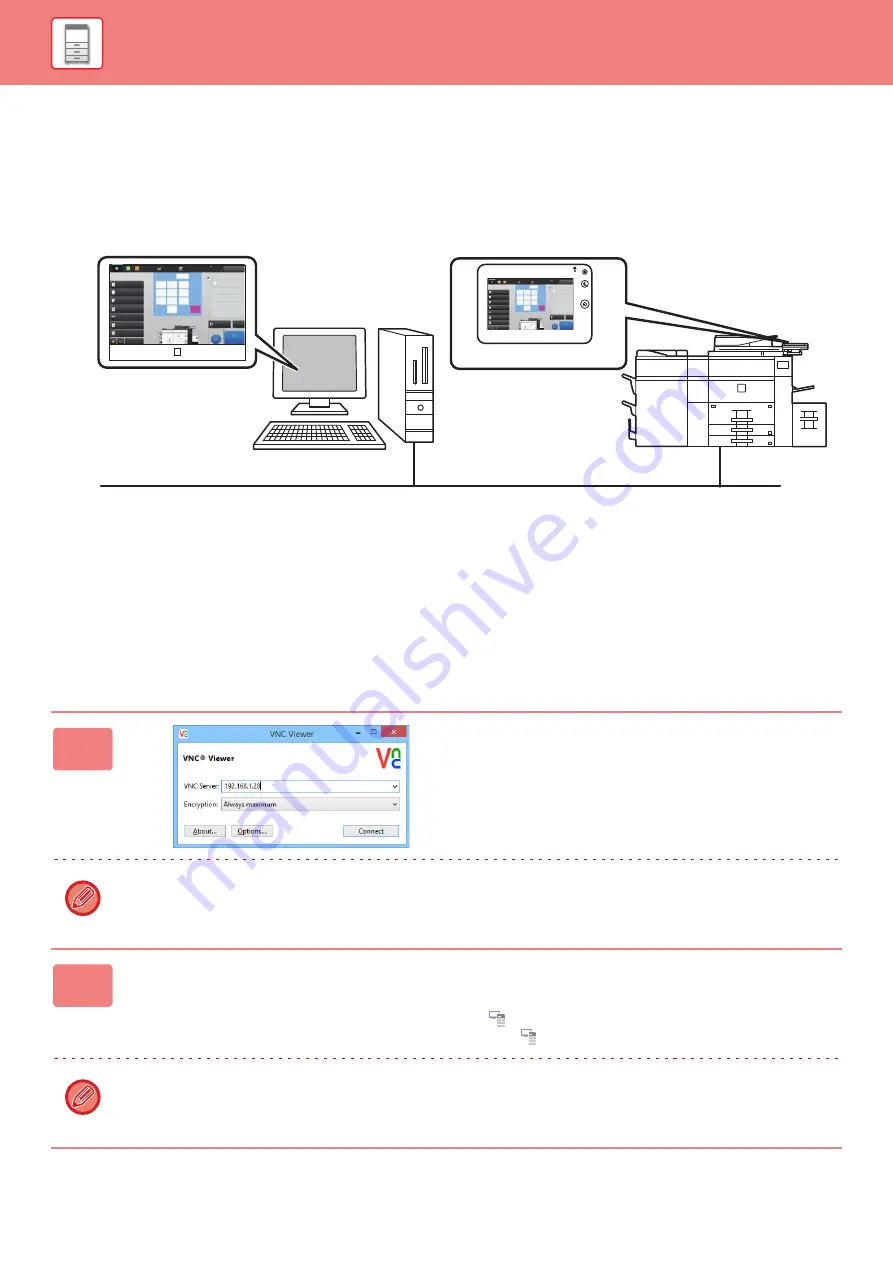
1-54
REMOTE OPERATION OF THE MACHINE
Remotely operate the machine on your computer.
You can operate the machine from the same panel as the machine's operation panel that is displayed on your PC, with
the same feel as operating in front of the machine.
The remote operation function can only be used on one computer at a time.
Before you can use the remote operation function, the following preparation is required.
• In "Settings (administrator)", select [System Settings]
→
[Common Settings]
→
[Operation Settings]
→
[Condition
Settings]
→
[Remote Operation Settings]
→
[Remote Software Operation] and select [Allow] for [Operational Authority].
• Connect the machine to the network.
• Install a VNC application software (recommended VNC software: RealVNC) in your computer.
After the preparation is completed, follow the operation described below to set up the function.
Example: RealVNC
1
Start the VNC viewer, enter the IP
address of the machine in the "VNC
Server" entry box, and click the
[Connect] button.
Check with the administrator of the machine for its IP address.
2
Follow the message on the operation panel of the machine to permit the
connection.
When the machine is connected to a VNC application software,
appears on the system bar of the machine's touch panel.
If you wish to disconnect, exit the VNC application software or tap
.
Use the operation panel in the same way as you would on the machine. However, you cannot enter values in series by
continuously clicking the key.
Preview
Paper Select
Auto
Exposure
Auto
Original
Auto 8½x11
2-Sided Copy
1-Sided→1-Sided
Copy Ratio
100%
Others
Send and Print
Call Eco Program
Store Data in Folder
File
Store Data Temporarily
Quick File
1
4
7
5
8
6
9
2
0
3
C
1
No. of copies
CA
Proof Copy
Start
4
11x17
3
8½x11
8½x11
5
1
2
8½x11 8½x11
Plain 1
8½x11
N-Up
Off
Output
LINE
PRINTER
Easy
Scan
HDD
File retrieve
Sharp OSA
Job Status
Preview
Paper Select
Auto
Exposure
Auto
Original
Auto 8½x11
2-Sided Copy
1-Sided→1-Sided
Copy Ratio
100%
Others
Send and Print
Call Eco Program
Store Data in Folder
File
Store Data Temporarily
Quick File
1
4
7
5
8
6
9
2
0
3
C
1
No. of copies
CA
Proof Copy
Start
4
11x17
3
8½x11
8½x11
5
1
2
8½x11 8½x11
Plain 1
8½x11
N-Up
Off
Output
LINE
PRINTER
Easy
Scan
HDD
File retrieve
Sharp OSA
Job Status
Operate the machine
using your computer
screen.
Your computer
Network
Operation panel
The machine
Содержание MX-M905
Страница 130: ...1 127 BEFORE USING THE MACHINE PERIPHERAL DEVICES 4 Close the front cover ...
Страница 138: ...1 135 BEFORE USING THE MACHINE PERIPHERAL DEVICES 10 Push in the staple unit 11 Close the cover ...
Страница 147: ...1 144 BEFORE USING THE MACHINE PERIPHERAL DEVICES 3 Gently push the box back in 4 Close the front cover ...
Страница 151: ...1 148 BEFORE USING THE MACHINE PERIPHERAL DEVICES 3 Gently push the box back in 4 Close the front cover ...
Страница 331: ...3 17 PRINTER FREQUENTLY USED FUNCTIONS 1 Select Printer Features 2 Select Advanced1 3 Select Print Mode Mac OS 1 2 3 ...
Страница 956: ...2016K US1 ...






























