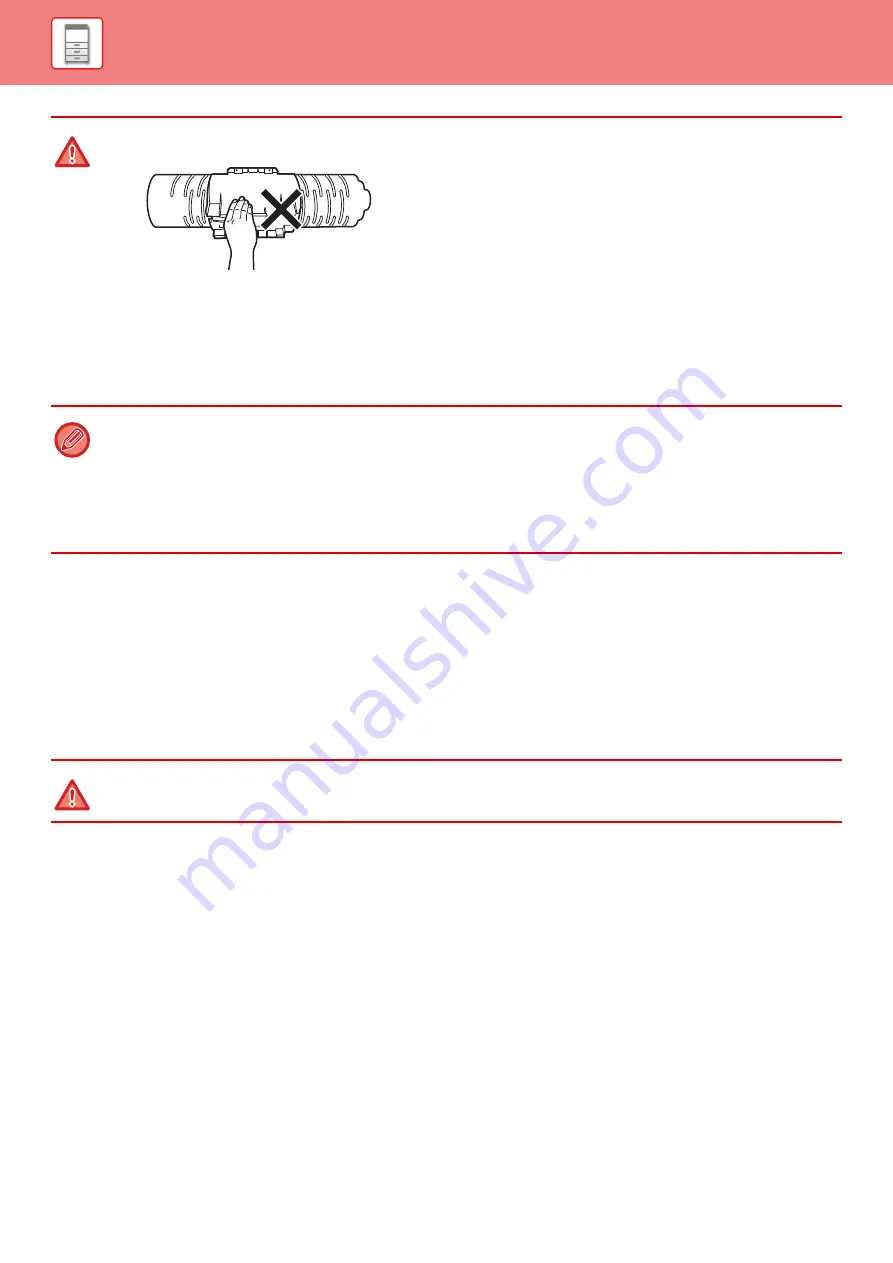
1-163
REPLACING THE WASTE TONER BOTTLE
The waste toner bottle collects excess toner that is produced during printing. When the waste toner bottle becomes full,
the message "Replace waste toner bottle." will appear.
When this message appears, tap the guidance key that appears on the touch panel to view the procedure for replacing
the waste toner bottle.
When the key is tapped, instructions for replacing the waste toner bottle will appear. Follow the instructions. When the
waste toner bottle is replaced, the message will automatically disappear.
• Do not touch the toner fill hole.
• Do not shake or swing the toner cartridge.
• Do not throw a toner cartridge into a fire. Toner may fly and cause burns.
• Store toner cartridges out of reach of small children.
• If a toner cartridge is stored upright, the toner may harden and become unusable. Always store toner cartridges on their side.
• If a toner cartridge other than a SHARP-recommended toner cartridge is used, the machine may not attain full quality and
performance and there is a risk of damage to the machine. Be sure to use a SHARP-recommended toner cartridge.
• Depending on your conditions of use, the color may become light or the image blurred.
• Your service technician will collect used toner cartridges.
• To view the approximate amount of toner remaining (indicated in %), hold down the [Home Screen] key during printing or
in standby mode. When the percentage falls to "25-0%", keep a toner cartridge for replacement purposes before toner runs
out.
• When toner runs out while the home screen is displayed, the "Toner Empty" message appears in the upper right corner of
the screen.
• Do not throw the waste toner bottle into a fire. Toner may fly and cause burns.
• Store the waste toner bottle out of the reach of small children.
Содержание MX-M905
Страница 130: ...1 127 BEFORE USING THE MACHINE PERIPHERAL DEVICES 4 Close the front cover ...
Страница 138: ...1 135 BEFORE USING THE MACHINE PERIPHERAL DEVICES 10 Push in the staple unit 11 Close the cover ...
Страница 147: ...1 144 BEFORE USING THE MACHINE PERIPHERAL DEVICES 3 Gently push the box back in 4 Close the front cover ...
Страница 151: ...1 148 BEFORE USING THE MACHINE PERIPHERAL DEVICES 3 Gently push the box back in 4 Close the front cover ...
Страница 331: ...3 17 PRINTER FREQUENTLY USED FUNCTIONS 1 Select Printer Features 2 Select Advanced1 3 Select Print Mode Mac OS 1 2 3 ...
Страница 956: ...2016K US1 ...






























