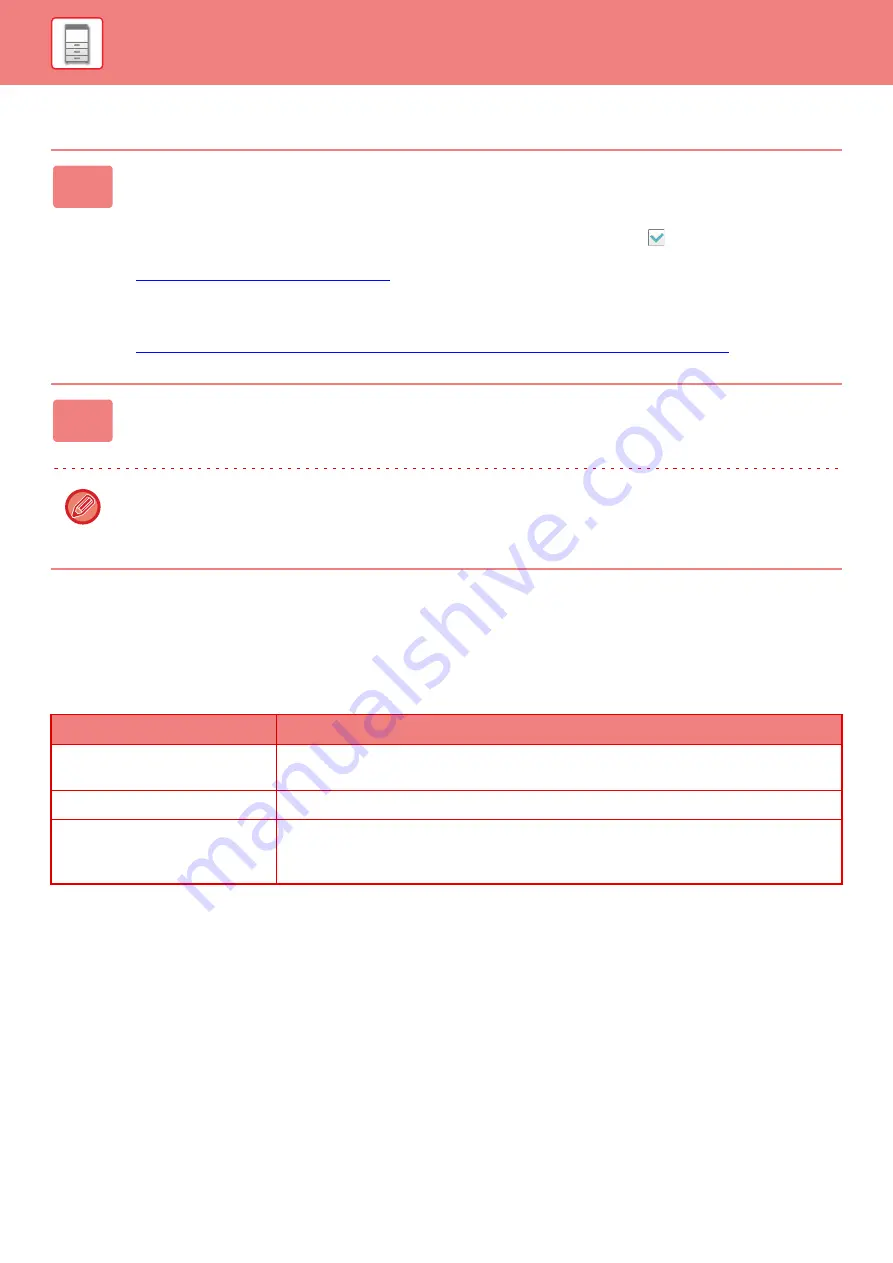
1-95
Saving files in NAS / browsing NAS files
Public Folder / NAS Setting
In "Settings (administrator)", select [System Settings]
→
[Network Settings]
→
[Public Folder / NAS Setting].
The "public", "shared" and "faxreceive" folders of the MFP can be accessed as network folders from a network PC.
Settings
1
You can save data that you need to the machine’s hard disk, and view the
data on your computer.
Document scanned on the machine
In document filing, tap the [Create PDF for PC Browsing] checkbox so that it is selected
, and copy to the public
folder to save the data.
►
Creating PDF for PC browsing (page 6-14)
Received fax data
Configure "Settings (administrator)" - [System Settings]
→
[Image Send Settings]
→
[Inbound Routing
(Forwarding/Storing) Settings]
→
[Inbound Routing (Storage) Settings].
►
SAVING RECEIVED FAXES TO THE MACHINE'S HARD DISK (INBOUND ROUTING) (page 4-66)
2
Using as a file server / browsing saved files.
To use this, open any folder screen on your computer and enter the IP address of the machine after “\\” in the address
bar (example: \\192.168.1.28).
• Access restrictions are set for each folder, so you must enter the login name and password of the administrator
account or of a user account that has been registered in the machine.
• The maximum size per file is 2 GB.
Item
Settings
public
When [Use of Storage] is set to [Allow], the PDF files for PC viewing in the "public" folder
can be accessed.
shared
If the [Use of Storage] is set to [Allow], you can use the "shared" folder as a network folder.
faxreceive
If the [Use of Storage] is set to [Allow], you can use the "faxreceive" folder as a fax/Internet
fax received data. The "faxreceive" folder contains files of "Inbound Routing (HDD Storage)
Settings".
Содержание MX-M6570
Страница 179: ...1 176 BEFORE USING THE MACHINE PERIPHERAL DEVICES 4 Close the front cover ...
Страница 195: ...1 192 BEFORE USING THE MACHINE PERIPHERAL DEVICES 4 Close the front cover ...
Страница 199: ...1 196 BEFORE USING THE MACHINE PERIPHERAL DEVICES 4 Close the front cover ...
Страница 201: ...1 198 BEFORE USING THE MACHINE PERIPHERAL DEVICES 3 Gently push the box back in 4 Close the front cover ...
Страница 770: ...6 31 DOCUMENT FILING USING STORED FILES 4 Tap the Move key ...
Страница 935: ...2018D US1 ...






























