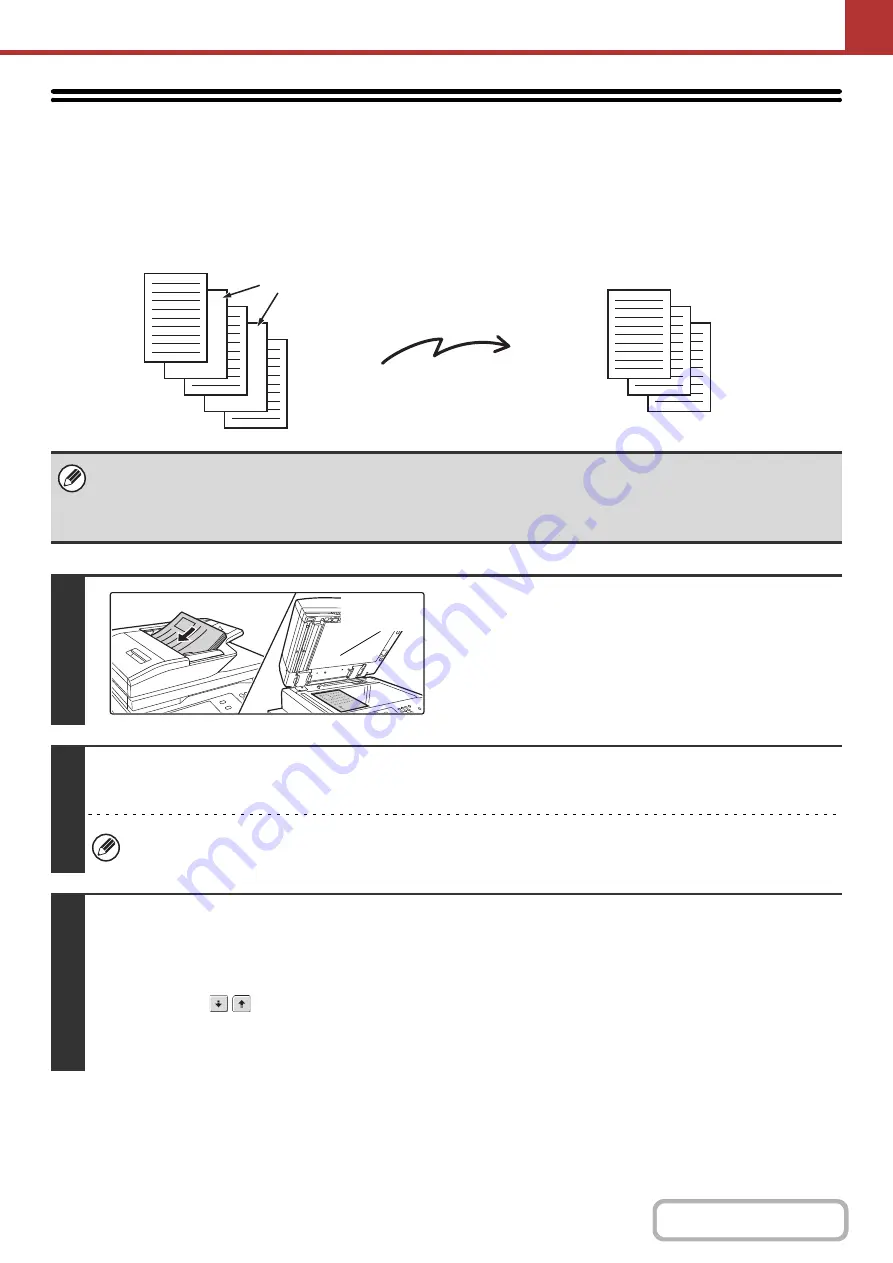
5-96
ELIMINATING BLANK PAGES FROM A
TRANSMISSION (Blank Page Skip)
When blank pages are included in originals scanned, the blank pages can be detected and automatically eliminated
from transmission.
• This function cannot be used in Internet fax mode.
• Depending on the original, some pages that are not blank may be detected as blank pages and thus not sent, and some
pages that are blank may not be detected as blank and thus sent.
• When using USB memory mode, connect the USB memory device to the machine before performing the procedure below.
1
Place the original.
Place the original face up in the document feeder tray, or face
down on the document glass.
2
Specify the destination.
☞
(page 5-18)
When scanning to USB memory, there is no need to specify the destination. Go to step 3.
3
Select the special modes.
(1) Touch the tab of the mode that you wish to use.
(2) Touch the [Special Modes] key.
(3) Touch the
keys to switch through the screens.
(4) Touch the [Blank Page Skip] key.
☞
(page 5-71)
Blank pages
Send
Blank pages are not sent
1
1
1
Original size
detector
Содержание MX-M623
Страница 6: ...Make a copy on this type of paper Tab Paper Transparency film ...
Страница 11: ...Conserve Print on both sides of the paper Print multiple pages on one side of the paper ...
Страница 34: ...Search for a file abc Search for a file using a keyword Search by checking the contents of files ...
Страница 35: ...Organize my files Delete a file Delete all files Periodically delete files Change the folder ...
Страница 324: ...3 18 PRINTER Contents 4 Click the Print button Printing begins ...
Страница 329: ...3 23 PRINTER Contents 1 Select Printer Features 2 Select Advanced 3 Select the Print Mode Macintosh 1 2 3 ...
Страница 641: ...5 123 SCANNER INTERNET FAX Contents 5 Select Acquire Image from the File menu The scanner driver opens ...






























