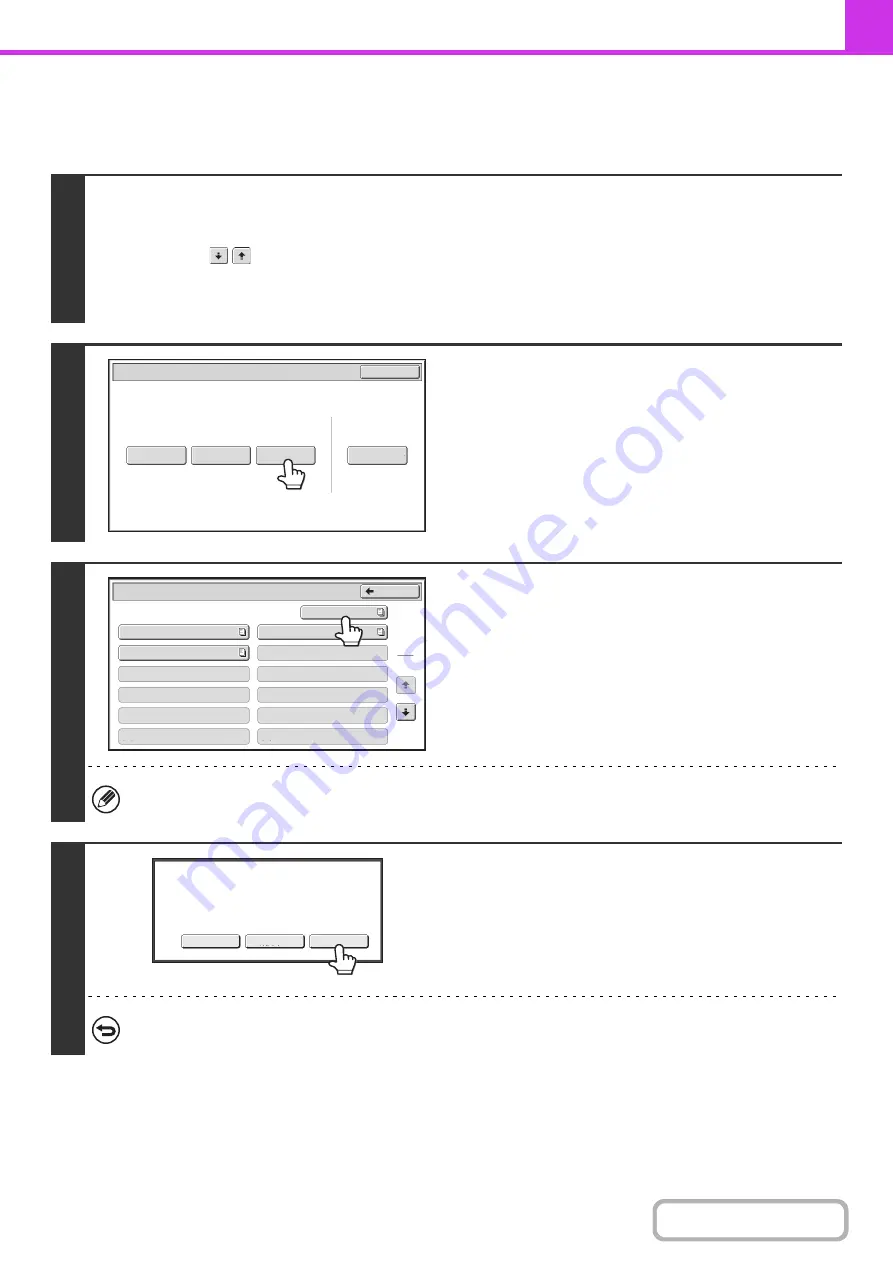
4-107
DELETING A DOCUMENT FROM THE PUBLIC BOX
Delete a document from the Public Box when it is no longer needed.
1
Select the special modes.
(1) Touch the [Special Modes] key.
(2) Touch the
keys to switch through the screens.
(3) Touch the [Memory Box] key.
☞
(page 4-70)
2
Touch the [Delete Data] key.
3
Touch the [Public Box] key.
When nothing is stored in the Public Box, the [Public Box] key will be grayed out.
4
Touch the [Yes] key.
• The document is deleted and you return to the screen of step 3.
• You can touch the [Image Check] key to check the image in
the touch panel before deleting it. For information on the
image check screen, see "
" (page
4-64).
To cancel the deletion...
Touch the [No] key. You will return to the screen of step 3.
Polling Memory
Confidential
Reception
Data Check
Delete Data
Data Store
Memory Box
Data Check
Exit
Memory Box - Delete Data
Back
1
2
Box 1
Box 3
Box 5
Box 7
Box 9
Box 11
Box 2
Box 4
Box 6
Box 8
Box 10
Box 12
Public Box
Yes
Image Check
No
Delete the data in the memory box?
Press [Image Check] to check data.
Содержание MX-M623
Страница 6: ...Make a copy on this type of paper Tab Paper Transparency film ...
Страница 11: ...Conserve Print on both sides of the paper Print multiple pages on one side of the paper ...
Страница 34: ...Search for a file abc Search for a file using a keyword Search by checking the contents of files ...
Страница 35: ...Organize my files Delete a file Delete all files Periodically delete files Change the folder ...
Страница 324: ...3 18 PRINTER Contents 4 Click the Print button Printing begins ...
Страница 329: ...3 23 PRINTER Contents 1 Select Printer Features 2 Select Advanced 3 Select the Print Mode Macintosh 1 2 3 ...
Страница 641: ...5 123 SCANNER INTERNET FAX Contents 5 Select Acquire Image from the File menu The scanner driver opens ...






























